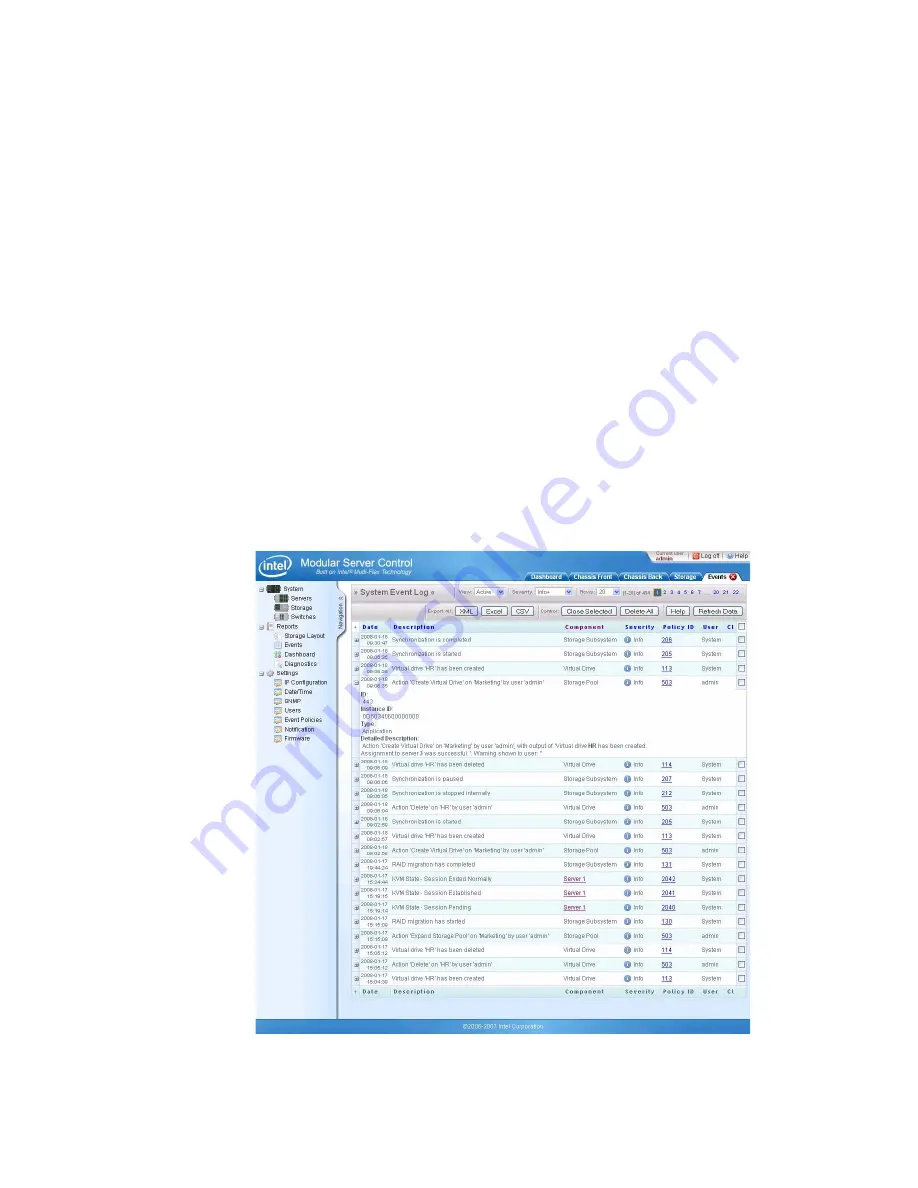
82
Intel® Modular Server System MFSYS25 User Guide
•
Delete All events: Delete all events in the log by selecting the Delete All button.
•
View event details: Click on the + sign to the left of the specific event row to display
further details about the event, as shown in
. Clicking on the Policy ID
number opens a Record Window as shown in
. The Event Policy actions can
be modified in this window.
•
XML: Download the system event information in XML format. This will download
all unacknowledged events, not just the default 20 events displayed on the events
screen.
•
CSV: Download the system event information in CSV format. This will download all
unacknowledged events, not just the default 20 events displayed on the events screen.
•
View Component screen: Click on the component link in the specific event row to be
redirected to the component screen to view available actions and additional
information to resolve or troubleshoot the issue.
•
Rows per screen: IT administrators can customize the event view by indicating how
many rows (between 10 and 50, in increments of 5) that they would like displayed on
each screen.
•
Navigate events: If more than 20 events are present, links to additional pages will be
displayed at the top of the screen next to the rows drop-down box. Click on the page
number to view additional events.
Figure 53. System Event Log Screen
Summary of Contents for MFSYS25 - AXXPSU 1000W Power Supply Module
Page 12: ...xii Intel Modular Server System MFSYS25 User Guide ...
Page 22: ...10 Intel Modular Server System MFSYS25 User Guide ...
Page 110: ...98 Intel Modular Server System MFSYS25 User Guide ...
Page 120: ...108 Intel Modular Server System MFSYS25 User Guide ...
Page 124: ...112 Intel Modular Server System MFSYS25 User Guide ...
Page 136: ...124 Intel Modular Server System MFSYS25 User Guide ...






























