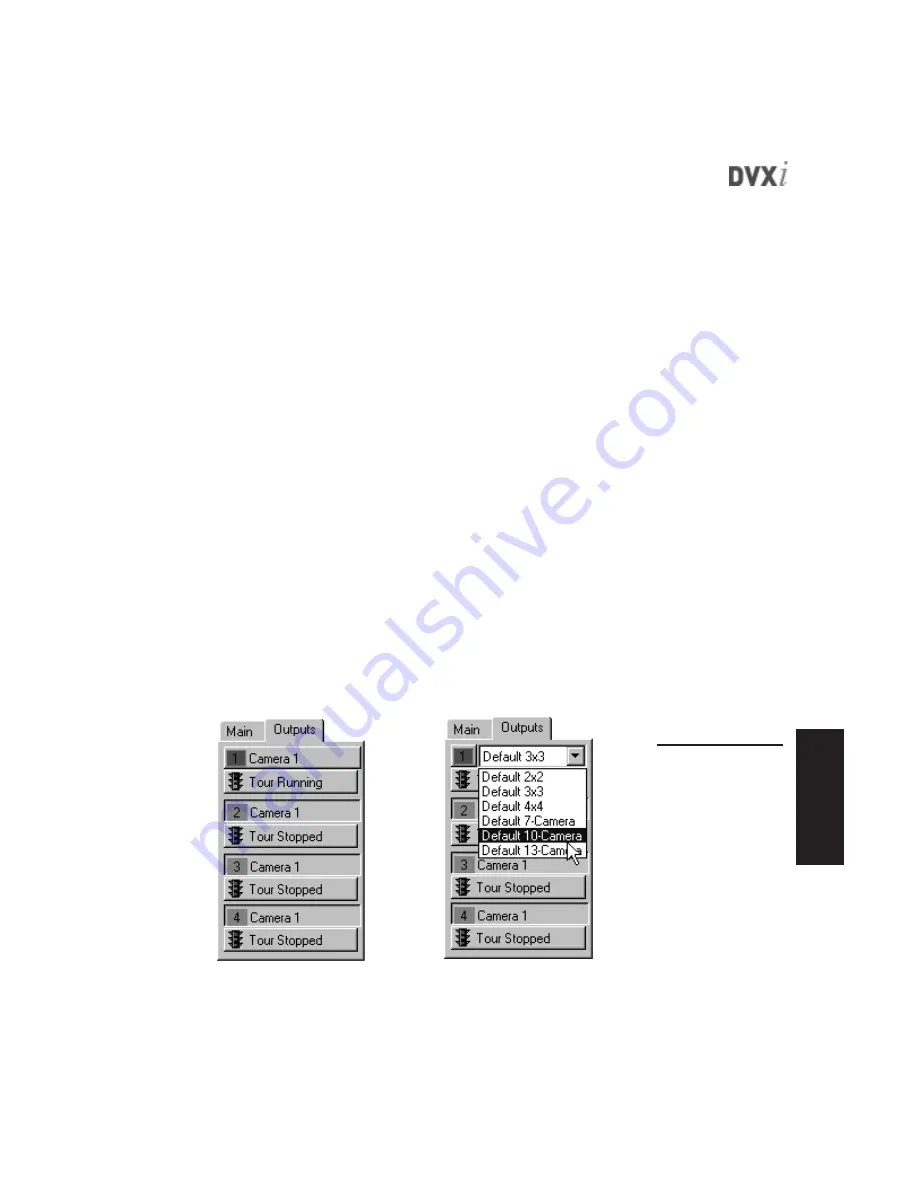
63
Mas
terContr
ol
Oper
ation
VIEWING VIDEO ON EXTERNAL MONITORS
MasterControl allows you to view live video on up to four external monitors. The
video shown on each monitor depends on the configuration entered on the Out-
puts and MultiOut tabs on the Setup page (see the “MasterControl Configuration”
chapter for more information).
However, the Monitor page allows you to override the output configuration en-
tered on the Setup page. The Outputs tab on the Monitor page (see Figure 27)
contains buttons for each available output, depending on the DVXi version:
•
1 output on DVXi TS and DVXi TBC systems
•
4 outputs on DVXi XM systems
If you select an output button on the Monitor page and then click a video window,
live video from the camera that is displayed in that window is also displayed on
the external monitor. If you then deselect the output button, the button returns to
its original Setup page configuration (Motion, Alarms, Tour, and so on).
Output 1 (the top button) can be toggled between a single-camera and a multi-
camera output by simply clicking it. When the Output 1 button displays a camera
name, the output displays that single camera on the external monitor; if the Output
1 button displays a drop-down list, the output displays the selected multi-camera
view on the external monitor. The drop-down list contains all multi-camera views
configured on the MultiOut tab on the Setup page.
To run a tour on an output, click the tour button below that output’s button. To
stop the tour, click the button again. Tours are enabled and configured on the
Outputs tab on the Setup page.
Figure 27
The Outputs tab
allows you to
manually select up
to four video inputs
for display on
external monitors.
The example on
the right shows
Output 1 used
as a multi-camera
output.






























