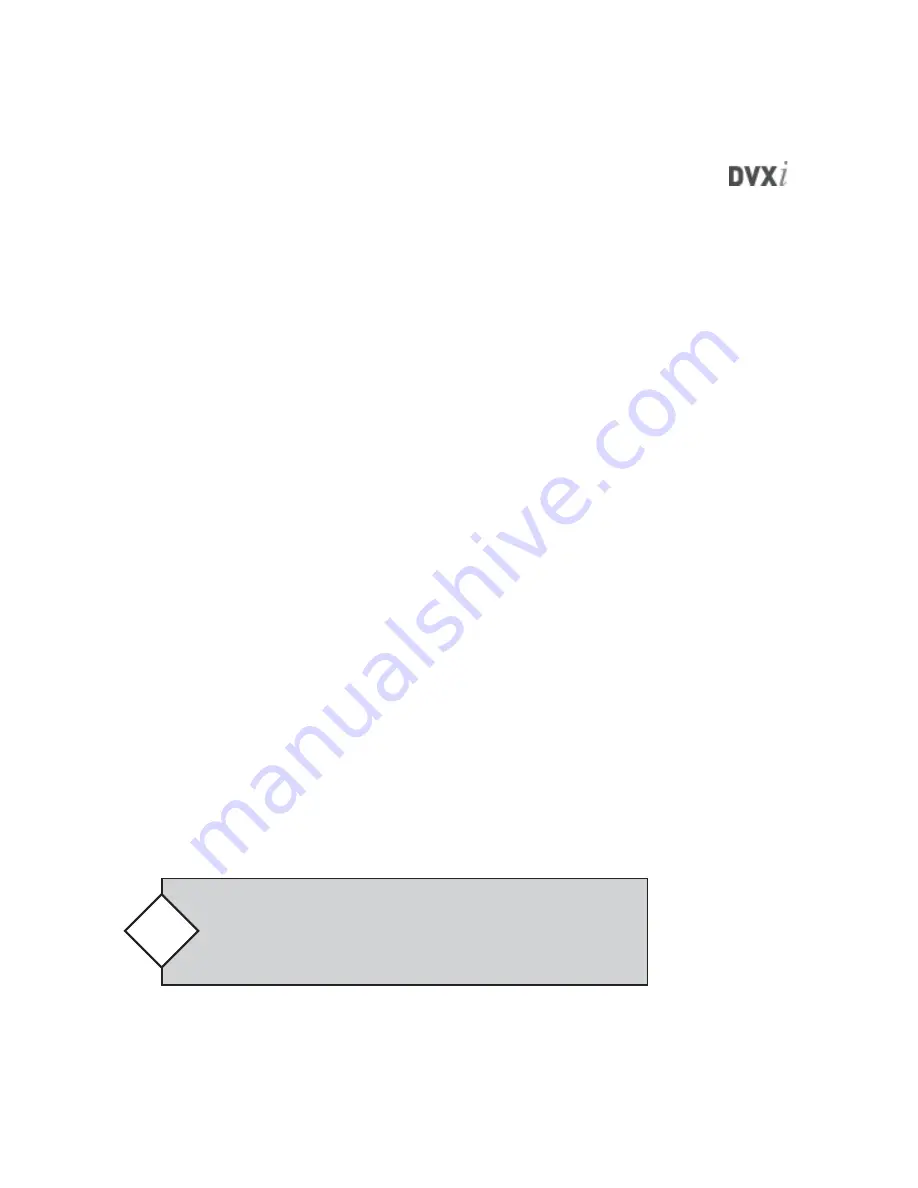
119
•
Always On—
indicates that the system should always be monitored for
failure. This overrides Alarm Scheduling entries.
•
Event Selection—
a list of events or conditions that DVXMonitor watches
for. Events selected from the list trigger the alarm output and create a
DVXMonitor log entry each time they occur. The following events can
be monitored:
•
Application Exit.
The MasterControl application was exited.
•
Hard-Stop Recording.
The MasterControl application stopped re-
cording because of an error condition.
•
System Reboot.
A system restart was requested by MasterControl.
•
Stop Record Button.
Stop was selected on the MasterControl Sched-
ule page
•
Hard Disk Failure.
A DVXi hard disk has created an error in the
Windows event log with “Disk” or “NTFS” as the source.
•
MasterControl is Dead.
The MasterControl application locked up.
This also causes a system restart.
•
RV Server is Dead.
The RemoteView Server application locked up.
This also causes a system restart.
•
Disable Logging—
disables logging to the DVXMonitor log file.
•
Maximum Number of Entries—
limits the number of entries logged to
the DVXMonitor file.
•
Select Log File—
allows you to select the name and location of the
DVXMonitor file.
When DVXMonitor is configured as desired, click Done to close the Plugin Prop-
erties window.
Do not disable MasterControl autorunning and autorecording fea-
tures if DVXMonitor is installed and cameras are connected. If you
disable these features, the system will not start recording until a login
and password are entered in the event of an automatic restart.
Caution






























