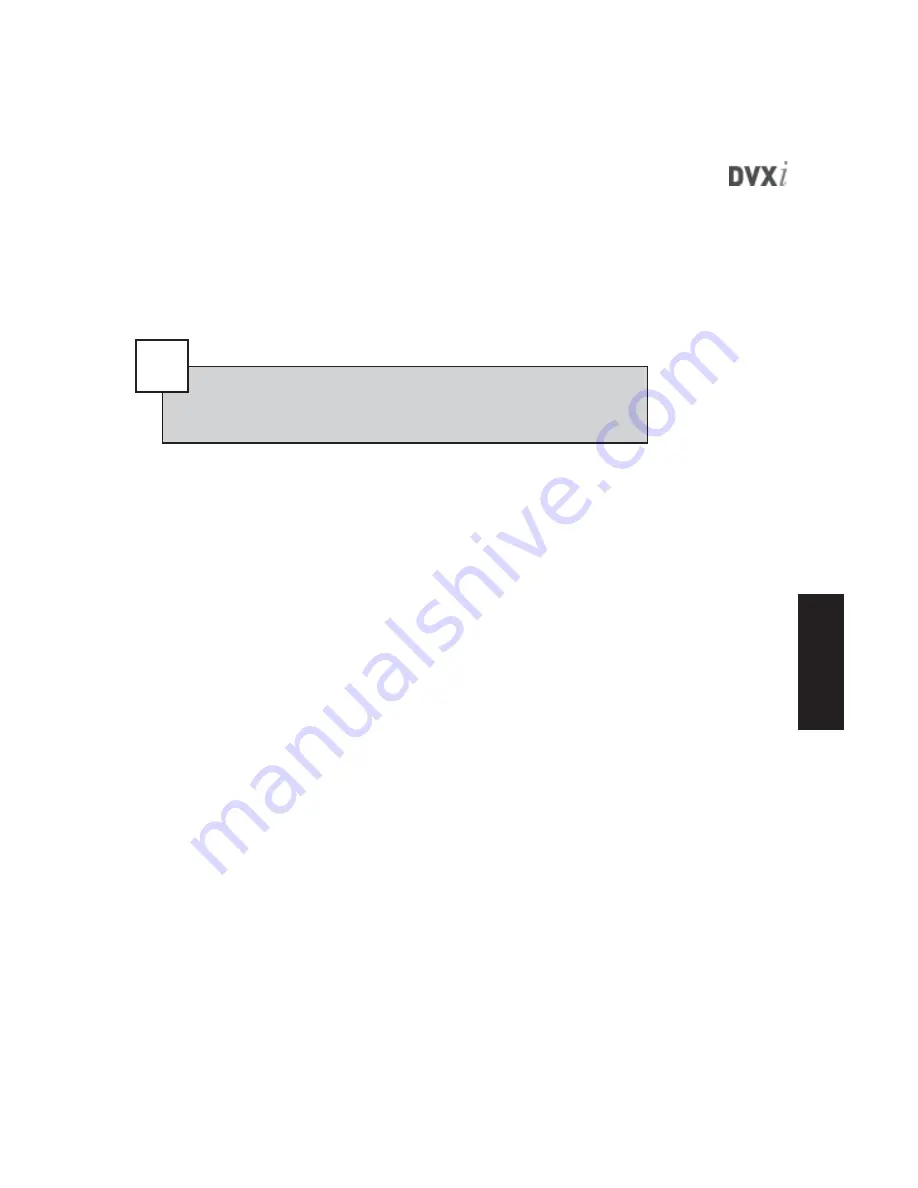
41
Mas
terContr
ol
Configur
ation
4.
To erase portions of the mask, click on an area with a blue box in it and
drag the cursor to wherever the mask should be eliminated.
5.
To eliminate a motion mask, click the Clear Mask button.
The changes are applied automatically. For the mask to apply to recording, you
must record in Motion mode; the mask does not affect recording in Free mode.
ADJUSTING MOTION SENSITIVITY
The Motion tab on the Setup page allows you to configure MasterControl’s mo-
tion sensitivity. There you can adjust the following three settings:
•
Percentage Area—
the percentage of an image that must differ from the
previous image for MasterControl to recognize motion. For example, if
you set this to 2000, approximately 20 percent of a captured image must
differ from the previous captured image for MasterControl to begin re-
cording.
•
Sensitivity—
the pixel value change required for MasterControl to rec-
ognize motion. For example, suppose you set a high Sensitivity level. If
each pixel of video changes only a little bit (perhaps if it falls into a dim
shadow), recording is not triggered.
•
Number of Frames Between Reference—
allows MasterControl to con-
tinuously create a new reference image to compare future images to. For
example, if a location being captured is becoming darker (perhaps if the
sun is setting), MasterControl can reset its reference image every 50 im-
ages so that light-level changes that occur during that time aren’t com-
pared to drastically different light levels that were present more than 50
images earlier.
See the previous section, “Understanding Motion Detection,” for a more technical
explanation of how motion detection works.
Tip
If there is only one small area where motion events need to be de-
tected, you can instead mask that area and then click the Invert Mask
button. This makes defining a large mask much quicker.






























