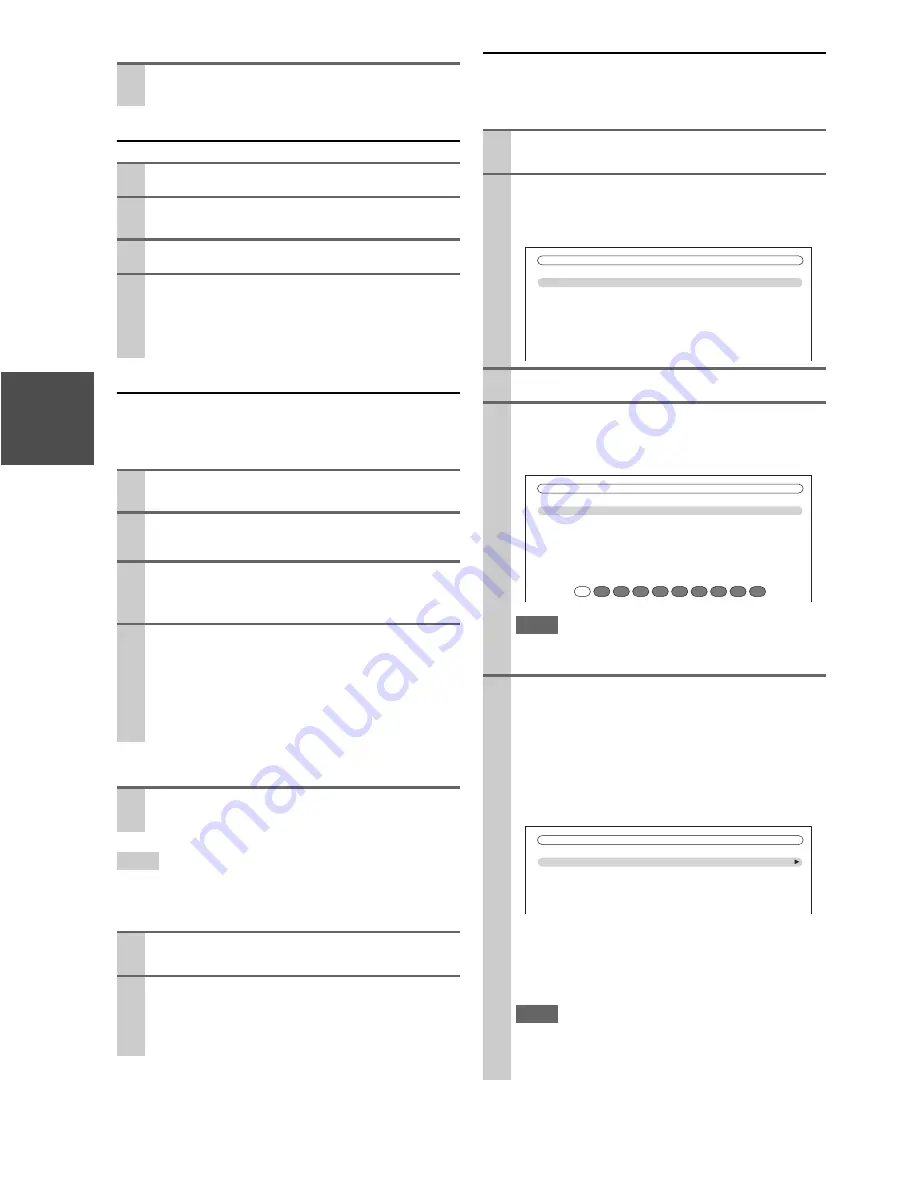
36
En
■
Selecting the previously selected channel
Selecting Channels on the AV Receiver
Presetting Channels
You can store a combination of up to 40 of your favorite
SIRIUS Satellite Radio channels and FM/AM radio sta-
tions as presets.
■
Selecting presets
Tip
• You can also use the number buttons to select a preset directly.
■
Deleting presets
SIRIUS Parental Lock
With SIRIUS Parental Lock, you can lock out channels
that you do not want to receive and use a 4-digit PIN num-
ber to prevent others from unlocking them.
Press
Return
to select the previously selected
channel.
1
Press
Tuner
repeatedly to select “SIRIUS”.
2
Press
Tuning Mode
repeatedly to select Channel
Search mode or Category Search mode.
3
Press
Enter
repeatedly to select a category.
4
Use
Tuning
q
/
w
to select a channel.
In Channel Search mode, you can select any channel.
In Category Search mode, you can only select chan-
nels from the currently selected category.
1
Tune into the SIRIUS channel that you want to
store as a preset.
2
Press
Memory
on the AV receiver.
The preset number flashes.
3
While the preset number is flashing (about 8 sec-
onds), use
Preset
e
/
r
on the AV receiver to
select a preset from 1 through 40.
4
Press
Memory
on the AV receiver again to store
the channel.
The channel is stored and the preset number stops
flashing.
Repeat this procedure for all of your favorite SIRIUS
Satellite Radio channels.
To select a preset, use
Preset
e
/
r
on the AV
receiver or the remote controller’s
CH +/–
.
1
Select the preset that you want to delete.
See the previous section.
2
While holding down
Memory
press
Tuning
Mode
on the AV receiver.
The preset is deleted and its number disappears from
the display.
1
Press
Receiver
followed by
Setup
.
The main menu appears onscreen.
2
Use
q
/
w
to select “Hardware Setup”, and then
press
Enter
.
The “
Hardware Setup
” menu appears.
3
Use
q
/
w
to select “Tuner”, and then press
Enter
.
4
Use
q
/
w
to select “SIRIUS Parental Lock”, and
then press
Enter
.
The following screen appears.
Note
• If the “
SAT Radio Mode
” is set to “
None
” (
➔
34
), the
“
SIRIUS Parental Lock
” setting is not available.
5
Use
e
/
r
to select a number on the screen, and
then press
Enter
.
Repeat this for each of the four digits in the PIN
number.
If you’re entering the PIN number for the very first
time, the default is “0000”. The following screen
appears.
If you’ve already set a PIN number, you must enter
the correct PIN to get to this screen. If you enter the
wrong PIN, the message “
Wrong Code!
” appears
and you’ll have to enter the PIN again.
Note
• The “
SIRIUS Parental Lock
” setting cannot be set unless
the AV receiver and the SiriusConnect receiver are con-
nected.
7. Hardware
Setup
1. Remote
ID
2. Multi
Zone
3. Tuner
4. HDMI
5. Auto Power Down
6. Network
7. Firmware Update
SIRIUS Parental Lock
Enter Code
0
1
2
3
4
5
6
7
8
9
SIRIUS Parental Lock
Edit Code
Parental Lock
Summary of Contents for DTR-70.2
Page 1: ...AV Receiver DTR 80 2 DTR 70 2 Instruction Manual ...
Page 122: ...122 En Memo ...
Page 123: ...123 En Memo ...






























