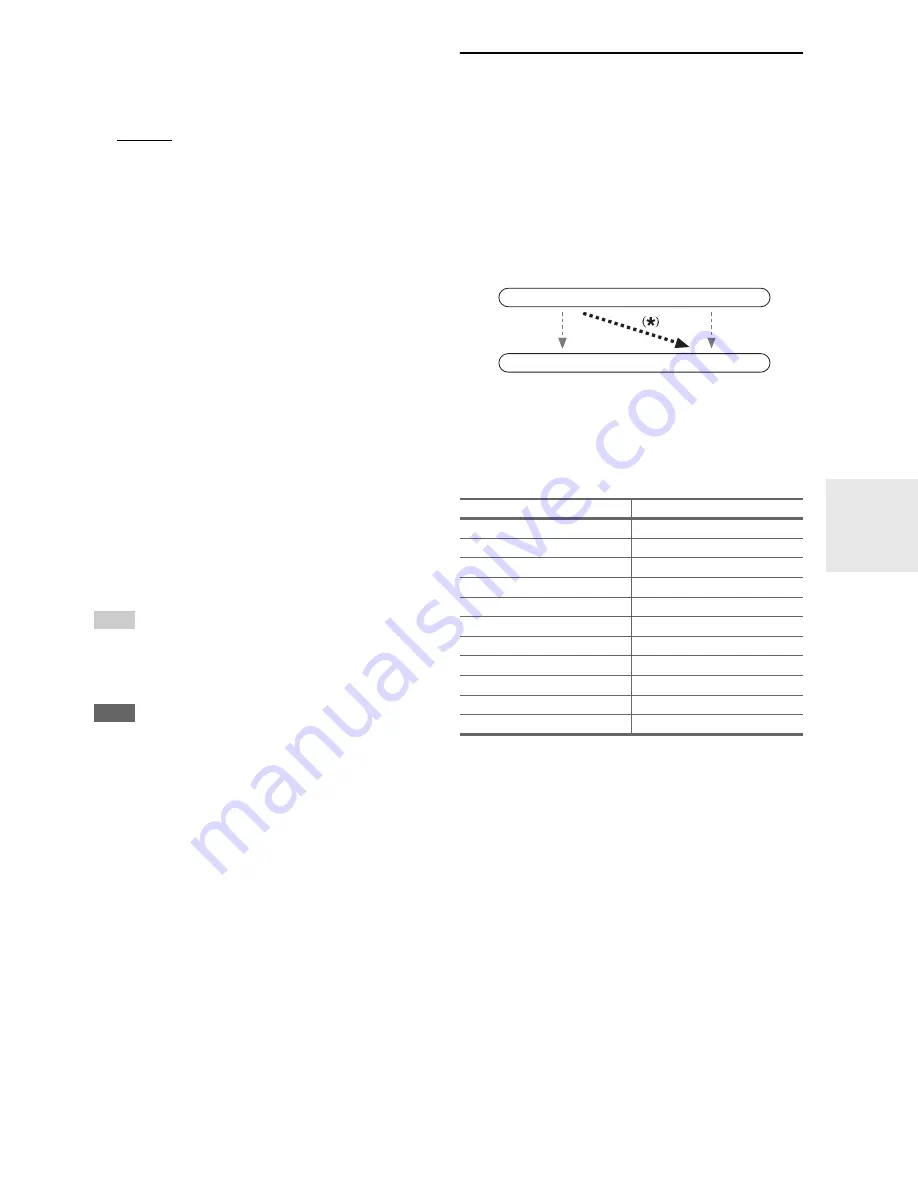
51
En
■
Resolution
You can specify the output resolution for the HDMI
output
and
COMPONENT VIDEO MONITOR OUT
and have
the AV receiver upconvert the picture resolution as neces-
sary to match the resolution supported by your TV.
`
Through
*1
:
Select this to pass video through the AV receiver at
the same resolution and with no conversion.
`
Auto
*2
:
Select this to have the AV receiver automatically
convert video at resolutions not supported by your
TV.
`
480p
(
480p/576p
):
Select this for 480p or 576p output and video con-
version as necessary.
`
720p
:
Select this for 720p output and video conversion as
necessary.
`
1080i
:
Select this for 1080i output and video conversion as
necessary.
`
1080p
*2
:
Select this for 1080p output and video conversion as
necessary.
`
1080p/24
*2
:
Select this for 1080p output at 24 frames per second
and video conversion as necessary.
`
Source
:
Output will be according to the resolution level
which was set in the “
Picture Adjust
” setting
(
➔
63
).
Tip
• The “
Resolution
” setting is set respectively of main, sub, and
analog.
• You can see the picture by pressing
Enter
to check the “
Resolu-
tion
” setting (excluding
NET/USB
input source).
Note
• If the “
Monitor Out
” setting is set to “
Both
”, this setting is fixed
at “
Auto
”.
• Depending on the incoming video signal, video playback may
not be smooth or the vertical resolution may be lowered. In this
case select other than “
1080p/24
”.
*1
PC IN (Analog RGB) input signal is output at 480p
(480p/576p), 720p, 1080i resolution when the “
Monitor Out
”
setting is set to “
Analog
” (
➔
50
) and the “
Resolution
” set-
ting is set to “
Through
”.
*2
These settings are not available when the “
Monitor Out
” set-
ting is set to “
Analog
” (
➔
50
).
HDMI Input
If you connect a video component to an HDMI input, you
must assign that input to an input selector. For example, if
you connect your Blu-ray Disc/DVD player to
HDMI
IN 2
, you must assign “
HDMI 2
” to the “
BD/DVD
” input
selector.
If you’ve connected your TV to the AV receiver with an
HDMI cable, composite video, S-video and component
video sources can be upconverted
*
and output by the
HDMI output
*1
. You can set this for each input selector by
selecting the “
- - - - -
” option.
*1
This applies only when “
Monitor Out
” setting is set to other
than “
Analog
” (
➔
50
).
Here are the default assignments.
■
BD/DVD
,
VCR/DVR
,
CBL/SAT
,
GAME
,
PC
,
TAPE
,
TV/CD
,
PHONO
,
PORT
`
HDMI 1
,
HDMI 2
,
HDMI 3
,
HDMI 4
,
HDMI 5
,
HDMI 6
,
HDMI 7
:
Select the
HDMI IN
to which the video component
has been connected.
`
- - - - -
:
Output composite video, S-Video, and component
video sources from the HDMI output. The video out-
put signal from the HDMI output is the one config-
ured in “Component Video Input” (
➔
52
).
• “
AUX
” is used only for input from the front panel.
• Each HDMI input cannot be assigned to two input selec-
tors or more. When
HDMI 1
-
HDMI 7
have already
been assigned, you must set first any unused input selec-
tors to “
- - - - -
” or you will be unable to assign
HDMI 1
-
HDMI 7
to input selector.
Input selector
Default assignment
BD/DVD
HDMI 1
VCR/DVR
HDMI 2
CBL/SAT
HDMI 3
GAME
HDMI 4
PC
HDMI 5
AUX
FRONT
(Fixed)
TAPE
- - - - -
TUNER
- - - - -
(Fixed)
TV/CD
- - - - -
PHONO
- - - - -
PORT
- - - - -
IN
OUT
Composite video, S-Video,
component video
Composite video, S-Video,
component video
HDMI
HDMI
Summary of Contents for DTR-70.2
Page 1: ...AV Receiver DTR 80 2 DTR 70 2 Instruction Manual ...
Page 122: ...122 En Memo ...
Page 123: ...123 En Memo ...
















































