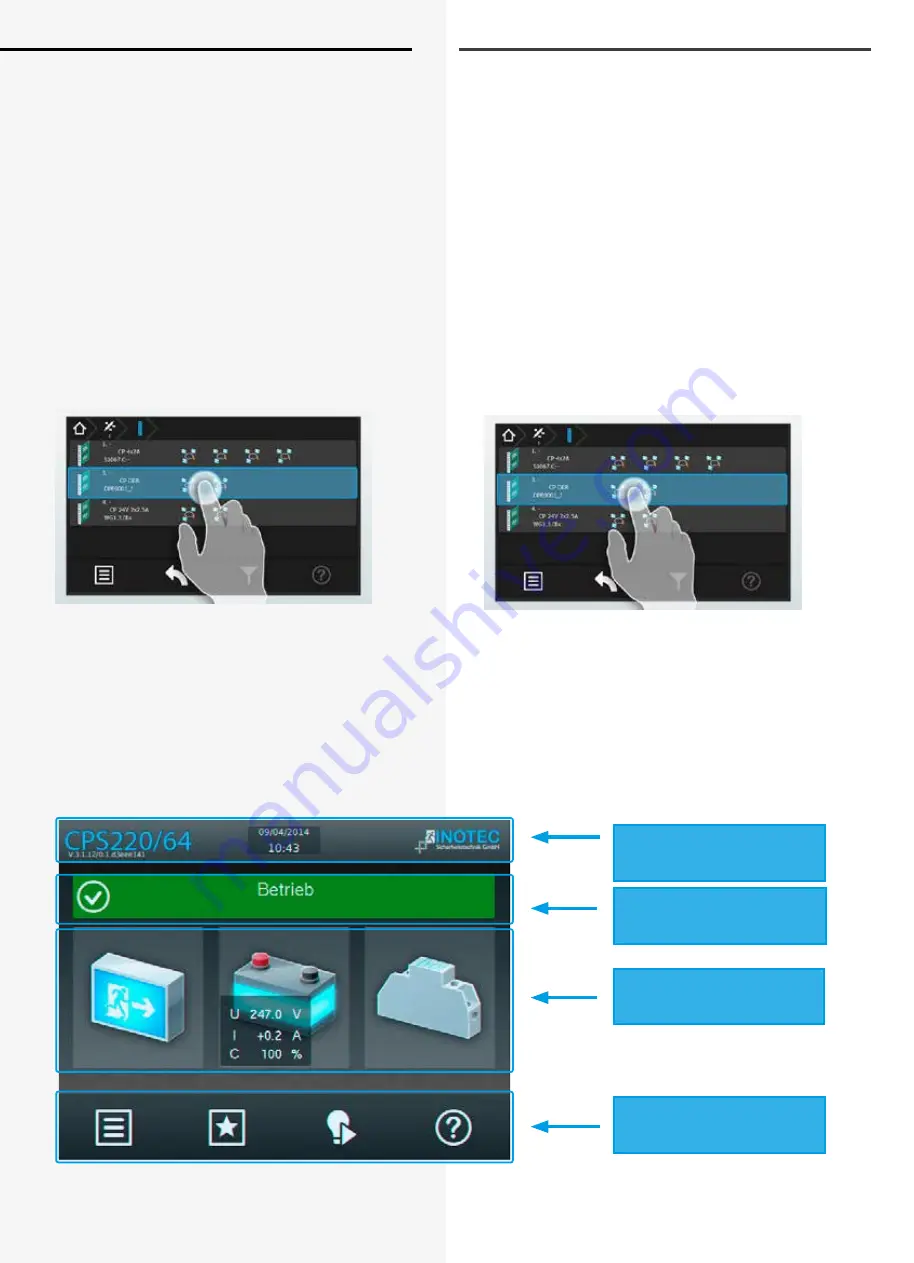
66
CPS 220/64/SV
Montage- und Betriebsanleitung
CPS 220/64/SV
Mounting and Operating Instructions
66
8.3. Bedienung
Die Navigation der Software des INOTEC TFT Touch-
displays führt Sie durch Menüs, die Sie per Fingerdruck
einzelner Symbole aufrufen können.
Durch Aktivieren verschiedener Symbole erhalten Sie
Informationen, z.B. der Endstromkreise und der angemel-
deten Leuchten oder gelangen in untergeordnete Menüs.
Detaillierte Informationen der angemeldeten Kompo-
nenten sowie des verwendeten Batteriesystems werden
übersichtlich dargestellt.
Berühren Sie einzelne Symbole auf dem Touchdisplay mit
der Fingerspitze, so werden die zuständigen Schaltflächen
„Blau“ hinterlegt. Dieses ist eine Bestätigung dafür, dass
ihre Eingabe erfolgreich angenommen wurde. Sobald
der Finger von dem Display abgehoben wird, kann dieser
Befehl zur Abfrage der gewünschten Funktion bearbeitet
werden.
8.4. Hauptmenü
Die Programmoberfläche teilt sich in verschiedene Berei-
che auf:
Informationsbereich
Statusanzeige
Funktionsschaltflächen
Menüleiste
Informationsbereich
Information display
Statusanzeige
Status display
Funktionsschaltflächen
Function buttons
Menüleiste
Menu Bar
8.3. Operation
You can navigate through the software of the INOTEC TFT
touch controller by touching on the given icons.
If you want to get more detailed information, e.g. about
connected luminaires or you want to enter sub-menus,
you just have to activate the respective icon.
Detailed information about the activated components as
well as the battery system are clearly displayed.
If you activate any icons on the touch display, the corre-
sponding buttons are highlighted in blue. This confirms
that your entry has been accepted. The command to call
up the desired function will be processed as soon as you
lift your finger from the display.
8.4. Main menu
The user interface is divided into different areas:
Information display
Status display
Function buttons
Menu bar
Summary of Contents for CPS 220/20/J-SV/J-SKU
Page 2: ......
















































