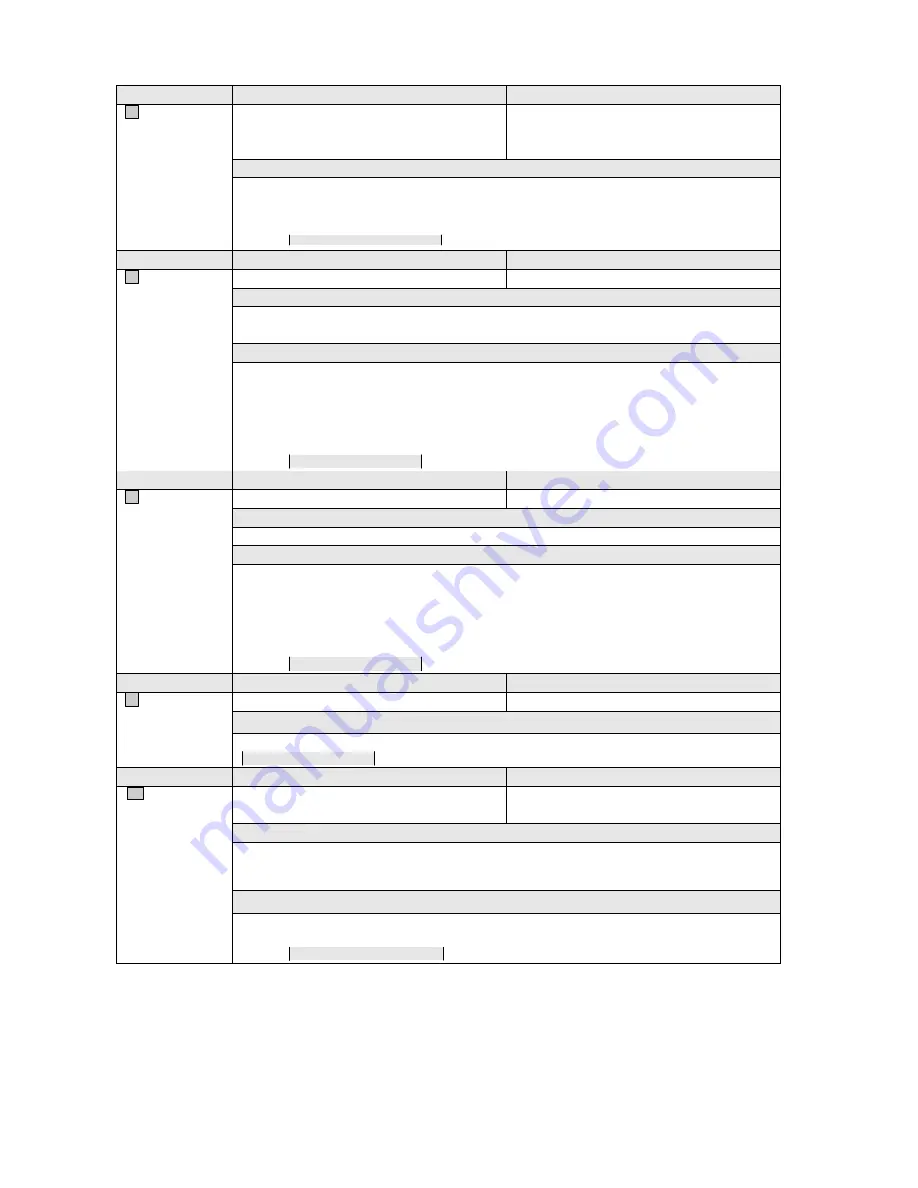
16
Item
Function
Options
A
DATE FORMAT
Defines date format.
MM-DD-YY (default)
DD-MM-YY
YY-MM-DD
Example
To set the date format to "YY-MM-DD",
1)
Use the ACK key to toggle through the three formats;
2)
Press the NEXT key to accept the selected format when "YY-MM-DD" is displayed.
DATE FORMAT - YY-MM-DD
Item
Function
Options
B
DATE
Sets system date.
N/A
Note
The presentation of the date information in this line should correspond to the selected date format.
Set date format before setting the system date.
Example
To set the system date to 06-01-20 in the format of YY-MM-DD,
1)
Enter "06" on the keypad and press the ACK key;
2)
Enter "01" on the keypad and press the ACK key;
3)
Enter "20" on the keypad and press the ACK key.
The defined date will be displayed as below.
DATE - 06-01-20
Item
Function
Options
C
TIME
Sets system time.
N/A
Note
V2923ACN displays time in a 24-hour format, HH:MM:SS (hour: minute: second).
Example
To set the time to 11:48:25,
1)
Enter "11" on the keypad and press the ACK key;
2)
Enter "48" on the keypad and press the ACK key;
3)
Enter "25" on the keypad and press the ACK key.
The programmed time will be displayed as below.
TIME - 11:48:25
Item
Function
Options
D
DAY OF WEEK
Displays the day of week.
Determined by the date.
Example
If the date is set as January 20th, 2006, this option will be Friday.
DAY OF WEEK - FRI
Item
Function
Options
E
TIME
CALIBRATION
Sets the number of SITE for network time
calibration.
Site numbers in the system, ranging from
1~255.
Note
In the Matrix Switcher network system, the Matrix CPU calibrates the time once an hour. Set the
destination site of the time calibration here. The calibration is performed at every integral hour.
Example
If a host CPU is SITE 2, we can set its time calibration site to another host CPU SITE 1. It will
calibrate its time with that host CPU at every integral hour.
TIME CALIBRATION-SITE 001






























