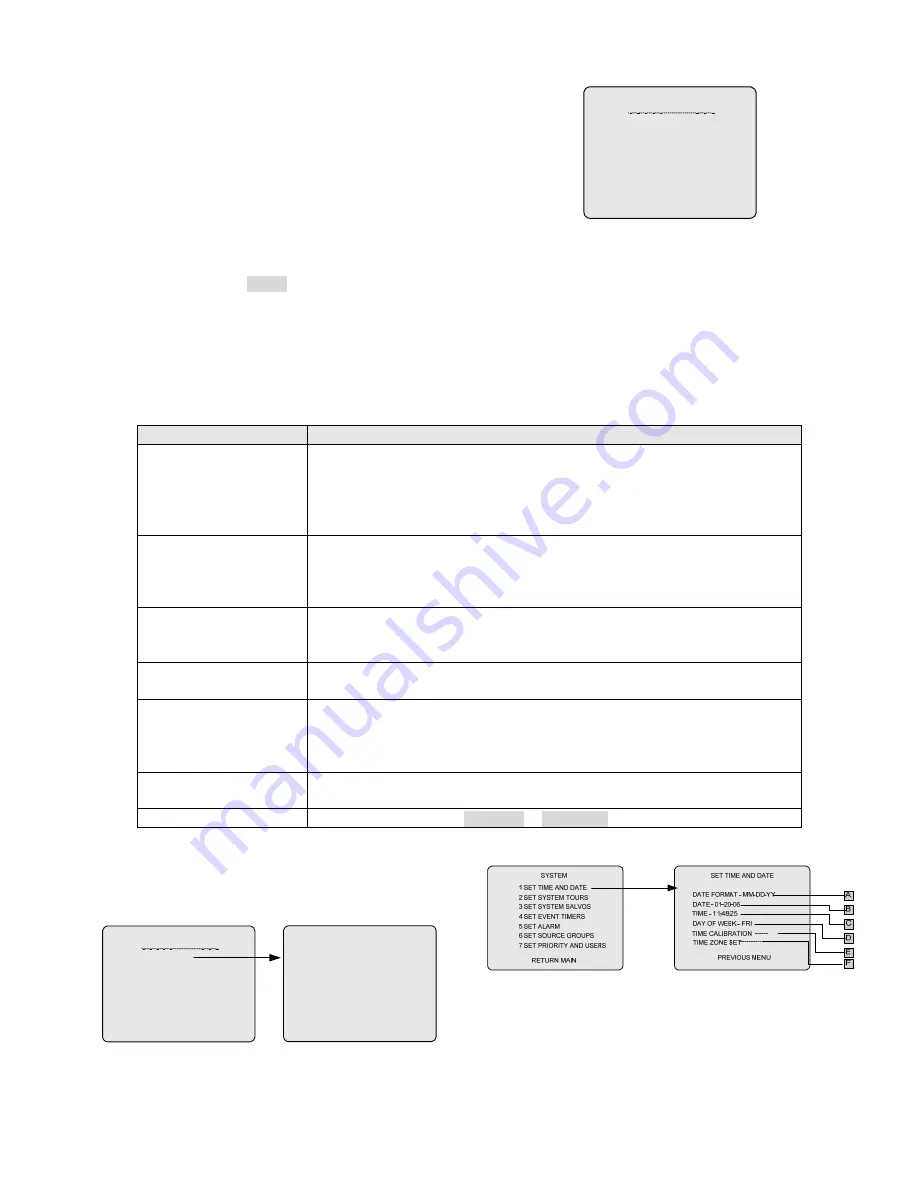
15
Chapter V Menu Programming
All of the programming functions of V2923ACN can be accessed
through the Main Selection menu.
5.1 Main Selection Menu
To access the Main Selection Menu:
1.
Make sure that the programming monitor has been connected to
the BNC connector labeled as "PROG MON" on the back panel
of V2923ACN.
2.
Place the key-switch in the MENU position.
The programming monitor will display the Main Selection Menu
shown below.
MAIN SELECTION
1 SYSTEM
2 MONITOR
3 CAMERA
4 PORTS
5 SATELLITE
6 BACKUP
7 LANGUAGE
V2923ACN Main Selection Menu
The Main Selection menu is displayed as above, indicating the
menu programming functions are available.
5.2 Menu Navigation and Operation
Please refer to the following guidelines for menu navigation and operation:
Function
Instruction
Position the cursor
The blinking line on the menu screen indicates the current cursor location.
There are usually two ways to move the cursor:
Press one of the following keys for the designated direction:
NEAR (left), FAR (right), WIDE (up) and TELE (down); or
Push the joystick in the direction in which you want to move the cursor.
Scroll multiple pages
Some menus may include multiple pages.
To turn to another page, use the following keys:
CLOSE (page up) and OPEN (page down) in the IRIS section;
OFF (page backward) and ON (page forward) in the AUXILIARY section.
Access a sub-menu
There are two ways to access a sub-menu:
Move the cursor to the desired sub-menu, and press the
ACK
key;
or
Enter the number for the desired sub-menu, and press the
ACK
key.
Return to the previous menu Move the cursor to the bottom line, i.e., RETURN MAIN or PREVIOUS MENU, and
press the
ACK
key.
Select an entry value
1)
Press the
ACK
key to toggle through the available values. If the cursor moves to
the next entry, it indicates the value has been selected. Otherwise, continue with
Step 2.
2)
Press the
NEXT
key to accept the selected value and move to the next field.
Enter an entry value
1)
Enter the desired number (or code number) on the numeric keypad.
2)
Press the
ACK
key to confirm.
Exit menu programming
Place the key-switch in the OPERATE or PROGRAM position.
5.3 System Menu
Access the SYSTEM menu from the MAIN SELECTION menu.
System Time and Date, Tours, Salvos, Alarm Contacts, Event
timers and Monitor Status are programmed in this menu.
MAIN SELECTION
1 SYSTEM
2 MONITOR
3 CAMERA
4 PORTS
5 SATELLITE
6 BACKUP
7 LANGUAGE
RETURN MAIN
SYSTEM
1 SET TIME AND DATE
2 SET SYSTEM TOURS
3 SET SYSTEM SALVOS
4 SET EVENT TIMERS
5 SET ALARM
6 SET SOURCE GROUPS
7 SET PRIORITY AND USERS
5.3.1 Setting Time and Date
Use the SET TIME AND DATE menu to set the date format, date,
time, day of the week for on-screen displays, and the site number
for network time calibration.






























