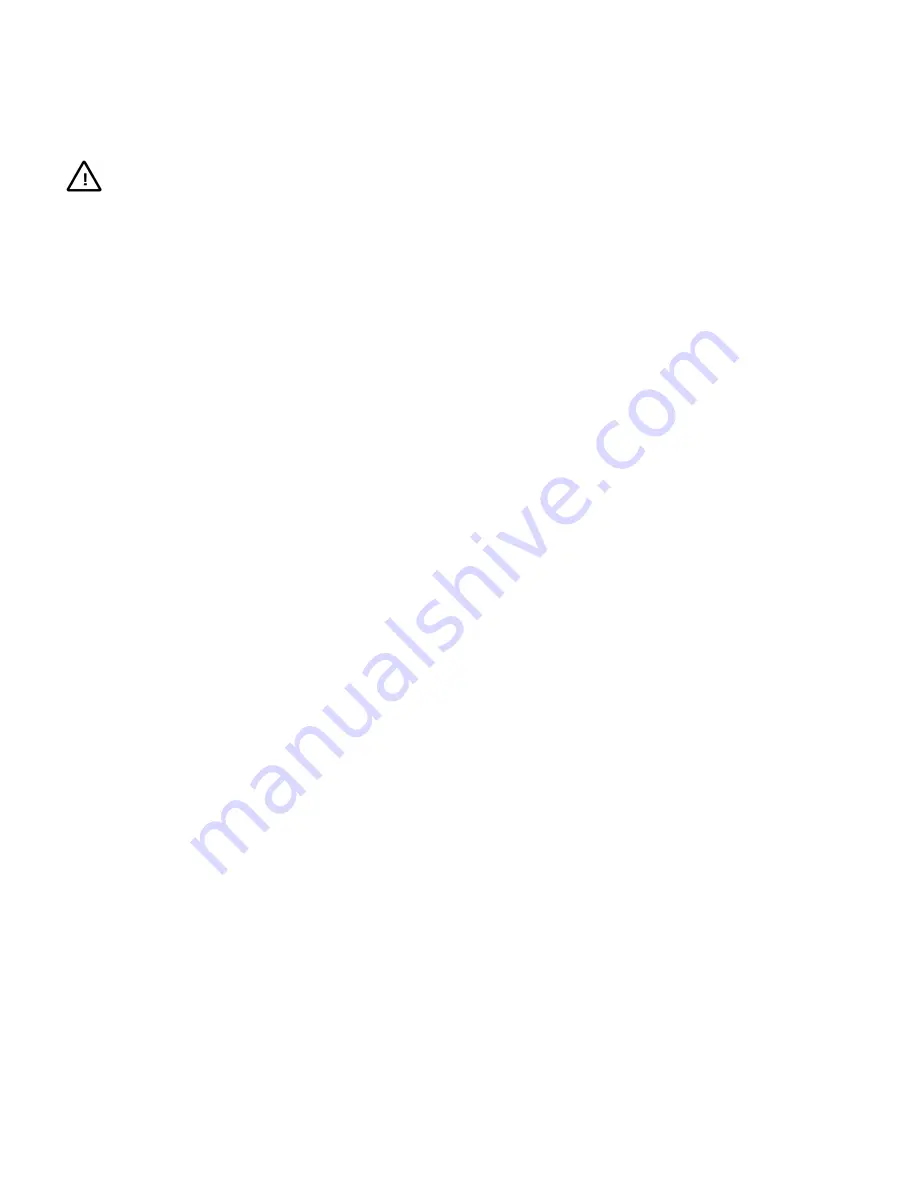
12
2.
Enter "0" and press the PROG key,
3.
Enter the desired dwell time (1-60).
4.
Press the PROG key.
5.
Press the HOLD or RUN key to exit the Programming mode.
CAUTION:
A system tour has a priority over a monitor
tour. Therefore, calling a system tour to a monitor clears
the current tour programmed for that monitor.
EXAMPLE:
Programming a 3-camera monitor tour:
Place the key switch in PROGRAM position, and then proceed the
following steps:
1.
Enter "62" and then press the PROG key to clear the previously
programmed monitor tour and access the Monitor Tour
Programming mode.
2.
Enter the following key combinations to program the monitor
tour:
"1, CAM" (Includes Camera 1 to be the first camera in the tour.)
"1, PROG" (Sets the Dwell Time for Camera 1 to be 1 second.)
"2, CAM" (Includes Camera 2 to be the second camera in the
tour.)
"2, PROG" (Sets the Dwell Time for Camera 2 to be 2 seconds.)
"3, CAM" (Includes Camera 3 to be the third camera in the tour.)
"3, PROG" (Sets the Dwell Time for Camera 3 to be 3 seconds.)
3.
Press the RUN key to exit the Monitor Tour Programming mode
and run the monitor tour.
While a tour is running, press the NEXT or RUN key will change
the running direction of the tour. The on-screen Status Line will
display the dwell time of the current camera. If a tour runs in the
forward direction, an "F" will be displayed beside the dwell time; if
a tour runs in the reverse direction, an "R" will be displayed instead.
Press the HOLD key to stop a running tour when necessary.
4.4 Setting Date Format/Setting Day of the Week
V2923ACN provides three optional date formats:
MM/DD/YY (default)
DD/MM/YY
YY/MM/DD
To change the default date format:
1.
Place the key switch in PROGRAM position.
2.
Enter the following F2 code combinations:
"21, F2" /"41, F2"for MM/DD/YY
"22, F2"/"41, F2" for DD/MM/YY
"23, F2"/"41, F2" for YY/MM/DD
"24, F2"/"44, F2" to change format among the 3 types above
3.
Place the key switch in OPERATE position.
To view the day of the week:
1.
Place the key switch in PROGRAM position.
2.
Enter the "60, F2" to view the day of the week;
3.
Place the key switch in OPERATE position.
4.5 Setting Preset
Infinova series receivers and Super Domes feature preset function,
programmable via the SHOT key on the keyboard. Presets
(pre-defined positions for pan/tilt and lens) can be stored in site
receivers and called up by keyboards, the system or other
equipment like computers.
To program a preset:
1.
Place the key switch in PROGRAM position.
2.
Deflect the joystick to change the pan/tilt and lens positions.
3.
Enter the preset number (1-255) on the keypad.
4.
Press the SHOT key.
5.
Place the key switch in OPERATE position.
To call a preset:
1.
Place the key switch in the OPERATE position.
2.
Call the desired camera to the monitor.
3.
Enter the desired preset number on the keypad.
4.
Press the SHOT key.
4.6 Camera Lockout
Multiple operators may control a camera simultaneously. In this
case, Camera Lockout function may be used to deny other
keyboards from controlling that site camera.
Locked out keyboards may view, but not control, the designated
cameras. When a keyboard calls a camera that is locked out, the
camera video is displayed on the called monitor with relevant
message displayed in the on-screen Status Line. For the camera
locked by local keyboard, the keyboard number plus LOCK will be
displayed; for the camera locked by remote keyboard, it is
displayed as the value of the site number added 100 + LOCK. For
example, the number of the site where the keyboard locates is 5; it
will be displayed as “105LOCK”.
The keyboard can lock or unlock local camera or remote camera in
the network with the LOCK on the keyboard. The system will
release the camera automatically 5 minutes after the camera is not
under control.
To lock out a camera:
1.
Call the desired camera.
2.
Place the key switch in PROGRAM position.
3.
Enter F1 code combination "2, F1".
4.
Place the key switch in OPERATE position.
To unlock a camera:
1.
Call the desired camera.
2.
Place the key switch in PROGRAM position.
3.
Enter F1 code combination "1, F1".
4.
Place the key switch in OPERATE position.
4.7 Arming Monitors
Before reading through to the procedure of arming a monitor,
please familiarize yourself with the Alarm Display Modes and
Alarm Clearance Methods.






























