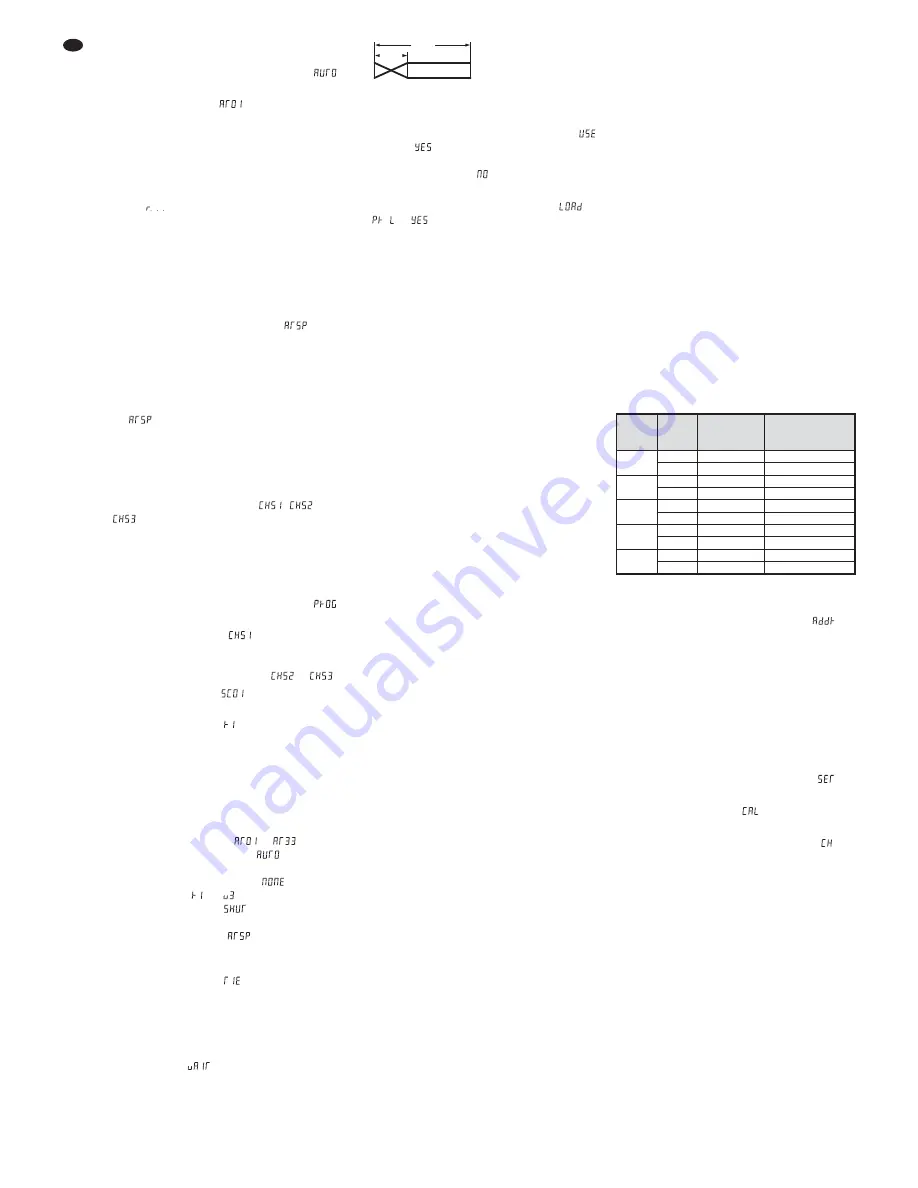
4.1.2 Colour change programs and running
light programs
1) Press the button M repeatedly until
(auto) appears on the display.
2) Press the button
↵
.
(At 01 = automatic
program 01) will appear on the display.
3) Use the button
or
to select the desired
program. Refer to the DMX table (figs. 6
and 7) for a list of all programs At 01 – 33
(function “saved colours and programs”).
4) Press the button
↵
to start the program (indi-
cation for
run).
5) The unit is factory-set to maximum program
speed. Therefore, there will be just some
flickering for most programs.
To set the program speed:
a) Press the button M to return to the indica-
tion of the program number.
b) Press the button
or
repeatedly (or
keep the button pressed) until
(auto
speed) appears on the display.
c) Press the button
↵
. The speed set will be
indicated (000 = fast, 255 = slow). Use the
button
to reduce the speed or use the
button
to increase the speed.
d) Press the button
↵
to save the setting.
will appear on the display again.
e) Use the button
or
to return to the pro-
gram number desired, and then press the
button
↵
to start the program.
6) Three different user-defined programs may
be created (
chapter 4.1.3). They can be
started via the menu items
,
and
.
4.1.3 Creating user-defined programs
It is possible to create three colour change/
running light programs with 25 program steps
(light scenes) each. To create the first scene:
1) Press the button M repeatedly until
appears on the display.
2) Press the button
↵
. (CHASE 1) will
appear on the display. If a program has
already been saved to this program number,
use the button
or
to select
or
.
3) Press the button
↵
.
for the first scene
number will appear on the display.
4) Press the button
↵
.
will appear on the
display (red for LED group 1).
5) As described in chapter 4.1.1: Set the colours
one after the other for each of the three LED
groups; if desired, also switch on the strobo-
scope function and select the stroboscope
frequency.
6) Instead of the colour setting for a light scene,
one of the 33 programs
to
may be
used: Go to the menu item
, select the
program number desired and then press the
button
↵
. (For the setting
, only the
colour settings
…
and, if desired, the
stroboscope function
are used for the
scene.)
Use the menu item
to set the speed
(000 = fast, 255 = slow) for the program
selected.
7) Use the menu item
(time) to set the
length of the scene (in seconds). When the
length is set to 000, the scene will be skipped.
8) For crossfading from the previous scene to
the current scene, set the crossfading time
(00.0 seconds … 25.5 seconds) by means of
the menu item
(wait).
crossfading between scenes
time = length of scene, wait = crossfading time
9) To finalise the creation of a scene, confirm
the scene by means of the menu item
(setting
). This menu item can also be
used to remove individual scenes from the
program run (setting
).
10)
To reset all values of the user-defined pro-
grams to 000, select the menu items
and then press the button
↵
.
4.1.4 Connecting multiple RGBL-422DMX
(master / slave mode)
Multiple units RGBL-422DMX can be operated
synchronously. In this mode, one unit (master
unit) controls the other units (slave units).
1) Connect the units with each other in a chain.
Please refer to chapter 4.2.1, steps 2 and 3.
2) First, only connect the master unit to the
power supply and set the colour(s) desired
(chapter 4.1.1)* or start a colour change / run-
ning light program (chapter 4.1.2).
* The display must indicate the brightness of a
colour; otherwise, the slave units will not receive
any control commands.
3) Connect the slave units to the power supply.
They will “follow” the master unit until a sepa-
rate operating mode is activated for them.
4.2 Operation with a DMX controller
For control via a DMX light controller (DMX-1440
or DMX-510USB from “img Stage Line”), the
RGBL-422DMX provides 18 DMX control chan-
nels. The RGBL-422DMX can also be controlled
via 10, 7, 5 or 2 channels if the functions pro-
vided by these channels suffice or if less than
18 channels are available at the light controller.
DMX (Digital Multiplex) means digital control
of multiple DMX units via a common control line.
The functions of the channels and the DMX val-
ues can be found in chapter 4.2.3.
4.2.1 DMX connection
For DMX connection, 3-pole XLR connections
with the following pin configuration are available:
pin 1 = ground, 2 = DMX-, 3 = DMX+
For the connection, special cables for DMX signal
transmission (e. g. cables of the CDMXN series
from “img Stage Line”) should be used. For cable
lengths exceeding 150 m, the insertion of a DMX
level matching amplifier (e. g. SR-103DMX from
“img Stage Line”) is recommended.
1) Connect the plug (B) of the cable DMX IN to
the inline jack of the cable supplied that is fit-
ted with the XLR plug and then secure the
connection by means of a cap nut. (Fig. 1
shows the finished connection.) By means of
an extension cable, connect the XLR plug to
the DMX output of the light controller or, if
additional DMX-controlled units are used, to
the DMX output of the last DMX-controlled
unit.
2) If additional units RGBL-422DMX are used,
connect the first unit to the plug (B) of the
cable DMX IN of the second unit via the inline
jack of the cable DMX OUT. Then proceed in
the same way to connect the second unit to
the third one etc. until all units are connected
in a chain.
If the DMX connection cables between the
units are not long enough, use the appropri-
ate extension cables, e. g.
ODP-34DMX
(length: 2 m) or
ODP-34DMX / 10 (length: 10 m).
3) If the DMX control fails to work properly dur-
ing operation, terminate the DMX output of
the last DMX unit in the chain with a 120 Ω
resistor (> 0.3 W). The easiest way to termi-
nate the DMX output of a RGBL-422DMX is
to separate the extension cable ODP-34DMX
and to connect the resistor to the pins 2 and
3 of the plug. Connect the plug with the resis-
tor to the inline jack of the cable DMX OUT.
4.2.2 Setting the number of DMX channels
and the start address
For separate control of all DMX units connected
to the light controller, each unit requires a start
address of its own. Example: If the first DMX
channel of the RGBL-422DMX is to be controlled
by the light controller via DMX address 6, set the
start address on the light effect panel to 6. The
other DMX channels of the RGBL-422DMX will
then be automatically assigned to the subse-
quent addresses. Examples for various start
addresses:
DMX address assignment of the RGBL-422DMX
Setting the start address
1) Press the button M repeatedly until
ap -
pears on the display.
2) Press the button
↵
. The display will indicate
the current start address.
3) Use the button
or
to set the address
desired.
4) Press the button
↵
to save the setting or
press the button M to exit the menu item with-
out saving the setting.
Setting the number of DMX channels
1) Press the button M repeatedly until
ap -
pears on the display.
2) Press the button
↵
.
will appear on the
display.
3) Press the button
once so that
will
appear on the display.
4) Press the button
↵
. The display will indicate
the number of the DMX channels.
5) Use the button
or
to set the number
desired.
6) Press the button
↵
to save the setting or
press the button M to exit the menu item with-
out saving the setting.
7) The light effect panel can now be operated
via the light controller connected. Switch the
RGBL-422DMX off and on to activate the
DMX mode: The letter A (for address) and the
start address will appear on the display. A dot
will flash on the right of the display when DMX
control signals are available at the input.
Number
of DMX
channels
Start
address
Addresses
used by the
RGBL-422DMX
Next possible
start address for the
subsequent DMX unit
2
1
1 – 2
3
6
6 – 7
8
5
1
1 – 5
6
12
12 – 16
17
7
1
1 – 7
8
56
56 – 62
63
10
1
1 – 10
11
132
132 – 141
142
18
1
1 – 18
19
495
495 – 512
—
SC xx
SC xx +1
time
wait
12
GB



























