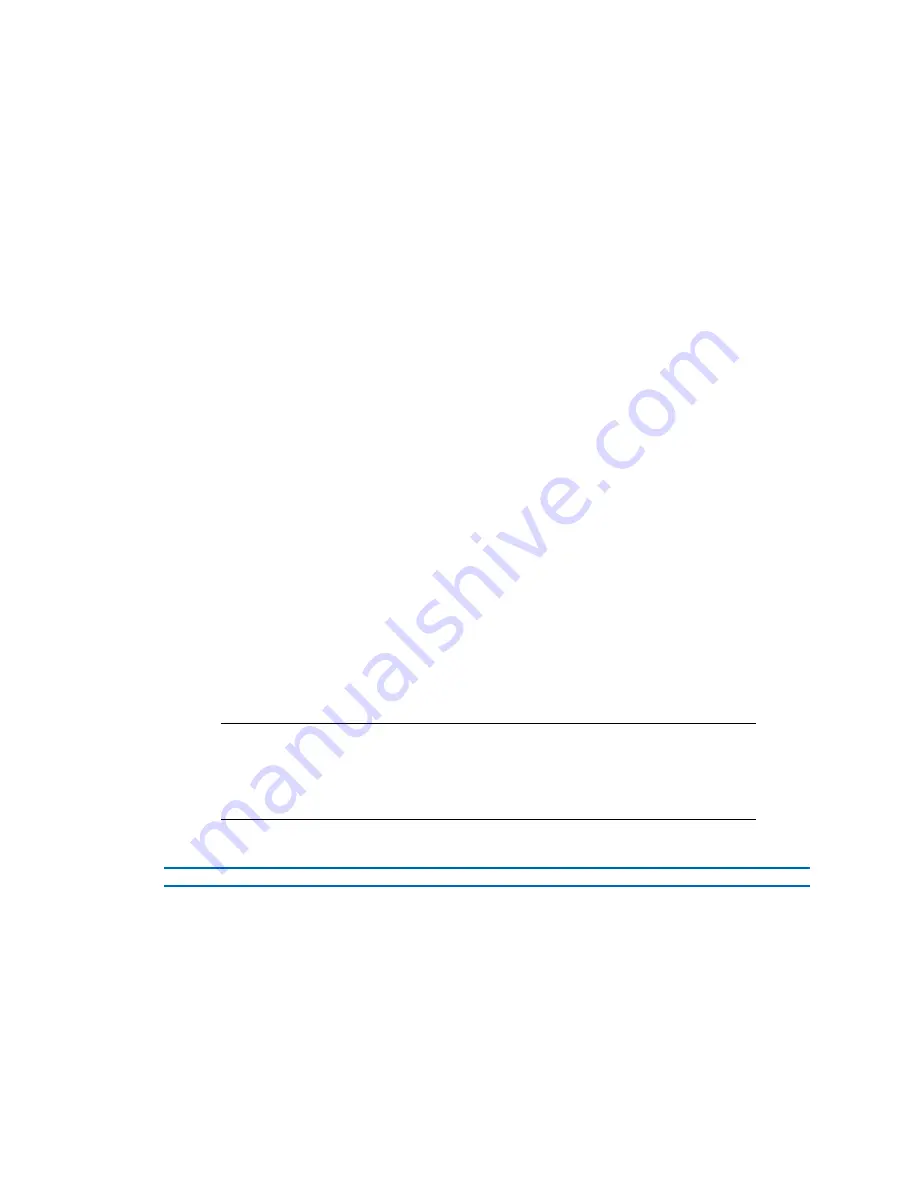
Illustra Flex Series Installation and Configuration Guide
8200-1456-01 D0
75
Alarm I / O
The cameras provide one alarm input. By connecting alarm devices, such as smoke alarms, twilight
sensors, or motion sensors to these inputs you can enhance the usability of your video surveillance
system.
For 15 seconds after being triggered, any additional individual input changes on that alarm source are
logged and do not generate any other action. This is to reduce the effect that any oscillating alarm
source, such as if a door is simply vibrating in the wind, causing a series of alarms to be generated.
Input alarms are triggered upon change of state. Either from opened to closed or from closed to open.
The camera reports the current state of each input alarms (open or closed) as well as an active or
inactive status in the alarm configuration page. Active alarms are also be visible in the current faults
page.
The triggering of any input alarm affects scheduled tasks and delay them until at least 30 seconds
has passed since the last digital alarm input was triggered.
Alarm Actions
Upon triggering each alarm input can be configured to trigger a faulty action:
• Activate the digital output contact. This stays active until the alarm is acknowledged
and cleared by an operator.
• Send an external alarm WS-Event that includes alarm details
• Send an external alarm through email that includes alarm detail, where to retrieve the
AVI video file and one JPEG picture of the event if recording MJPEG to local storage. If
MJPEG is not being recorded on local storage, then no JPEG picture is sent.
• Send an audio file through the unit. If a speaker has been connected to the audio output
on the unit the file can be played as the alarm is triggered.
• Send an AVI video file to a pre-configured external FTP server. The video file contains
pre and post alarm video buffer and audio if enabled and supported, as outlined above.
Note:
1. An active internal alarm only resets when the input state changes to “normal.” A
manual reset is not available.
2. A microSD Card must be inserted to send an SMTP email, video files, audio and
images from triggered alarms.
Procedure 84 Configure an Alarm
Step Action
1
Select
Alarm I/O
from the
Event and Actions
menu.
2
Enter the alarm name in the
Name
text box.
3
Select the
Enabled
check box to enable the alarm.
OR
Clear the
Enabled
check box to disable to alarm.
4
Select when the alarm is required to be activated from the
Normal
drop-down menu. i.e.
when the dry contact is open or closed.






























