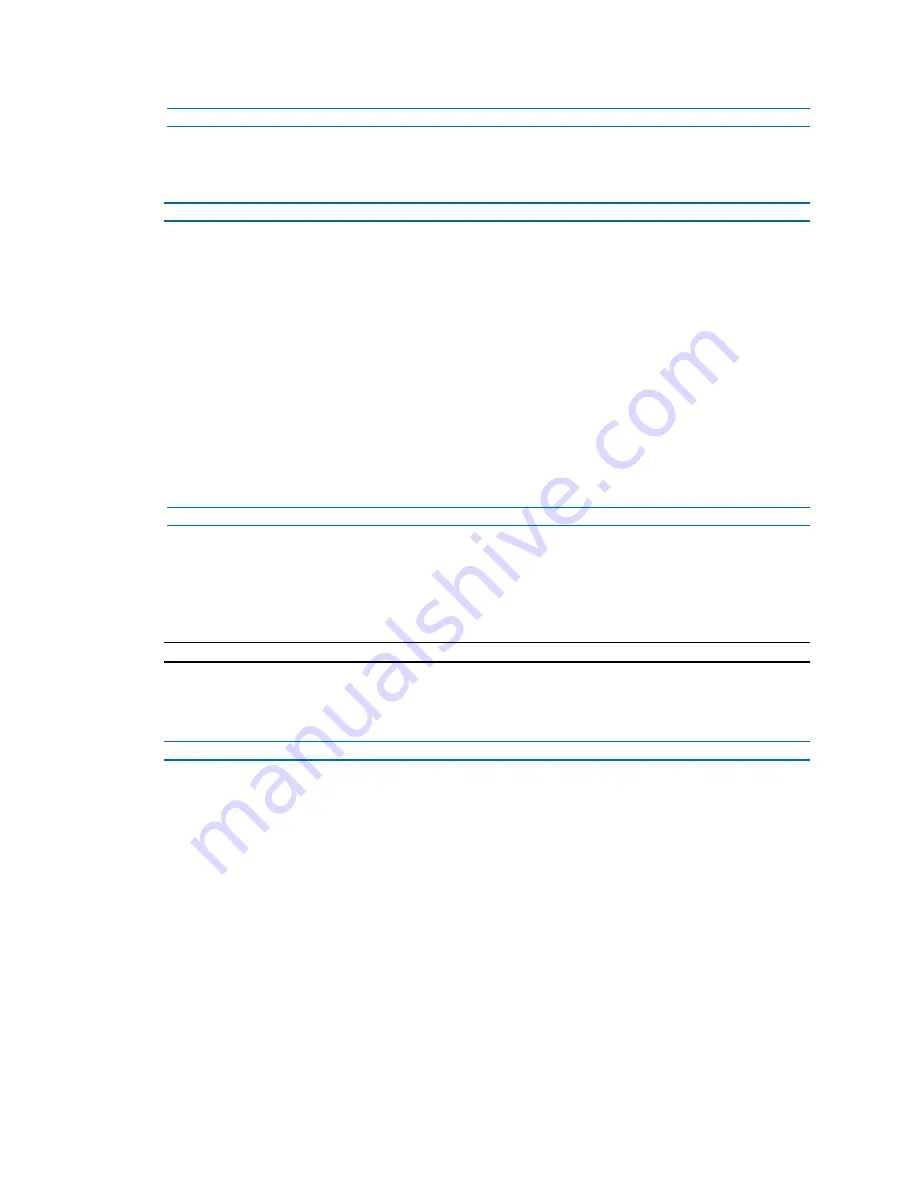
Illustra Flex Series Installation and Configuration Guide
104
8200-1456-01 D0
- End -
Procedure 130 Restore Camera from Backup
Step Action
1
Select
Setup
on the Web User Interface banner to display the setup menus.
2
Select
Maintenance
from the
System
menu.
3
Select the
Backup/Restore
tab.
4
Select
Browse
.
The Choose file to Upload dialog displays.
5
Navigate to the location where the firmware file has been saved.
6
Select the firmware file then select the
Open
button.
7
Select
Upload
.
The file transfer begins. Do not disconnect power to the camera during the upgrade process.
The camera restarts automatically after the updates have been completed, this can take
from 1 to 10 minutes. The Log in page displays.
- End -
Date / Time
Set the date and time on the camera.
Note:
Date and Time can also be configured in the
Quick Start
menu.
Procedure 131 Configuring the Date and Time
Step Action
1
Select
Setup
on the Web User Interface banner to display the setup menus.
2
Select the
Date Time
from the
System
menu.
3
Select the
Time 24-hour
check box to enable the 24-hour clock.
Or
Deselect the
Time 24-hour
check box to enable the 12-hour clock.
The default setting is ‘24-hour’.
4
Select the
Date Display Format
from the drop-down menu:
• DD/MM/YYYY
• MM/DD/YYYY
• YYYY/MM/DD
The default setting is ‘YYYY/MM/DD’.
5
Select the
Time Zone
from the drop-down menu.






























