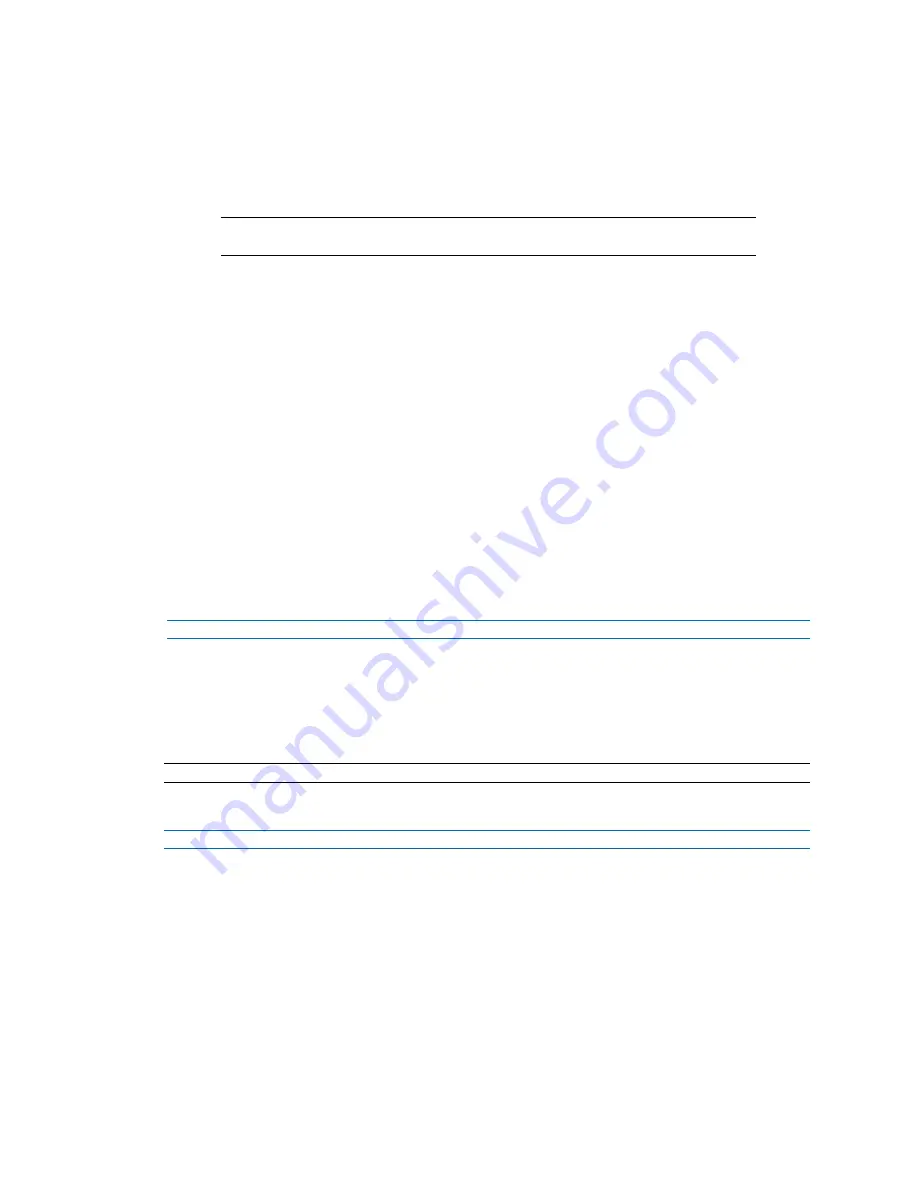
Illustra Flex Series Installation and Configuration Guide
8200-1456-01 D0
71
Fields on the tab become available for entry of information.
OR
Clear the
Enable SMPT
check box to disable SMTP.
The default setting is 'Disabled'.
Note:
When in Enhanced Security mode, enabling SMTP requires the admin
account password.
5
Enter the IP Address of the mail server in the
Mail Server
text box.
6
Enter the server port in the
Server Port
text box.
The default setting is ‘25’.
7
Enter the from email address in the
From Address
text box.
8
Enter the email address to send email alerts to in the
Send Email to
text box.
9
Select the
Use authentication to log on to server
check box to allow authentication
details to be entered.
OR
Clear the
Use authentication to log on to server
to disable authentication.
The default setting is ‘Disabled’.
10
If ‘Use authentication to log on to server’ check box has been selected:
a
Enter the username for the SMTP account in the
Username
text box.
b
Enter the password for the SMTP account in the
Password
text box.
- End -
FTP
Configure the FTP settings for the FTP server. This is required to send video files from triggered
analytic alerts. FTP must be configured to enable FTP video alerts when using analytics.
Note:
You can configure FTP settings through the
Network
menu.
Procedure 78 Configure FTP Server Settings
Step Action
1
Select
Setup
on the Web User Interface banner to display the setup menus.
2
Select
Event Settings
from the
Events and Actions
menu.
3
Select the
FTP
tab.
4
Select the
Enable FTP
check box to enable FTP.
OR
Clear the
Enable FTP
check box to disable FTP.
The default setting is ‘Enabled’.
5
If required, select the
Secure FTP
checkbox.






























