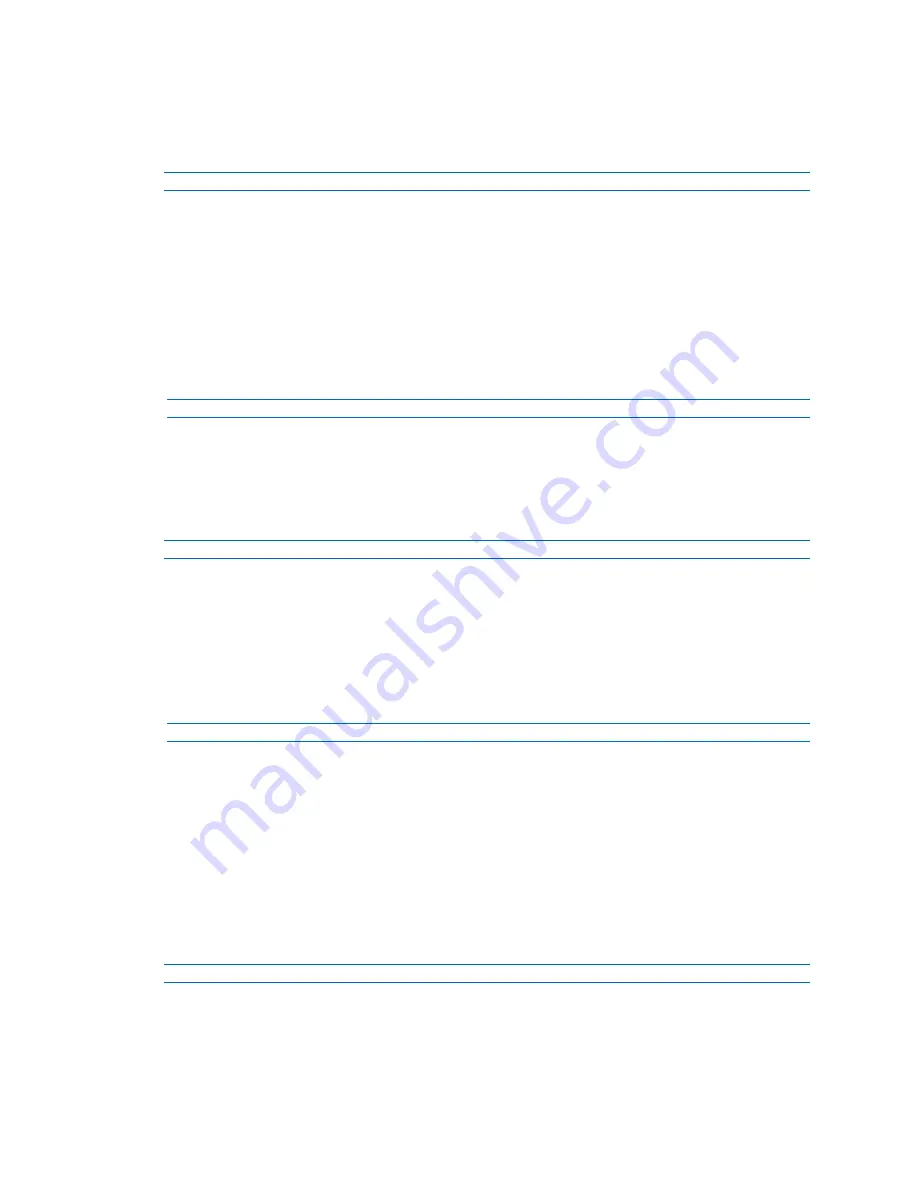
Illustra Flex Series Installation and Configuration Guide
8200-1456-01 D0
65
This feature applies only to the Illustra Flex 3MP Indoor Dome, Outdoor Dome, and Bullet cameras.
Procedure 67 Run a Lens Calibration
Step Action
1
Select
Setup
on the Web Interface Banner to display the setup menus.
2
Select
Picture Settings
from the
Video
menu.
3
Select the
Lens Calibration
tab.
4
Select
Start Calibration
and wait for the camera lens initialization to complete.
5
To confirm the success of the lens calibration, select the
Picture Basic
tab from the
Picture Settings
menu and verify that the image is in focus through the zoom range.
Use the OneTouch button to automatically focus the area of view highlighted in the yellow
box displayed in the video pane.
- End -
Lens Selection
You can select the lens on the Illustra Flex Box camera. The lens models supported appear on the
Lens Selection
tab of the Video menu..
Procedure 68 Perform a Lens Selection
Step Action
1
Select
Setup
on the Web Interface Banner to display the setup menus.
2
Select
Picture Settings
from the
Video
menu.
3
Select the
Lens Selection
tab.
4
In the
Lens Model
field, use the drop-down list to select the lens you installed.
5
When you change lenses, you are prompted to reboot the camera. All active sessions will be
lost. Select
OK
to proceed with reboot.
- End -
Date / Time / OSD
Change the Camera Name, Date and Time and enable On-Screen Display (OSD).
Camera Name
The camera name will be displayed on the Web User Interface banner and the on-screen display for
the camera. This name will also be displayed when using Illustra Connect or ONVIF.
Procedure 69 Change the Camera Name
Step Action
1
Select
Setup
on the Web User Interface banner.
2
Select
Date/Time/OSD
from the
Video
menu.
3
Enter the name of the camera in the
Camera Friendly Name
text box.






























