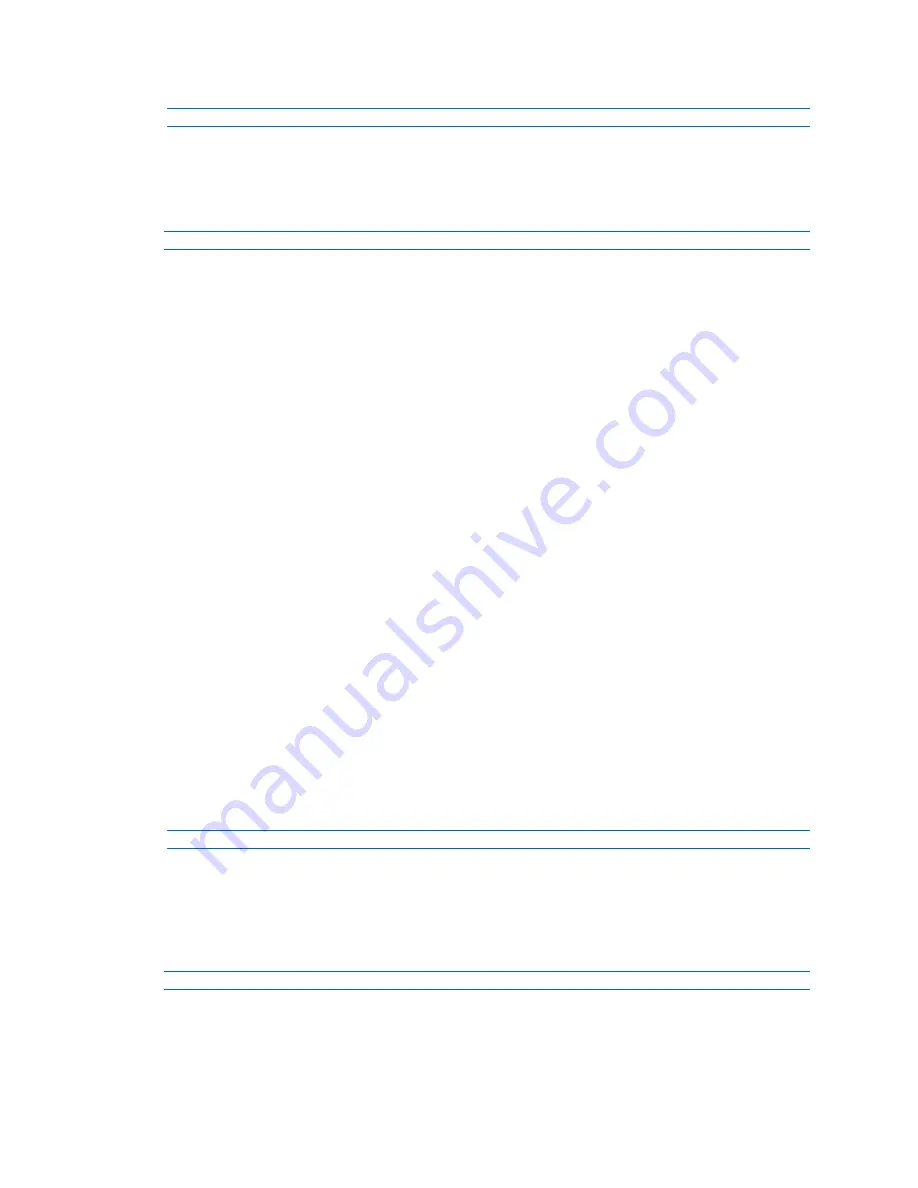
Illustra Flex Series Installation and Configuration Guide
66
8200-1456-01 D0
- End -
Date / Time
Set the date and time on the camera.
Procedure 70 Configuring the Date and Time
Step Action
1
Select
Setup
on the Web User Interface banner to display the setup menus.
2
Select
Date/Time/OSD
from the
Video
menu.
3
Select the
Time 24-hour
check box to enable the 24-hour clock.
Or
Deselect the
Time 24-hour
check box to enable the 12-hour clock.
The default setting is ‘24-Hour’.
4
Select the
Date Display Format
from the drop-down menu:
• DD/MM/YYYY
• MM/DD/YYYY
• YYYY/MM/DD
The default setting is ‘YYYY/MM/DD’.
5
Select the
Time Zone
from the drop-down menu.
The default setting is ‘(GMT-05:00) Eastern Time (US & Canada)
6
Select the
Set Time
setting by selecting the radio buttons:
• Manually
• via NTP
The default setting is ‘Manually’.
7
If you select Manually in step 5:
d
Select the Date
(DD/MM/YYYY)
using the drop-down menus.
e
Select the Time
(HH:MM:SS)
using the drop-down menus.
8
If you select via NTP in step 5:
a
Enter the
NTP Server Name
in the text box.
- End -
On-Screen Display (OSD)
Within OSD you can set enable or disable camera name and time display.
Procedure 71 Display or Hide the Camera Name
Step Action
1
Select
Setup
on the Web User Interface banner to display the setup menus.
2
Select the
Date/Time/OSD
tab in the
Basic Configuration
menu.
3
Select the
Camera Name
check box to display the camera name in the OSD.






























