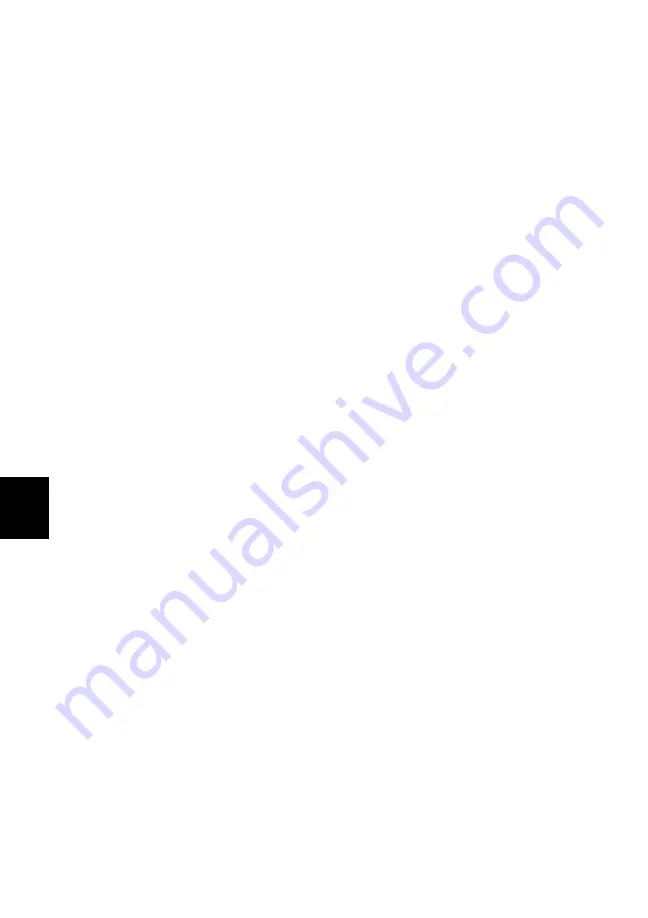
5-8
5
5.6
RESTORING FACTORY SETTINGS
A 4863 or 2363's can be restored to the factory default settings with the
following procedure. Note that you will have to reconfigure the unit for your
application after restoring the factory settings.
1.
Turn the 4863/2363's power off. Disconnect all cables from the
unit.
2.
Undo the two screws on the rear cover and slide the PC assembly out
from the case. Place it on a nonconductive surface.
3.
Place a jumper on W1 or short out the two posts on W1.
4.
Connect the power supply to the 4863/2363. Turn the 4863/2363's
power on. Wait 10 seconds for the unit to finished its save
procedure. The LEDs will become stable when the procedure is
completed. Turn power off and again disconnect the power supply
cable. All configuration parameters have now been restored to the
settings listed in Table 1-4 or 1-5.
5.
Remove the jumper from W1 and insert the unit back into its case.
Be sure the power switch comes through the front panel and that the
case is completely closed before screwing the rear panel to the case.
Do not over tighten the screws.
6.
Reconnect the GPIB (or serial), power and Digital I/O cables to the
unit.
7.
Turn power on. The unit should go through its self test and leave the
red ERR LED on. This indicates that the unit is uncalibrated. Use
the CAL:DATE mm/dd/yyyyy command to enter a new configura-
tion date and *CLS to turn off the ERR LED. Use the other SCPI
commands in Table 3-2 to set the unit's configuration for your
application.






























