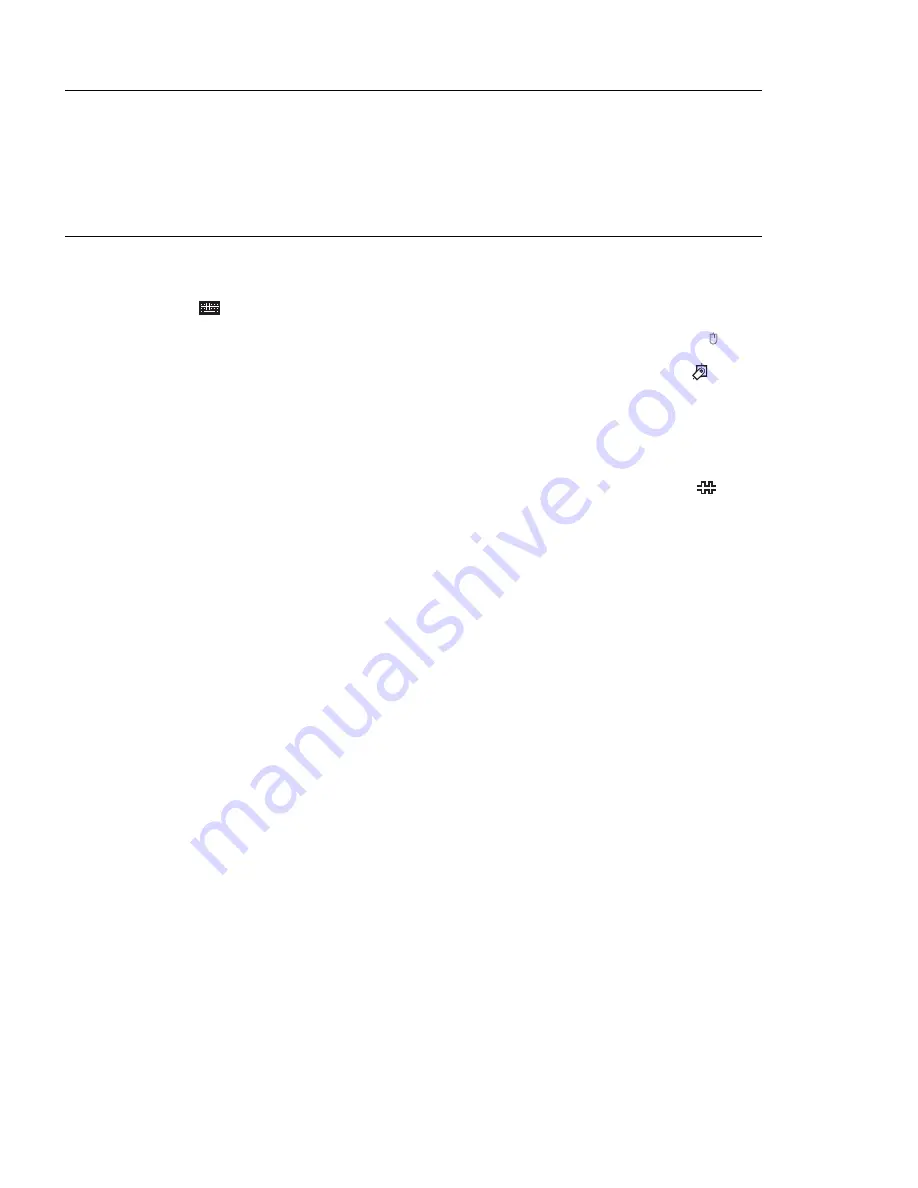
Installing Options
If you have any options that you want to install in your system unit (adapter cards,
media drives, etc.) you should do so at this time. Refer to Chapter 4, “Installing
Options” on page 4-1 for more information on installing options.
Setting up your System Unit
1. If you are using a keyboard, attach the keyboard cable to the keyboard
connector (
).
2. If you are installing a mouse, connect that cable to the mouse connector (
).
3. If you are installing a tablet, connect that cable to the tablet connector (
).
4. If you are using a display, attach the display to the display connector on the back
of the display adapter in one of the expansion slots. See the
About Your
Machine document for information on preinstalled adapters.
5. If you are using an ASCII terminal, connect the terminal to serial port 1 (
).
6. If you are connecting your system unit to a network, attach the network cable to
the appropriate connector at the back of the system unit. Confirm that the
network cable is properly connected to your network.
7. Connect the display or ASCII terminal power cord to the display or ASCII
terminal.
8. Attach adapter cables to any adapters installed in the expansion slots. See the
About Your Machine document for information on preinstalled adapters. For
more instructions on adapter cabling, see the documentation that came with your
adapter, or see the & adc..
9. Connect the system power cord to the power connector. Secure all these
connections, then plug the display power cord and the system power cord into
properly grounded electrical outlets.
1-4
User's Guide
Summary of Contents for xSeries 260
Page 1: ...IBM 7043 Model 260 User s Guide SA38 0553 00...
Page 4: ...iv User s Guide...
Page 8: ...viii User s Guide...
Page 12: ...xii User s Guide...
Page 16: ...xvi User s Guide...
Page 18: ...xviii User s Guide...
Page 20: ...xx User s Guide...
Page 29: ...Front View Operator Panel CD ROM Drive Diskette Drive Disk Drives Chapter 1 System Startup 1 9...
Page 32: ...1 12 User s Guide...
Page 74: ...2 42 User s Guide...
Page 119: ...b Slide the covers to the rear and remove Chapter 4 Installing Options 4 7...
Page 149: ...Chapter 4 Installing Options 4 37...
Page 150: ...4 38 User s Guide...
Page 206: ...6 40 User s Guide...
Page 226: ...8 16 User s Guide...
Page 236: ...B 6 User s Guide...
Page 292: ...expect 8 r or 7 r or 6 r or 4 r or 3 r delay 2 done C 56 User s Guide...
Page 300: ...3 Locate the battery on the system board Battery P N 15F8409 D 2 User s Guide...
Page 308: ...X 6 User s Guide...
Page 311: ......
Page 312: ...IBM Part Number 08L0637 Printed in U S A Ocober 1998 8L 637 SA38 553...






























