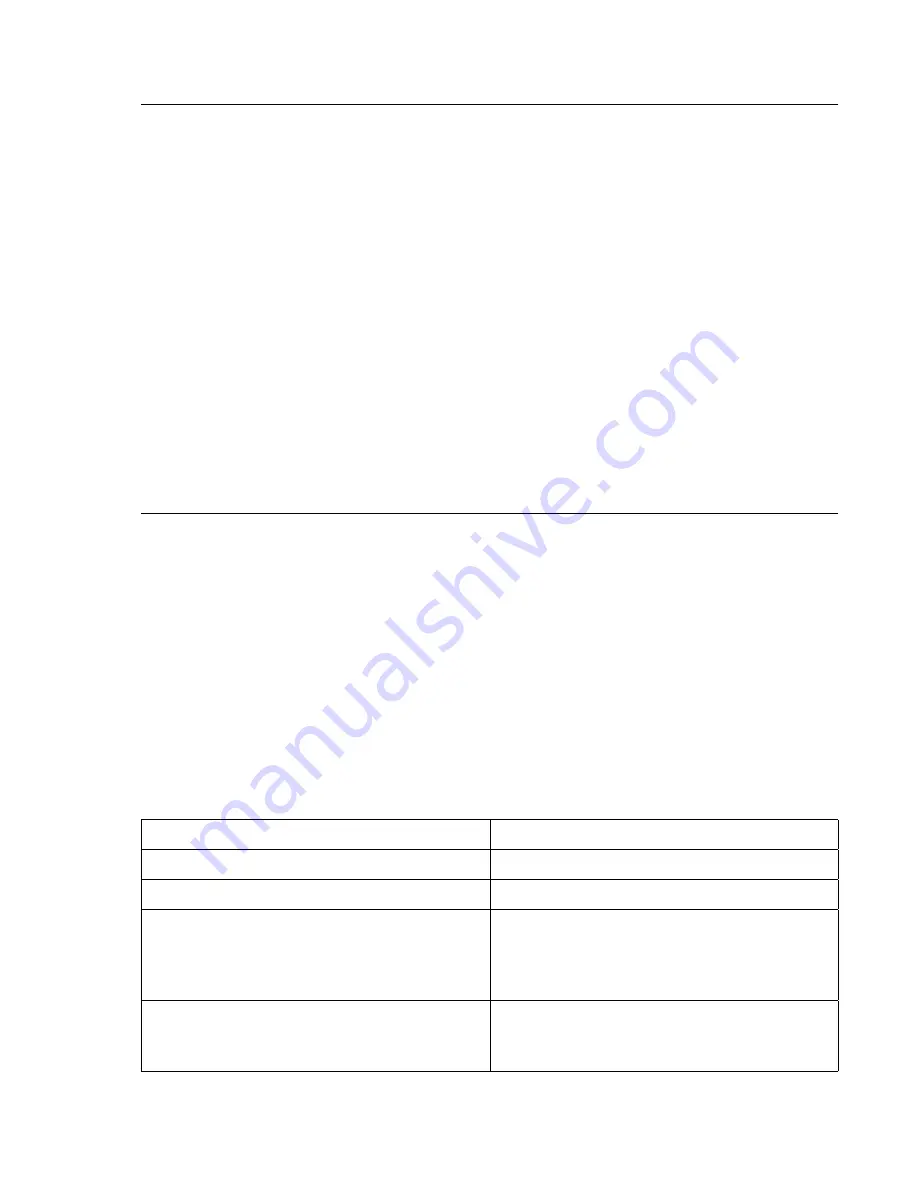
Step 12
Did the Diagnostic Selection Menu display?
NO
If Problem Determination was selected from the Diagnostic Mode
Selection menu, and if a recent error has been logged in the error log, the
diagnostics automatically begin testing the resource.
Follow the displayed instructions.
If the No Trouble Found screen is displayed, press Enter.
If another resource is tested, repeat this step.
If the Diagnostic Selection menu is displayed, go to “Step 13.”
If an SRN is displayed, record it, and go to “Step 14” on page 8-8.
YES
Go to “Step 13.”
Step 13
The All Resources option checks most of the configured adapters and devices.
Note: ISA adapters cannot be detected by the system. The ISA adapter
Configuration Service Aid allows the identification and configuration of ISA adapters
for Stand-alone Diagnostics. ISA adapters must be identified and configured before
they can be tested.
Select and run the diagnostic tests on the resources you are having problems with or
select the All Resources option check all of the configured resources. Find the
response in the following table and take the Action for it.
Diagnostic Response
Action
An SRN is displayed.
Go to “Step 14” on page 8-8.
The system hangs.
Report SRN 109-200.
The Testing Complete menu and the No
trouble was found message is displayed,
and you have not tested all of the
resources.
Press Enter and continue with the testing.
The Testing Complete menu and the No
trouble was found message displayed and
you have tested all of the resources.
Go to “Step 17” on page 8-9.
Chapter 8. Hardware Problem Determination
8-7
Summary of Contents for xSeries 260
Page 1: ...IBM 7043 Model 260 User s Guide SA38 0553 00...
Page 4: ...iv User s Guide...
Page 8: ...viii User s Guide...
Page 12: ...xii User s Guide...
Page 16: ...xvi User s Guide...
Page 18: ...xviii User s Guide...
Page 20: ...xx User s Guide...
Page 29: ...Front View Operator Panel CD ROM Drive Diskette Drive Disk Drives Chapter 1 System Startup 1 9...
Page 32: ...1 12 User s Guide...
Page 74: ...2 42 User s Guide...
Page 119: ...b Slide the covers to the rear and remove Chapter 4 Installing Options 4 7...
Page 149: ...Chapter 4 Installing Options 4 37...
Page 150: ...4 38 User s Guide...
Page 206: ...6 40 User s Guide...
Page 226: ...8 16 User s Guide...
Page 236: ...B 6 User s Guide...
Page 292: ...expect 8 r or 7 r or 6 r or 4 r or 3 r delay 2 done C 56 User s Guide...
Page 300: ...3 Locate the battery on the system board Battery P N 15F8409 D 2 User s Guide...
Page 308: ...X 6 User s Guide...
Page 311: ......
Page 312: ...IBM Part Number 08L0637 Printed in U S A Ocober 1998 8L 637 SA38 553...






























