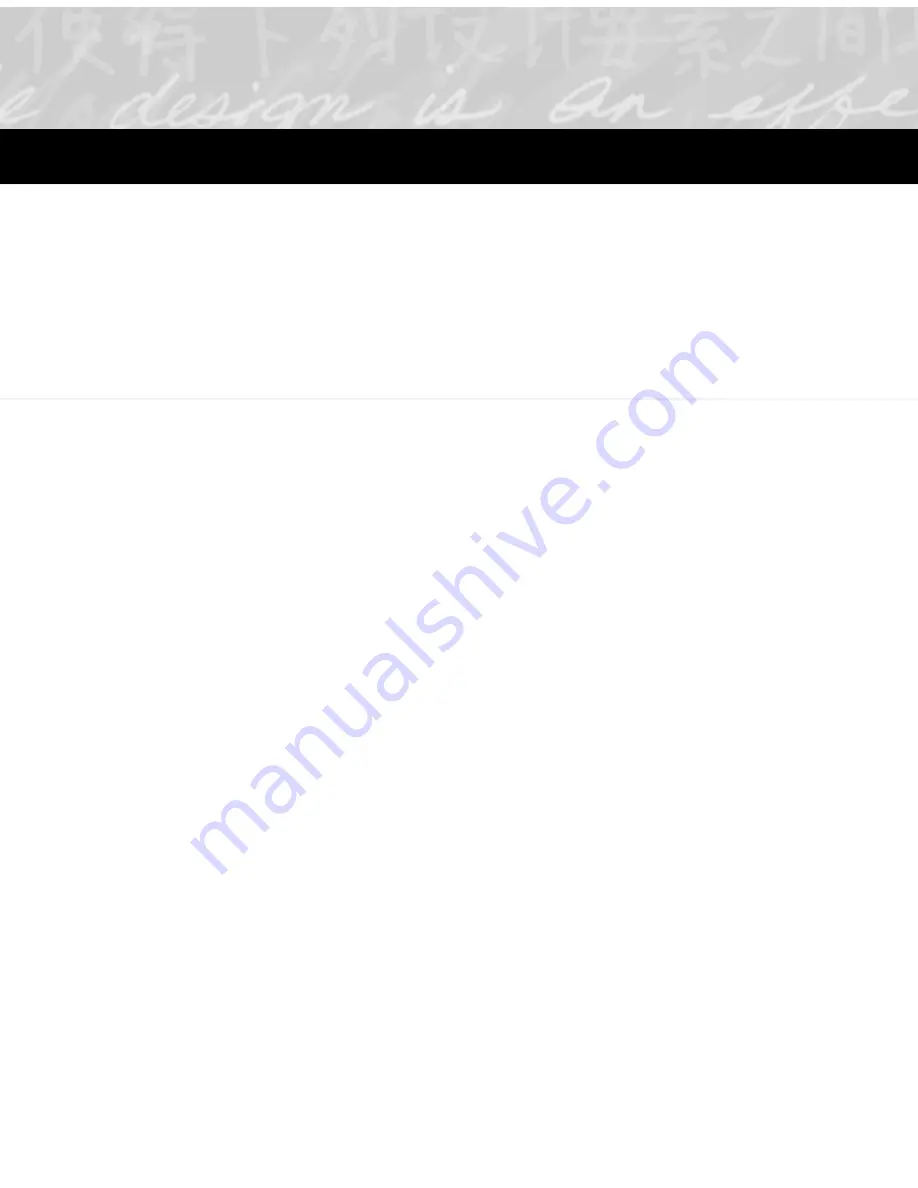
This chapter provides information about basic tasks for managing
your ink files:
• Creating a new ink file
• Removing or restoring an ink file
• Renaming an ink file
• Copying pages from one file to another
• Saving an ink file
• Printing an ink file
• Adding names to the ThinkScribe menu
Creating a new ink file
The navigation panel contains 20 ink files, which you can rename.
You can also create an unlimited number of new ink files. Because
the Ink File selector on the digital notepad can contain only 19
names, add the names you use most frequently to the digital
notepad, renaming existing names, so that the names are available
to pre-assign to pages as you write.
You can also divide an ink file into smaller ink files if it improves
your organization. To do this, you will first create the second ink
file and then drag pages to it.
To create a new ink file:
1. Select File > New Ink File. Or right-click the navigation panel,
and select New Ink File from the menu. The New Ink File
window appears.
5
Managing Ink Files
Summary of Contents for TransNote
Page 1: ...Ink Manager Pro 1 0 and ThinkScribe Digital Notepad User s Guide ...
Page 6: ...iv Contents ...
Page 10: ...4 Welcome ...
Page 56: ...50 Chapter 3 ...
Page 80: ...74 Chapter 5 ...
Page 88: ...82 Chapter 6 ...
Page 98: ...92 Chapter 7 ...
Page 104: ...98 Chapter 8 ...
Page 134: ...128 Appendix A ...
Page 142: ...136 Glossary ...






























