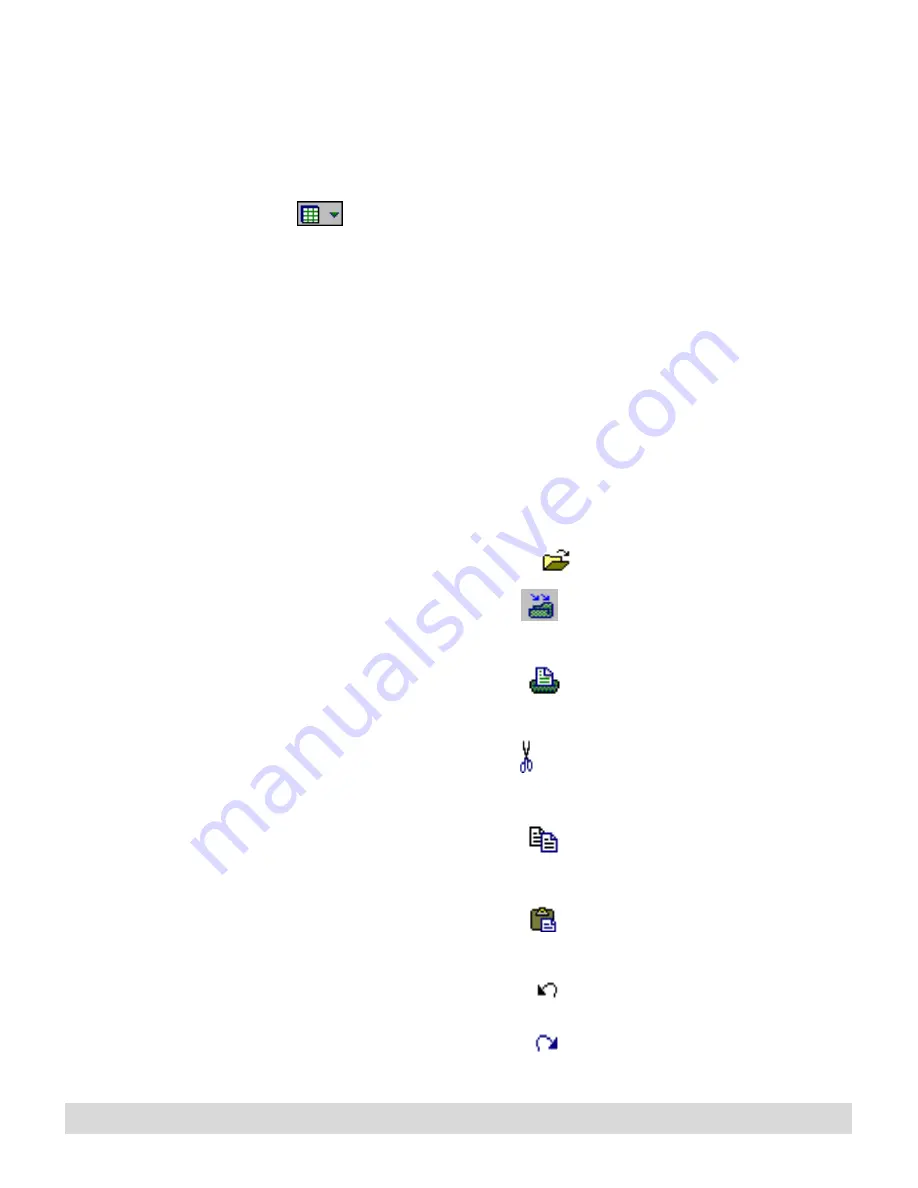
40
Chapter 3
Viewing window
The viewing window is the area that shows the thumbnails, pages,
or lists that you select from the navigation panel. You can see your
handwriting in three types of views. Select the Views arrow
and select a view from the drop-down menu:
Tap the Views icon (not the
arrow) to toggle between
full-page and thumbnail
views, or, when viewing a
list, between the list and
thumbnails of pages
included on the list.
• Select Full Page to see the full-page view. (Or double-click a
thumbnail, or select View > View By > Full Page.)
• Select Thumbnail to see pages in miniaturized thumbnails.
(Or select View > View By > Thumbnail.)
• Select List (if viewing a list) to toggle back from viewing
thumbnails of pages in the list.
Toolbar buttons
Some toolbar buttons are
available only with certain
views.
Use the toolbar buttons for quick access to editing and formatting
options:
• Use the Open button
to open existing ink files.
• Use the Save button
to save changes you have make to
your ink files.
• Use the Print button
to print the open page, ink file, or
selected thumbnails.
• Use the Cut button
to cut and save the selected ink in
the Windows clipboard.
• Use the Copy button
to save the selected ink into the
Windows clipboard.
• Use the Paste button
to paste the contents of the
Windows clipboard at the cursor position.
• Use the Undo button
to undo the last action.
• Use the Redo button
to redo the last Undo.
Summary of Contents for TransNote
Page 1: ...Ink Manager Pro 1 0 and ThinkScribe Digital Notepad User s Guide ...
Page 6: ...iv Contents ...
Page 10: ...4 Welcome ...
Page 56: ...50 Chapter 3 ...
Page 80: ...74 Chapter 5 ...
Page 88: ...82 Chapter 6 ...
Page 98: ...92 Chapter 7 ...
Page 104: ...98 Chapter 8 ...
Page 134: ...128 Appendix A ...
Page 142: ...136 Glossary ...






























