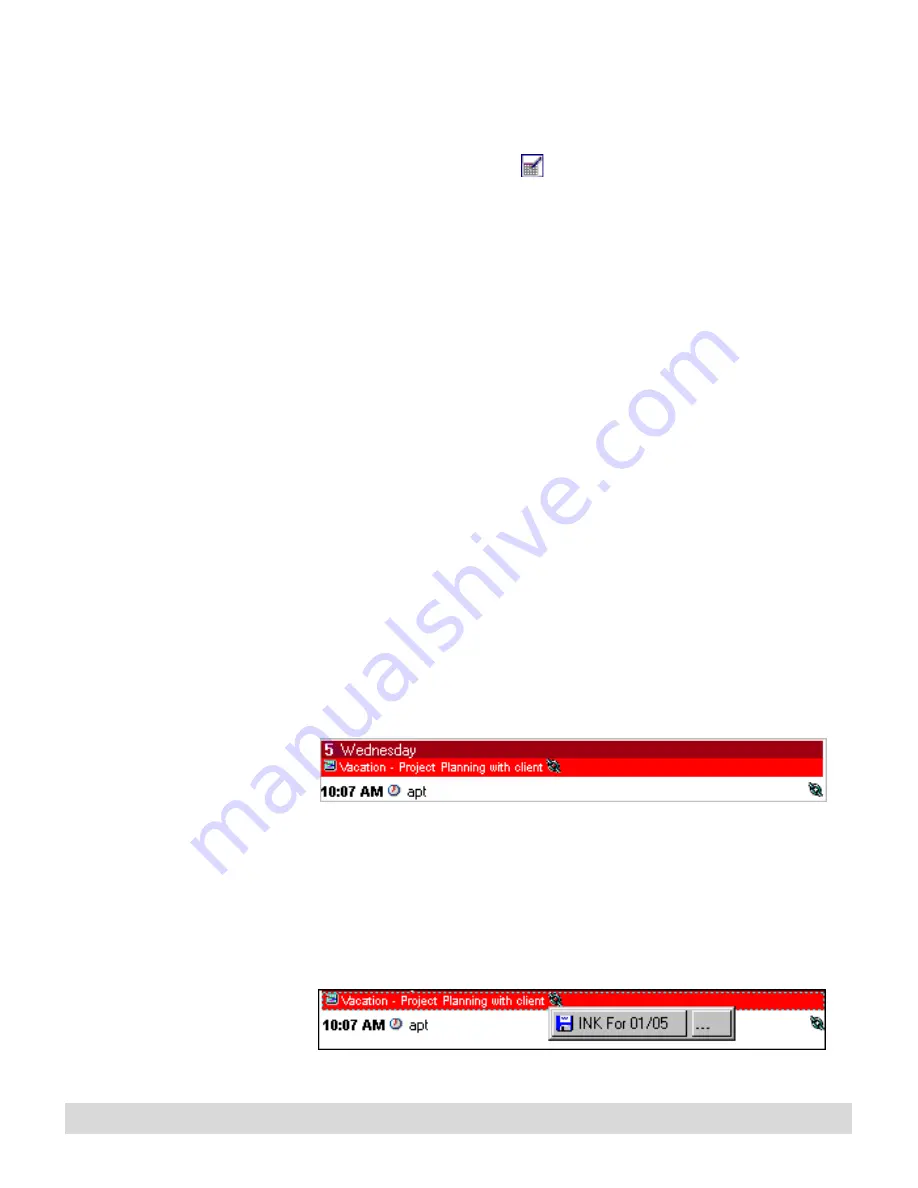
104
Chapter 9
7. Select OK.
Do not attempt to edit the
entries created by
Calendar Support. If you
do so, the program cannot
re-create the links.
If you delete an entry from the current day's list, the program will
re-create it the next time you select Update now from the Ink
Calendar Support button
. (Entries deleted from a previous
day will not be recreated.)
To use calendar support with Lotus Organizer:
1. Schedule appointments and meetings on the Lotus Organizer
calendar the way you always do, and write notes as usual at
those meetings and appointments.
2. Links are added to the calendar at the regular uploads.
3. Start Lotus Organizer, such as Start > Programs > Lotus
SmartSuite > Lotus Organizer.
4. If you set the user preference to automatically open to your
saved file (see Step 1 for enabling calendar support on this
help page), the program opens to the saved file (in the
example, "Meetings"). Otherwise, you must manually open the
saved file by selecting File > Open, and finding the Organizer
file you created, such as C:/lotus/work/organize, and select
the name that you typed, such as InkManagerPro.or6.
If you select Show day-link only, one link appears only in the
Planner section of the Organizer if any ink is recorded on that
day.
If you select Show day and activity links, links appear in the
Planner section as well as in appointments to indicate ink was
recorded during that appointment, as shown below. Click the
link symbol to open the Ink bar, which indicates the date of
the recorded ink.
Summary of Contents for TransNote
Page 1: ...Ink Manager Pro 1 0 and ThinkScribe Digital Notepad User s Guide ...
Page 6: ...iv Contents ...
Page 10: ...4 Welcome ...
Page 56: ...50 Chapter 3 ...
Page 80: ...74 Chapter 5 ...
Page 88: ...82 Chapter 6 ...
Page 98: ...92 Chapter 7 ...
Page 104: ...98 Chapter 8 ...
Page 134: ...128 Appendix A ...
Page 142: ...136 Glossary ...






























