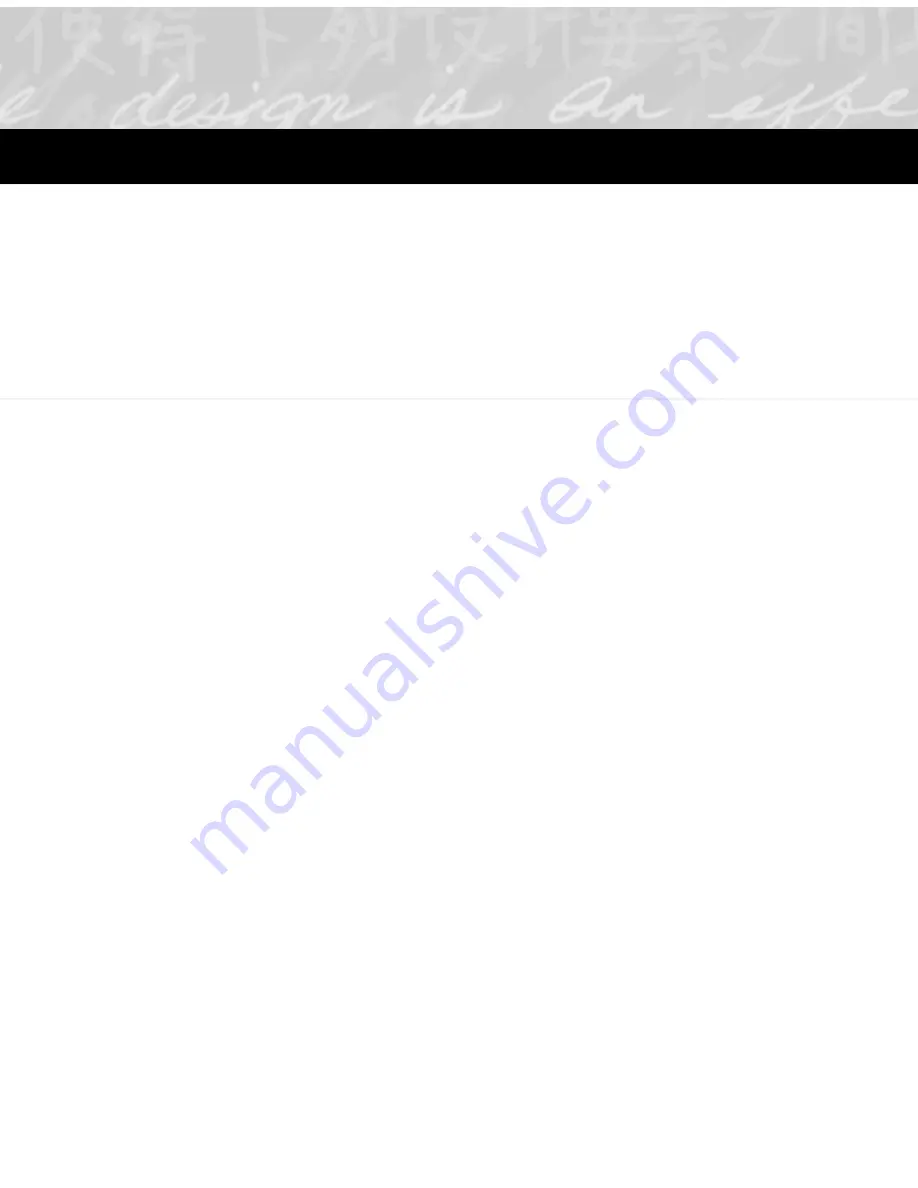
Action
—A method of indexing or acting on your ink. Use the
Action selector on the digital notepad to mark actions in your ink
according to how you want to find or act on your ink later. You
can continue to add, remove, or change actions in Ink Manager
Pro using the Action List box in the toolbar. Then create lists of
actions to access, track, and edit the ink. Ink Manager Pro
supports the following types: Keyword, To Do, Message, and
Copy.
Action list
—A list you can create that contains either To Do
items or Messages that you marked in your pages, or a Keyword
list so that you can verify (confirm or change) transcribed text.
Annotated text
—Text that you type when marking ink as a To
Do or Message. View the text by holding the mouse pointer over
the marked ink. When viewing lists, you can enter the text words
in the Search Text box to narrow the list.
Archive pages
—The preserved ink on the original page, exactly
as it was written on the paper. Archive pages are protected and
stored in the order you wrote them. To view archived pages, select
Current Notepad to view pages on the pad currently on the digital
notepad. Select Archives to view archive pages from previous
pads, identified by the pad number and date range.
Circle method
—A method of selecting words when applying
actions on the digital notepad. Use the digital pen to draw a circle
(or any enclosed shape) in one, smooth stroke around the entire
area of ink.
Copy
—A type of action you can assign to handwritten words or
sketches. The selected ink opens in the Ink Clipboard Viewer, an
editing window similar to the clipboard. Then you can use the Ink
Clipboard menus and toolbar buttons to edit, reformat, and save
the selected ink as a graphic to share with others.
Glossary
Summary of Contents for TransNote
Page 1: ...Ink Manager Pro 1 0 and ThinkScribe Digital Notepad User s Guide ...
Page 6: ...iv Contents ...
Page 10: ...4 Welcome ...
Page 56: ...50 Chapter 3 ...
Page 80: ...74 Chapter 5 ...
Page 88: ...82 Chapter 6 ...
Page 98: ...92 Chapter 7 ...
Page 104: ...98 Chapter 8 ...
Page 134: ...128 Appendix A ...
Page 142: ...136 Glossary ...
















































