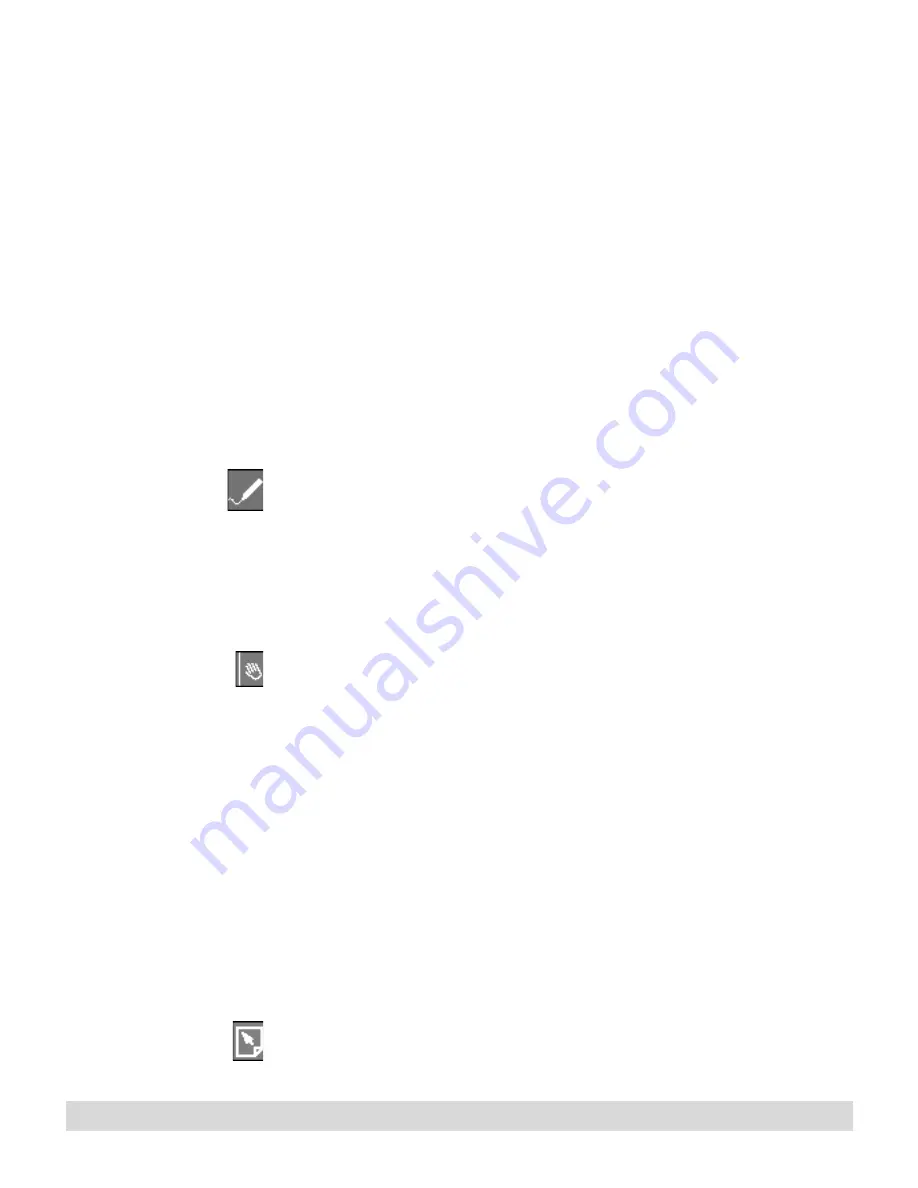
Special Features
107
5. Change the setting to Open it, and select OK. (If you save it to
disk, you might not be able to open saved image.)
The ink opens in IBM Ink Viewer, described later in this
chapter.
Graphics Tablet Mode
Enjoy the added control of sketching in your graphics applications
using the digital pen on the digital notepad as the input device, a
state called Graphics Tablet Mode.
Graphics Tablet Mode is an alternative state for the digital pen
that makes it function like a cordless mouse.
To enable/disable Graphics Tablet Mode:
If you do not want to change the settings, enable Graphics Tablet
Mode quickly by pressing the Flip Touch control button on the
computer (middle button on the right side of the screen), and
pressing the Graphics Tablet Mode icon.
Or, to change or check the properties, or to open the program
from Ink Manager Pro, use the following steps:
1. Open ThinkScribe Notepad Properties by selecting Start >
Control Panel, and selecting the ThinkScribe Notepad
Properties icon, which opens with the Graphics Tablet Mode
tab.
2. Select Graphics Tablet Mode to enable the option. Adjust the
mouse reference using the sliders to set the mouse reference,
and select Apply or OK.
3. While Graphics Tablet Mode is enabled, use the pen as a
graphics input device, or use it as a mouse on the digital
notepad to activate button and menus. Your ink is not
recorded in Ink Manager Pro, and no archives are created. If
the pen is idle for about 10 minutes, it goes into suspend
mode to conserve battery life. Simply tap the ink tip on the
digital notepad once to wake it up.
4. To resume writing, tap OK on the digital notepad, or press the
Flip Touch control button, and press the Inking Mode icon,
which disables Graphics Tablet Mode.
Summary of Contents for TransNote
Page 1: ...Ink Manager Pro 1 0 and ThinkScribe Digital Notepad User s Guide ...
Page 6: ...iv Contents ...
Page 10: ...4 Welcome ...
Page 56: ...50 Chapter 3 ...
Page 80: ...74 Chapter 5 ...
Page 88: ...82 Chapter 6 ...
Page 98: ...92 Chapter 7 ...
Page 104: ...98 Chapter 8 ...
Page 134: ...128 Appendix A ...
Page 142: ...136 Glossary ...






























