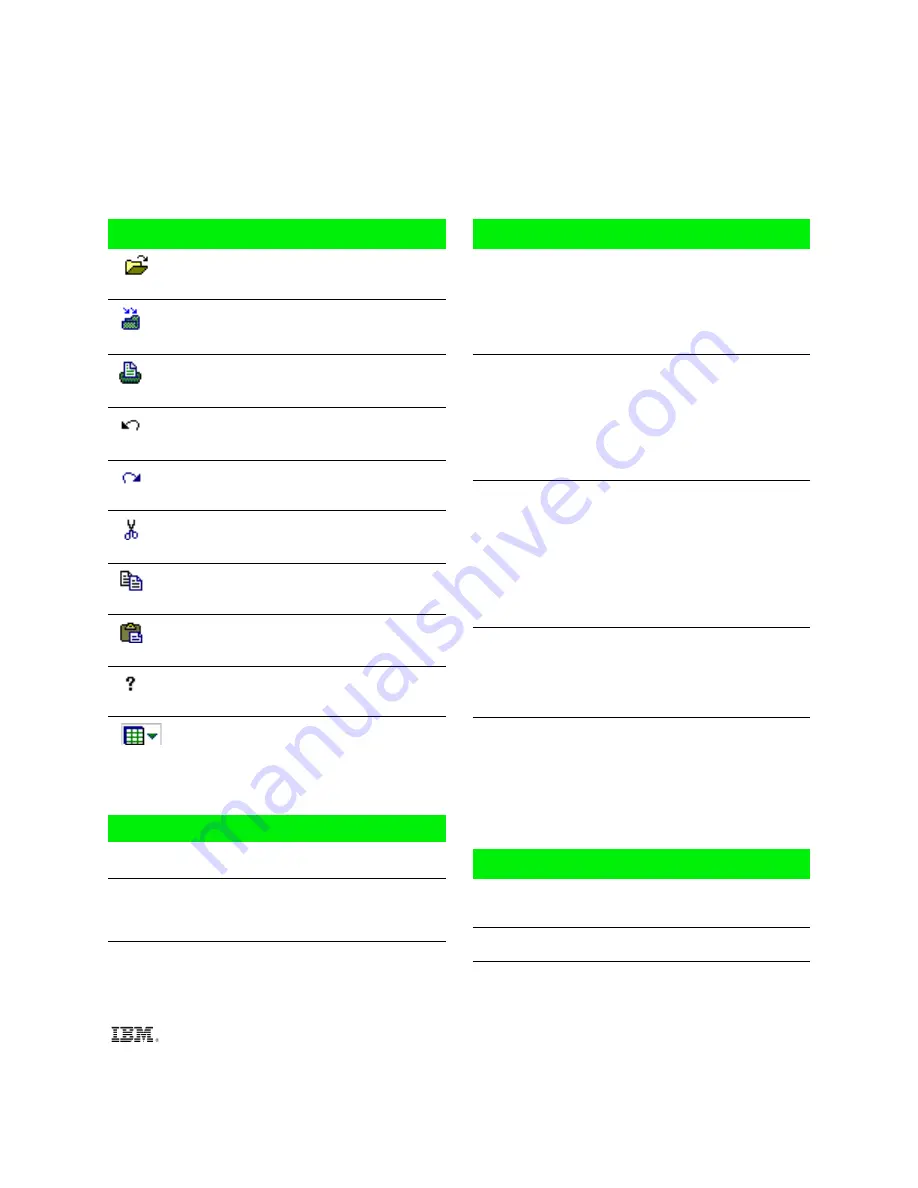
IBM
®
Ink Manager
®
Pro for the ThinkScribe
™
digital notepad
Quick Reference Card
Ink Manager Pro toolbar Shortcut keys
Open
Open an existing ink file in the
navigation panel.
Ctrl+O
Save
Save changes made to My Ink
Files.
Ctrl+S
Print the current page, ink file, or
selected thumbnails.
Ctrl+P
Undo
Reverse the last action.
Ctrl+Z
Redo
Restore the last undone action.
Ctrl+Y
Cut
Cut the selection and store it on the
clipboard.
Ctrl+X
Copy
Copy the selection to the clipboard.
Ctrl+C
Paste
Insert the contents of the clipboard
on the page.
Ctrl+V
Help
Click the Help button and then click
an area on the screen to see a
definition or instructions.
F1
Views
Toggle from thumbnail to full-page
view, or if viewing a list, from list to
thumbnail view.
ThinkPad power-saving modes
Turn off screen
Fn+F3. Turns off screen & hard drive.
Resume screen
Press any key or tap the screen.
Standby/Suspend
Fn+F4. Puts computer in low-power
consumption without exiting
applications.
Resume
Press Fn or press power button.
Hibernation
Fn+F9. Turns off computer without
exiting applications.
Resume
Press power button.
Other keyboard shortcuts
Full-page view in Ink Manager Pro
First Page
Fn+Ctrl+Home
Last Page
Fn+Ctrl+End
Previous Page
Fn+Ctrl+PgUp
Next Page
Fn+Ctrl+PgDn
Menu bar in Ink Manager Pro
File menu
Alt+F
Edit menu
Alt+E
View menu
Alt+V
Page menu
Alt+P
Help menu
Alt+H
Menu shortcuts in Ink Manager Pro
Delete
Del
Fix Overwritten Ink
Ctrl+W
New Page
Ctrl+Shift+N
Copy to Ink Files
Ctrl+F
Copy to Ink Clipboard Viewer
Ctrl+K
Select All
Ctrl+A
ThinkScribe Notebook Properties
Open
Start>Settings>
Control Panel >
IBM ThinkScribe
Exit
Alt+F4
Keyboard commands
(for key-tops colored blue)
To enable a blue option, press Fn plus the option, such as:
Caps lock
Fn + Caps Lock
Number lock
Fn + NumLk
Getting help
Printed guide
The Getting Started Guide and
User’s Guide are included in the
TransNote package.
Ink Manager Pro help
With Ink Manager Pro open, press
F1, or Help > Help Topics.
Technical support
Locate the IBM Web site by
pressing the ThinkPad button, and
then clicking the Service & Support
image.
Summary of Contents for TransNote
Page 1: ...Ink Manager Pro 1 0 and ThinkScribe Digital Notepad User s Guide ...
Page 6: ...iv Contents ...
Page 10: ...4 Welcome ...
Page 56: ...50 Chapter 3 ...
Page 80: ...74 Chapter 5 ...
Page 88: ...82 Chapter 6 ...
Page 98: ...92 Chapter 7 ...
Page 104: ...98 Chapter 8 ...
Page 134: ...128 Appendix A ...
Page 142: ...136 Glossary ...
















