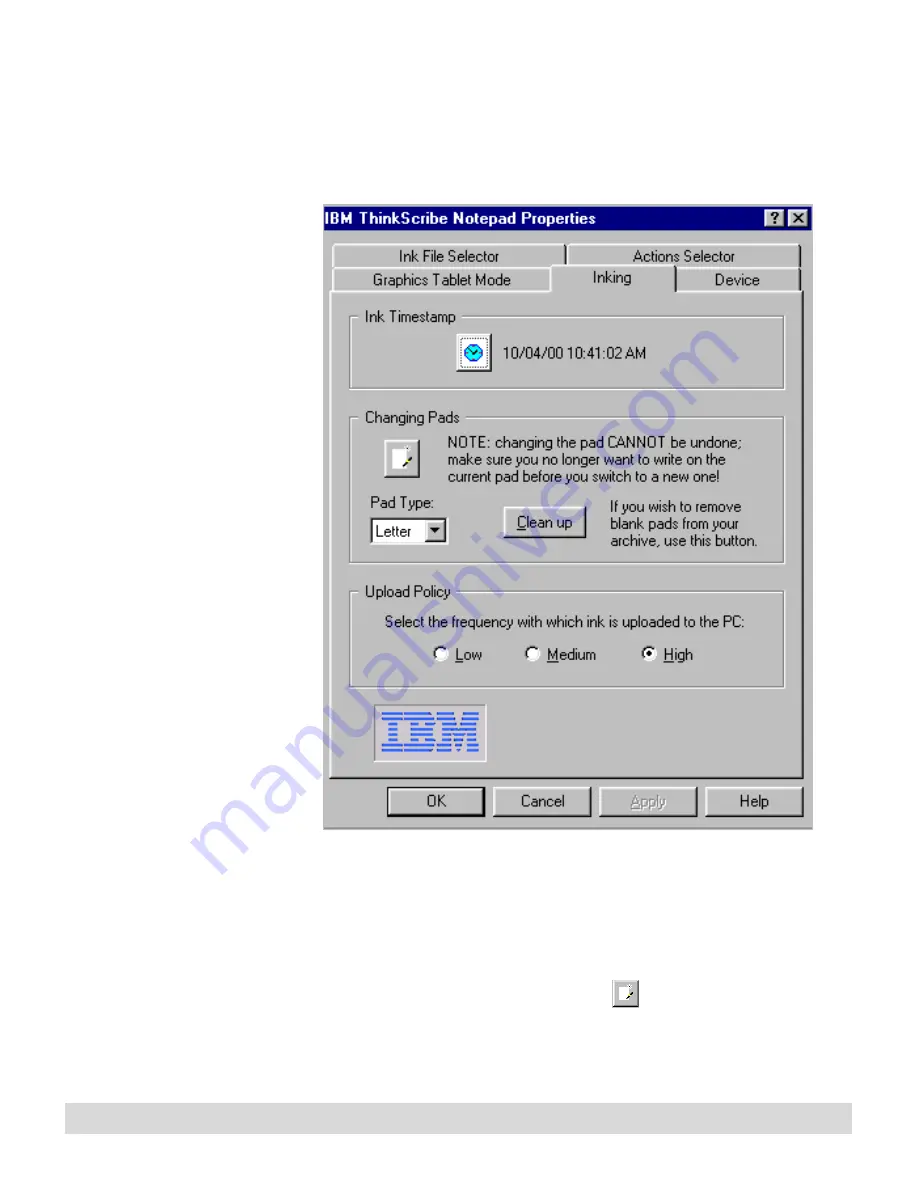
28
Chapter 2
Inking tab
Select the Inking tab to reset or synchronize digital notepad
settings. Make sure the digital notepad is turned on.
If you plan to change the
timestamp and change the
notepad, complete one
action, select OK to close
ThinkScribe NotePad
Properties, and then
reopen it to complete the
second action.
If you change the system
clock on the computer, turn
on the digital notepad and
wait a few seconds for the
change to transfer to the
digital notepad before you
start writing notes.
1. Check the Ink Timestamp to confirm the digital notepad date
and time. The clock automatically synchronizes itself with the
computer settings when you run them both. If the clock is not
correct, click the Ink Timestamp button to reset the digital
notepad clock to match the system clock.
For more information on
changing the notepad, see
Chapter 1: Digital Notepad
and Pen Features.
2. Select the Changing Pads button
, and then select the Pad
Type, such as Letter (8-1/2” x 11”) or A4 (8” x 11-1/2”),
whenever you change the pad of paper on the digital notepad.
Summary of Contents for TransNote
Page 1: ...Ink Manager Pro 1 0 and ThinkScribe Digital Notepad User s Guide ...
Page 6: ...iv Contents ...
Page 10: ...4 Welcome ...
Page 56: ...50 Chapter 3 ...
Page 80: ...74 Chapter 5 ...
Page 88: ...82 Chapter 6 ...
Page 98: ...92 Chapter 7 ...
Page 104: ...98 Chapter 8 ...
Page 134: ...128 Appendix A ...
Page 142: ...136 Glossary ...






























