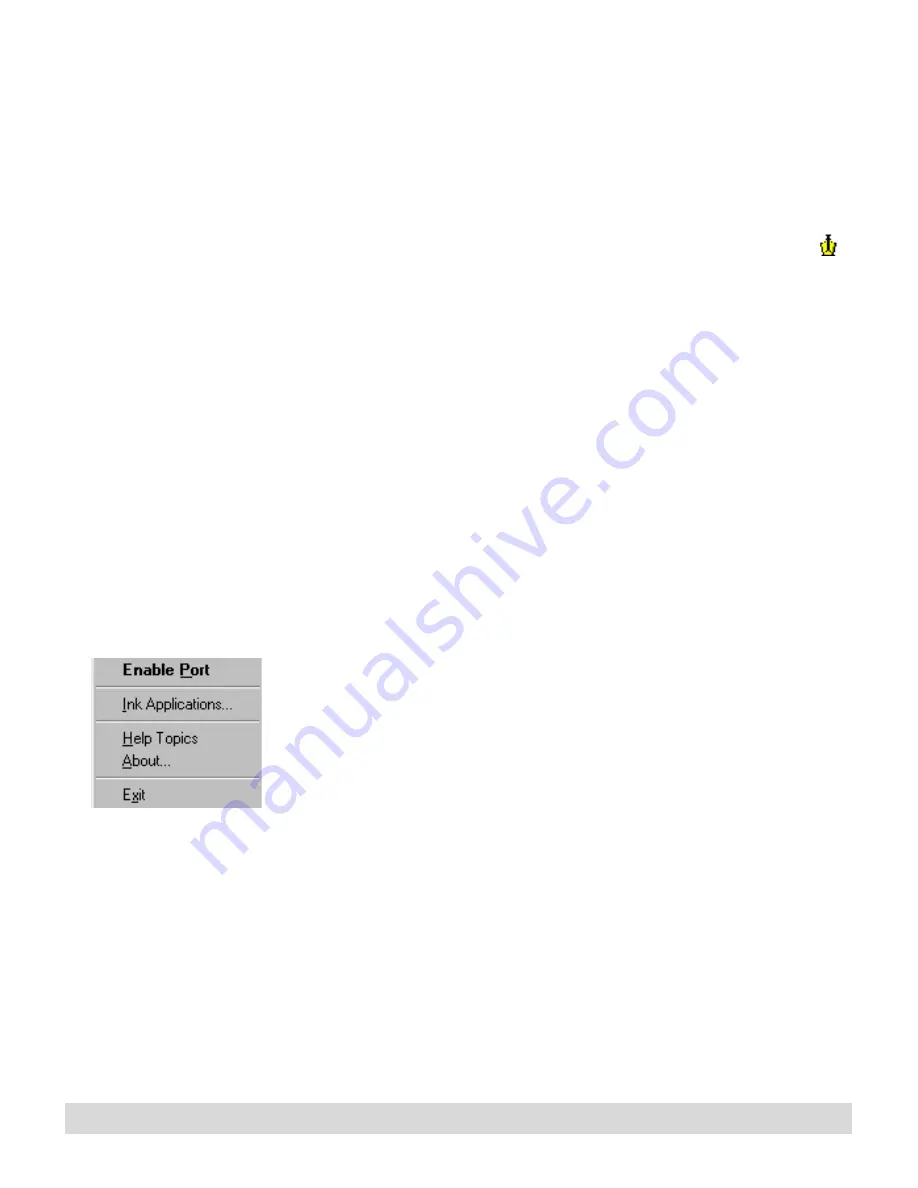
110
Chapter 9
• Use the Zoom controls to increase or decrease the view of
the page.
IBM Ink Transfer
The IBM Ink Transfer utility must be running for your ink to
upload to the computer. When enabled, the Ink Transfer icon
appears in your system tray (lower-right corner of the screen). It is
automatically included in your Startup menu. Do not disable, exit,
or remove this icon.
To re-start Ink Transfer:
The related topics are
meant only for
programmers who are
developing custom
applications. General
users should NOT open
this utility or change any
settings.
Select Start > Programs > IBM Ink Manager Pro > Utilities >
IBM Ink Transfer.
The Ink Transfer utility also provides support for programmers
who develop special applications for the digital notepad.
Editing ink types
Use the following steps to add, edit, or remove a file type to create
a special-purpose application of Ink Manager Pro.
• To open the Ink Applications window, right-click the Ink
Transfer symbol in the system tray.
• Select Ink Applications to open the Ink Types dialog box.
To add a file type:
1. To register a new application for the file type, in the Ink Types
dialog box, click New Type.
2. The Edit Ink Type dialog box appears. In the Ink Type
section, name the ink type:
• In the Content box, type Notes.
• In the Description box, type a description of the application.
3. Select the New button to launch a dialog box in which you
specify additional applications for the Notes ink type.
4. Type the name of the application, and then provide the path
and command line of the program to launch with the Notes
ink type. Or select Browse to locate and select the program.
Summary of Contents for TransNote
Page 1: ...Ink Manager Pro 1 0 and ThinkScribe Digital Notepad User s Guide ...
Page 6: ...iv Contents ...
Page 10: ...4 Welcome ...
Page 56: ...50 Chapter 3 ...
Page 80: ...74 Chapter 5 ...
Page 88: ...82 Chapter 6 ...
Page 98: ...92 Chapter 7 ...
Page 104: ...98 Chapter 8 ...
Page 134: ...128 Appendix A ...
Page 142: ...136 Glossary ...






























