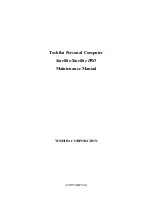3
When you are prompted to insert Disk 1, use the new diskettes
created in step 1.
4
When you are prompted to insert Disk 2, use the new diskettes
created in step 1.
5
Go to the next section to install OS/2 Warp Version 4.
Installing OS/2 Warp
Your installation of OS/2 depends on whether you use the
Dual Boot
or the
Boot Manager for switching between OS/2 and DOS/Windows
3.1.
If you use the Dual Boot, go to the next step.
If you use the Boot Manager, install the Boot Manager first.
Then go to the next step. (Refer to the OS/2 documentation for
information on installing Boot Manager.)
1
Install DOS, Windows, and the ThinkPad Configuration program
before installing OS/2.
Notes:
a) To install the ThinkPad Configuration for DOS
Installing
the ThinkPad Configuration Program for DOS .
b) To install the ThinkPad Configuration for Windows 3.1
Installing the ThinkPad Configuration Program for
Windows 3.1 .
2
Install OS/2 by referring to the OS/2 documentation.
Pay attention to the following when you install OS/2:
In the “System Configuration” window, click on VGA as the
Primary Display.
In the “System Configuration” window, click on No Support
Installed at PCMCIA Feature.
(For using the CD-ROM drive:) In the “System
Configuration” window, click on Non-Listed IDE CD-ROM
or IDE CD-ROM.
After OS/2 has been successfully installed, restart the
computer.
Chapter 6. Installing Software
115
Summary of Contents for ThinkPad 380Z
Page 16: ...12 IBM ThinkPad 380Z Online User s Guide ...
Page 27: ...Chapter 4 Using Your Computer with a Battery Pack 23 ...
Page 36: ...32 IBM ThinkPad 380Z Online User s Guide ...
Page 80: ...76 IBM ThinkPad 380Z Online User s Guide ...
Page 128: ...124 IBM ThinkPad 380Z Online User s Guide ...
Page 148: ...144 IBM ThinkPad 380Z Online User s Guide ...
Page 150: ...146 IBM ThinkPad 380Z Online User s Guide ...