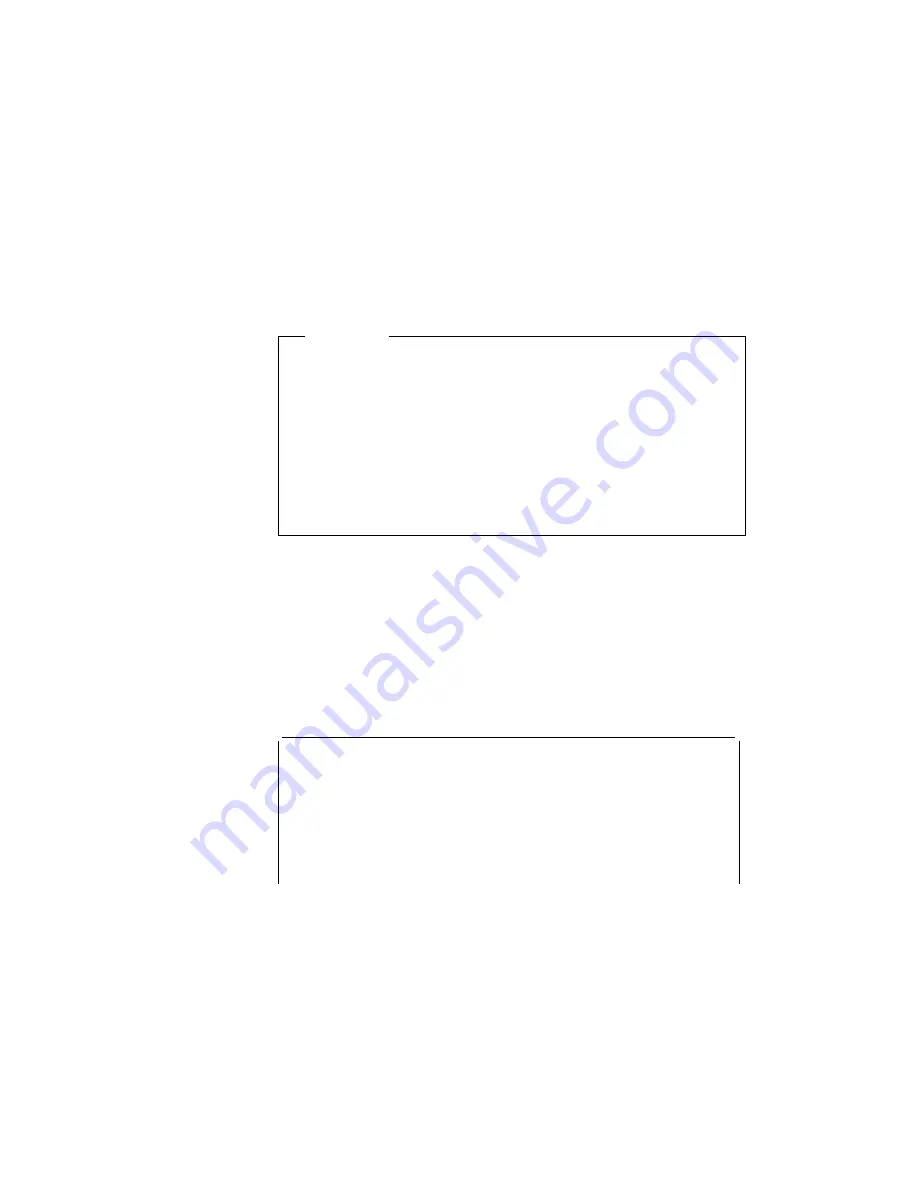
Important
During installation, do the following so that Windows can operate
correctly:
When the Windows Setup program asks you to select either
Express Setup or Custom Setup, select
C
for Custom
Setup.
Install Windows 3.1 with the default VGA display driver that
came with Windows. After you complete the installation of
Windows, install the ThinkPad display driver.
Do the following to install Windows 3.1.
1
Start the installation as specified in the Windows manual.
2
When the Windows Setup program asks you to select Express
Setup or Custom Setup, type
C
for Custom Setup.
3
Continue installing Windows 3.1 until the following window
appears:
Windows Setup
===============
Setup has determined that your system includes the following hardware
and software components. If your computer or network appears on the
Hardware Compatibility List with an asterisk, press F1 for Help.
Computer:
MS-DOS System
Display:
VGA
Mouse:
Microsoft, or IBM PS/2
4
Using the Up Arrow key, highlight MS-DOS System and press
Enter.
5
Click on MS-DOS System with APM from the list and press
Enter.
Verify that Computer has changed to MS-DOS System with
APM. If the item has not changed, return to step 1d.
108
IBM ThinkPad 380Z Online User's Guide
Summary of Contents for ThinkPad 380Z
Page 16: ...12 IBM ThinkPad 380Z Online User s Guide ...
Page 27: ...Chapter 4 Using Your Computer with a Battery Pack 23 ...
Page 36: ...32 IBM ThinkPad 380Z Online User s Guide ...
Page 80: ...76 IBM ThinkPad 380Z Online User s Guide ...
Page 128: ...124 IBM ThinkPad 380Z Online User s Guide ...
Page 148: ...144 IBM ThinkPad 380Z Online User s Guide ...
Page 150: ...146 IBM ThinkPad 380Z Online User s Guide ...






























