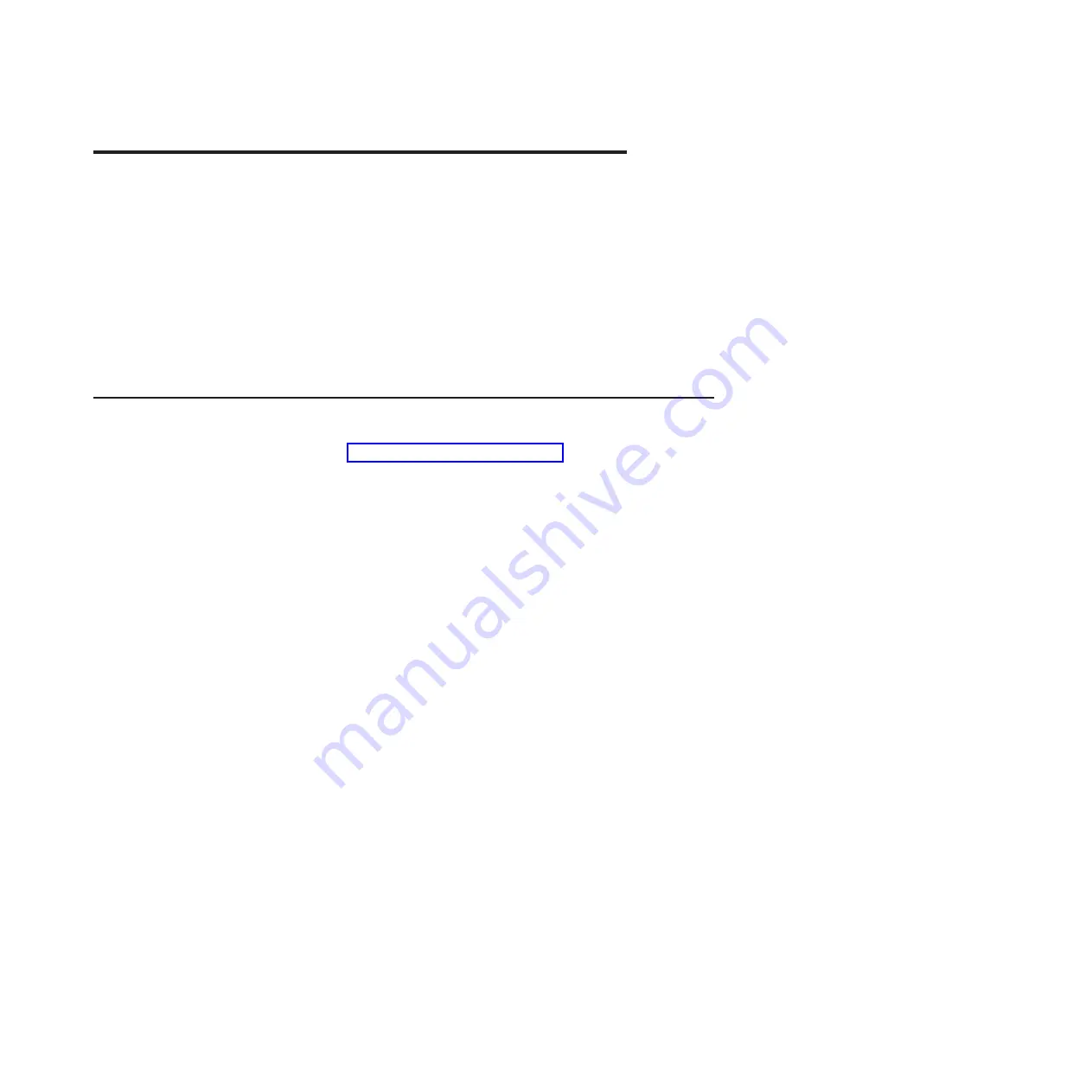
Chapter 5. Configuration information and instructions
This chapter provides information about updating the firmware and using the
configuration utility programs.
To update the firmware, you might have to use an external USB CD-RW/DVD drive.
To run the BIOS configuration utility, you must have the following additional
hardware:
v
Monitor
v
Combination USB keyboard and pointing device such as IBM part number
40K5372
v
External USB CD-RW/DVD drive such as the IBM and Lenovo part number
73P4515 or 73P4516
Firmware updates
The firmware for the server is periodically updated and is available for download
from the Web. Go to http://www.ibm.com/systems/support/ to check for the latest
level of firmware, such as BIOS code, vital product data (VPD) code, device drivers,
and service processor firmware. Download the latest firmware for the server; then,
install the firmware, using the instructions that are included with the downloaded
files.
When you replace a device in the server, you might have to either update the
firmware that is stored in memory on the device or restore the pre-existing firmware
from a diskette or CD image.
Note:
To avoid problems and to maintain proper system performance, always make
sure that the BIOS code, and service processor (BMC) and other firmware
levels are consistent for all iDataPlex servers.
To update the firmware, you might need to use an external USB CD-RW/DVD drive
such as the IBM and Lenovo part number 73P4515 or 73P4516. To use an external
USB CD-RW/DVD drive to update the firmware, complete the following steps:
1.
If the system-board tray is running, turn off the system-board tray and all
attached devices.
2.
Connect a USB CD or DVD drive to a USB connector on the front of the
system-board tray.
3.
Turn on all attached devices; then, turn on the system-board tray.
4.
When the prompt
Press F1 For BIOS Setup
is displayed, press F1.
5.
From the BIOS configuration utility menu, select
Boot
.
6.
From
the
Boot
menu, select
Boot Device Priority
.
7.
Note the device that is selected as the first startup device. Later, you must
restore this setting.
8.
Select
CD/DVD-ROM
as the first startup device.
9.
Press Esc two times to return to the BIOS configuration utility menu.
10. Insert the CD or DVD containing the firmware update into the CD or DVD
drive.
11. Select
Save Changes and Exit
and follow the prompts.
© Copyright IBM Corp. 2011
155






























