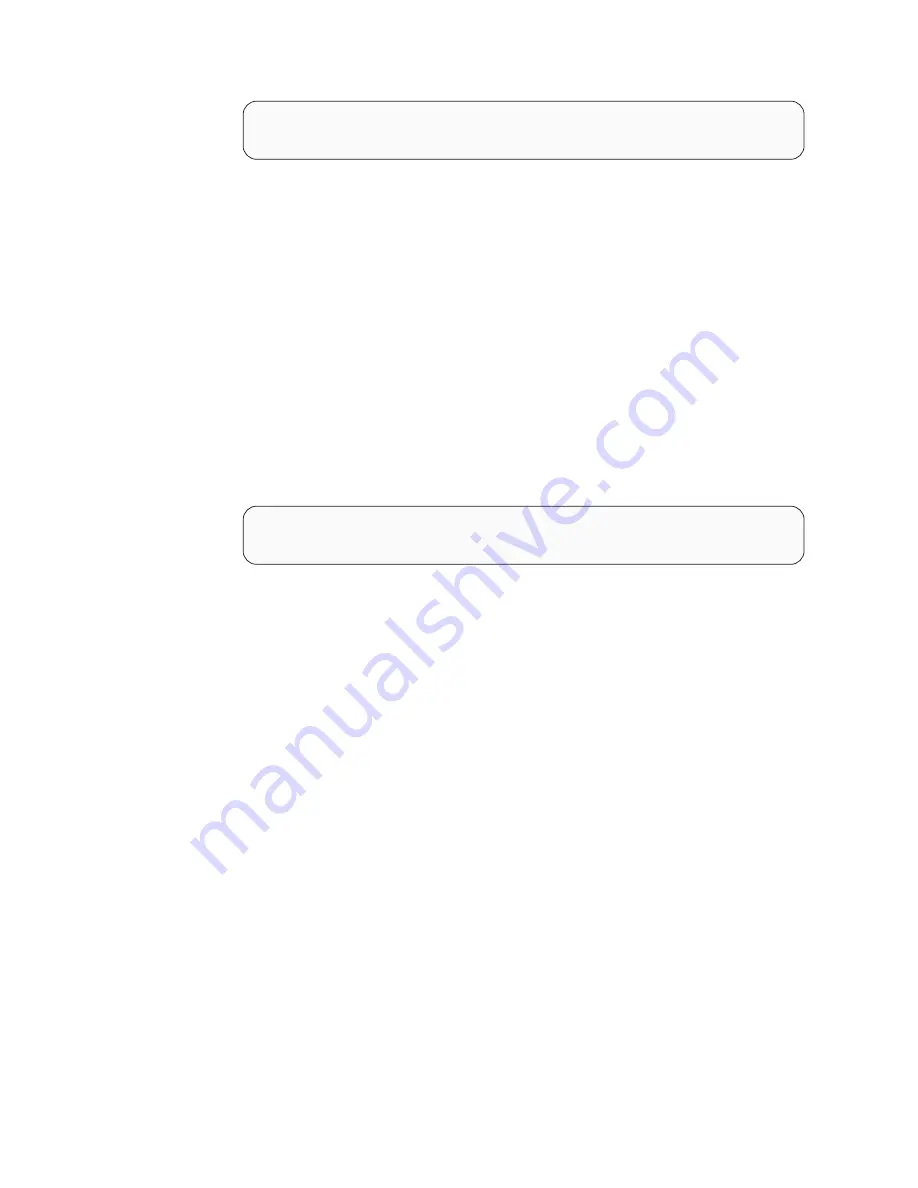
2.
Perform
these
steps
to
unconfigure
MPIO
devices
and
decide
which
disks
to
remove:
a.
Issue
the
following
command,
as
a
root
user,
from
the
command
prompt:
lsdev
-Cc
disk
.
Attention:
In
the
following
example,
the
first
two
disks
(16
Bit
LVD
SCSI
Disk
Drive)
hdisk0
and
hdisk1
are
the
operating
system
disks
(internal
SCSI
disks)
You
must
not
remove
them.
Be
aware
that
these
numbers
are
only
examples
and
can
be
different
on
your
system.
b.
Use
the
following
command
to
delete
all
MPIO
disks:
rmdev
-dl
hdiskX
-R
.
This
command
deletes
the
disk
from
the
ODM
including
all
child
devices.
For
example,
rmdev
-dl
hdisk2
-R
Figure
38
shows
an
environment
with
only
the
internal
disks.
Be
aware
that
the
disk
numbers
on
your
system
can
be
different.
c.
Now
you
can
remove
the
devices.fcp.disk.ibm.mpio.rte
file
set.
Open
a
command
line,
as
root
user,
and
enter
the
following
command:
installp
-u
devices.fcp.disk.ibm.mpio.rte
.
This
command
removes
the
MPIO
file
set.
The
NAS
node
is
now
prepared
for
the
devices.fcp.disk.ibm.rte
installation.
3.
Find
the
appropriate
scripts
on
a
CD
that
comes
with
your
storage
unit.
You
can
ask
your
storage
unit
administrator
to
get
the
CD
or
file
sets.
To
download
the
file
sets
from
the
Internet,
go
to
the
following
Website:
http://www-1.ibm.com/servers/storage/support/software/sdd.html
4.
Follow
the
link
named
1750
host
attachment
scripts
,
then
select
1750
Host
Attachment
Script
for
SDD
on
AIX
.
This
selection
takes
you
to
a
Web
page
where
you
can
select
AIX
Host
Attachment
Script
under
the
Download
column.
5.
Download
the
devices.fcp.disk.ibm.rte.tar
file
from
the
Web
page
into
the
following
local
directory
on
your
NAS
node:
/usr/sys/inst.images
6.
Change
to
this
directory
by
using
the
cd
/usr/sys/inst.images
command.
Extract
the
downloaded
devices.fcp.disk.ibm.rte.tar
file
with
the
tar
-xvf
devices.fcp.disk.ibm.rte.tar
command.
7.
Create
a
new
table
of
content
file
(.toc)
by
entering
the
following
command:
inutoc
.
(this
period
is
part
of
the
command).
This
file
is
used
later
by
the
installation
procedure.
8.
Run
the
install
SMIT
menu
(with
the
fastpath)
by
entering
the
following
command:
smitty
install_latest
.
Specify
the
path
(you
can
use
a
period
(.)
</>-->lslpp
-La
|
grep
ibm1750
devices.fcp.disk.ibm.mpio.rte
1.0.0.0
C
F
IBM
1750
Host
Attachment
</>-->_
Figure
37.
Example
of
installed
file
set
</>-->lsdev
-Cc
disk
hdisk0
Available
1S-08-00-8,0
16
Bit
LVD
SCSI
Disk
Drive
hdisk1
Available
1S-08-00-9,0
16
Bit
LVD
SCSI
Disk
Drive
Figure
38.
Example
environment
where
all
MPIO
devices
removed
72
DS6000
Host
Systems
Attachment
Guide
Summary of Contents for System storage DS6000 Series
Page 1: ...IBM TotalStorage DS6000 Host Systems Attachment Guide GC26 7680 03...
Page 2: ......
Page 3: ...IBM TotalStorage DS6000 Host Systems Attachment Guide GC26 7680 03...
Page 16: ...xiv DS6000 Host Systems Attachment Guide...
Page 28: ...xxvi DS6000 Host Systems Attachment Guide...
Page 30: ...xxviii DS6000 Host Systems Attachment Guide...
Page 50: ...20 DS6000 Host Systems Attachment Guide...
Page 84: ...54 DS6000 Host Systems Attachment Guide...
Page 88: ...58 DS6000 Host Systems Attachment Guide...
Page 164: ...134 DS6000 Host Systems Attachment Guide...
Page 170: ...140 DS6000 Host Systems Attachment Guide...
Page 174: ...144 DS6000 Host Systems Attachment Guide...
Page 192: ...162 DS6000 Host Systems Attachment Guide...
Page 212: ...182 DS6000 Host Systems Attachment Guide...
Page 226: ...196 DS6000 Host Systems Attachment Guide...
Page 240: ...210 DS6000 Host Systems Attachment Guide...
Page 248: ...218 DS6000 Host Systems Attachment Guide...
Page 250: ...220 DS6000 Host Systems Attachment Guide...
Page 256: ...Taiwan class A compliance statement VS07171L 226 DS6000 Host Systems Attachment Guide...
Page 297: ......
Page 298: ...Printed in USA GC26 7680 03...






























