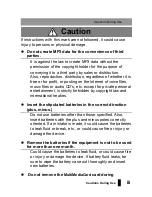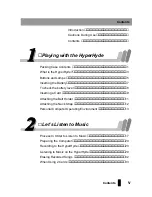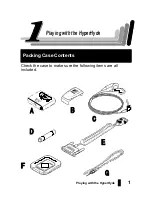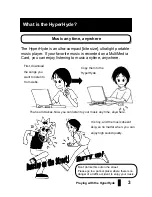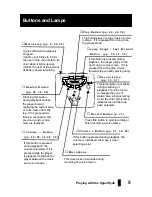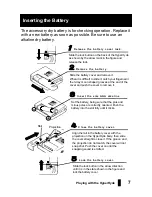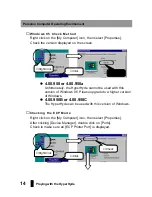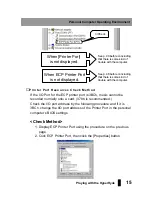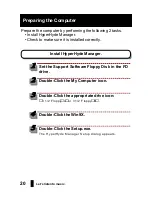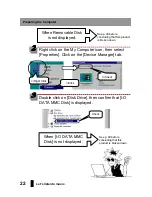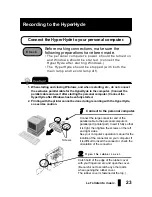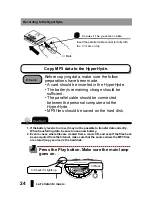10
Playing with the HyperHyde
Finally, close the slot cover.
Place the removed card in the accessory carrying case and
keep it in a place where it cannot be easily reached by children,
etc.
Inserting a Card
Removing Cards
O p e n t h e s l o t c o v e r .
Open the cover on the bottom of the
HyperHyde by holding the claw and
swinging the cover out.
R e m o v e t h e c a r d .
Catch hold of the groove in the card and
slide it straight out to remove it.
M a k e s u r e t h e p l a y e r i s s t o p p e d .
Make sure the main lamp and the record lamp
are both off.
When the player is not stopped, (if it
is playing or recording), absolutely do
not attempt to remove a card.
Claw