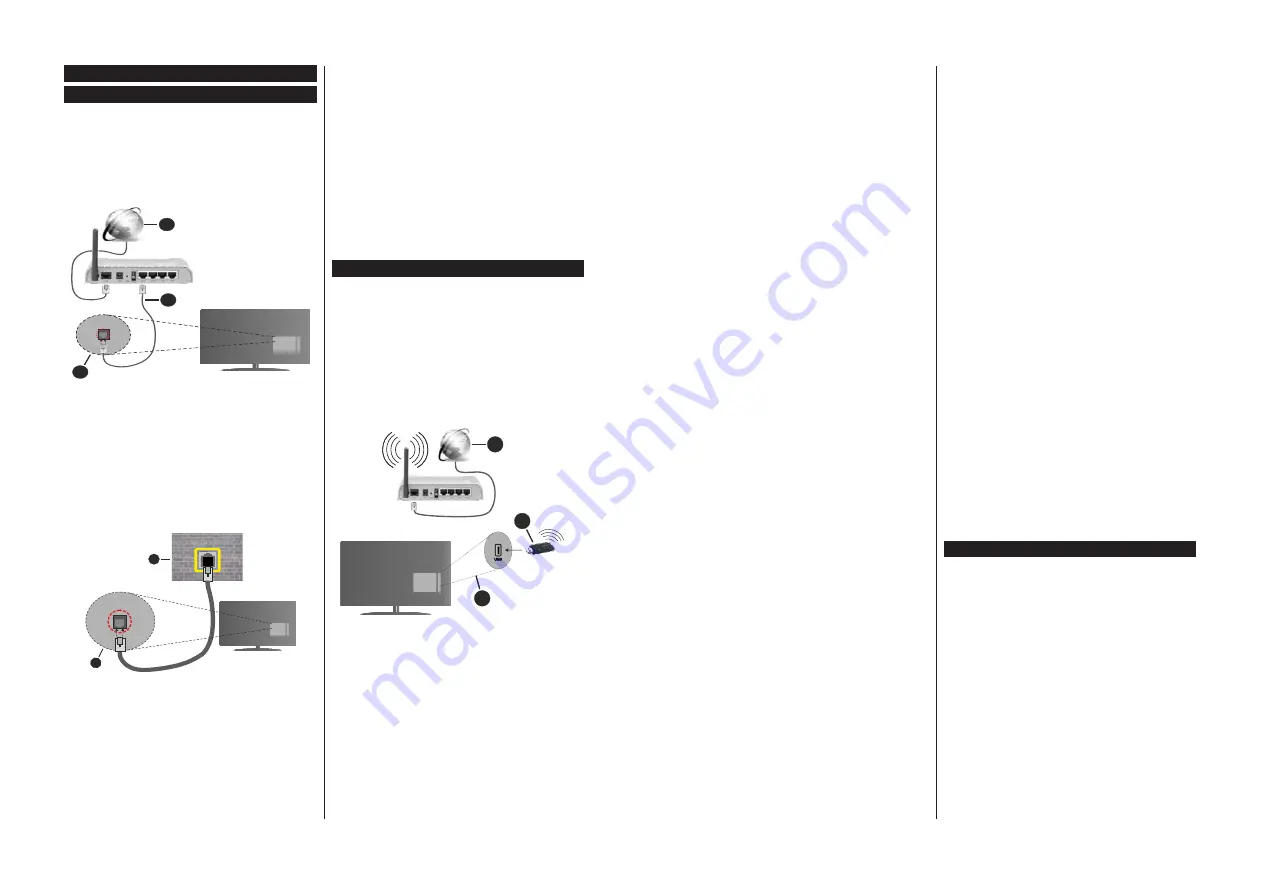
English
- 23 -
Connectivity
Wired Connectivity
To Connect to a Wired Network
You must have a modem/router connected to an
DFWඈYHEURDGEDQGFRQQHFWඈRQ
&RQQHFW \RXU 79 WR \RXU PRGHPURXWHU YඈD DQ
(WKHUQHW FDEOH 7KHUH ඈV D /$1 SRUW DW WKH UHDU
(back) of your TV.
1.
Broadband ISP connection
2.
LAN (Ethernet) cable
3.
LAN input on the rear side of the TV
7RFRQIඈJXUHZඈUHGVHWWඈQJVUHIHUWRWKH1HWZRUN
VHFWඈRQඈQWKH
Settings menu.
<RXPඈJKWEHDEOHWRFRQQHFW\RXU79WR\RXU/$1
GHSHQGඈQJRQ\RXUQHWZRUN¶VFRQIඈJXUDWඈRQ,QVXFK
a case, use an Ethernet cable to connect your TV
GඈUHFWO\WRWKHQHWZRUNZDOORXWOHW
1.
Network wall socket
2.
LAN input on the rear side of the TV
Configuring Wired Device Settings
Network Type
The
Network Type
can be selected as
Wired
Device,
Wireless Device
or
Disabled
, in accordance with the
active connection to the TV set. Select this as
Wired
Device
if you are connecting via an Ethernet cable.
Internet Speed Test
Highlight
Internet Speed Test
and press the
OK
button. TV will check the internet connection bandwidth
and display the result when complete.
Advanced Settings
Highlight
Advanced
Settings
and press the
OK
button. On the next screen you can change the IP and
DNS settings of the TV. Highlight the desired one and
press Left or Right button to change the setting from
Automatic
to
Manual
. Now you can enter the
Manual
IP
and / or
Manual DNS
values. Select the related item
in the drop down menu and enter the new values using
the numeric buttons of the remote. Highlight
Save
and
press the
OK
button to save settings when complete.
Wireless Connectivity (optional)
To Connect to a Wireless Network
IMPORTANT:
A wireless LAN adaptor (WLAN USB
dongle) is required to use wireless network features.
The wireless adaptor is not supplied with the unit, it
can be purchased separately. For more information
contact your local dealer or retail outlet where you
bought your TV.
The TV cannot connect to the networks with a hidden
SSID. To make your modem’s SSID visible, you should
change your SSID settings via the modem’s software.
1.
Broadband ISP connection
2.
WLAN USB dongle (not supplied)
3.
USB inputs on the rear side of the TV
A Wireless-N router (IEEE 802.11a/b/g/n) with
simultaneous 2.4 and 5 GHz bands is designed to
increase bandwidth. These are optimized for smoother
and faster HD video streaming, file transfers and
wireless gaming.
7KH IUHTXHQF\ DQG FKDQQHO GඈIIHU GHSHQGඈQJ RQ
the area.
7KH WUDQVPඈVVඈRQ VSHHG GඈIIHUV GHSHQGඈQJ RQ WKH
GඈVWDQFH DQG QXPEHU RI REVWUXFWඈRQV EHWZHHQ WKH
WUDQVPඈVVඈRQ SURGXFWV WKH FRQIඈJXUDWඈRQ RI WKHVH
English
- 24 -
SURGXFWVWKHUDGඈRZDYHFRQGඈWඈRQVWKHOඈQHWUDIIඈF
DQGWKHSURGXFWVWKDW\RXXVH7KHWUDQVPඈVVඈRQPD\
DOVREHFXWRIIRUPD\JHWGඈVFRQQHFWHGGHSHQGඈQJ
RQWKHUDGඈRZDYHFRQGඈWඈRQV'(&7SKRQHVRUDQ\
other WLAN
EDSSOඈDQFHV7KHVWDQGDUGYDOXHVRI
WKHWUDQVPඈVVඈRQVSHHGDUHWKHWKHRUHWඈFDOPD[ඈPXP
YDOXHVIRUWKHZඈUHOHVVVWDQGDUGV7KH\DUHQRWWKH
DFWXDOVSHHGVRIGDWDWUDQVPඈVVඈRQ
7KHORFDWඈRQZKHUHWKHWUDQVPඈVVඈRQඈVPRVWHIIHFWඈYH
GඈIIHUVGHSHQGඈQJRQWKHXVDJHHQYඈURQPHQW
The WLAN
86%GRQJOHVKRXOGEHFRQQHFWHGGඈUHFWO\
to the TV’s USB port. USB hubs are not supported.
<RXFDQSOXJ\RXUGRQJOHඈQWRDH[WHQVඈRQGRFNඈQ
FDVHVZKHUHQHWZRUNTXDOඈW\ඈVSRRUDQGWKHGRQJOH
QHHGVWREHSODFHGWRDORFDWඈRQZඈWKEHWWHUVඈJQDO
TXDOඈW\
The WLAN USB dongle supports 802.11 a,b,g &
Q W\SH PRGHPV ,W ඈV KඈJKO\ UHFRPPHQGHG WKDW
\RX VKRXOG XVH WKH ,((( Q FRPPXQඈFDWඈRQ
SURWRFRO ඈQ RUGHU WR DYRඈG DQ\ SRVVඈEOH SUREOHPV
ZKඈOHZDWFKඈQJYඈGHRV
You must change your modem’s SSID when there
DUHDQ\RWKHUPRGHPVDURXQGZඈWKWKHVDPH66,'
<RXFDQHQFRXQWHUFRQQHFWඈRQSUREOHPVRWKHUZඈVH
8VHDZඈUHGFRQQHFWඈRQඈI\RXH[SHUඈHQFHSUREOHPV
ZඈWKDZඈUHOHVVFRQQHFWඈRQ
Configuring Wireless Device Settings
7RHQDEOHZඈUHOHVVQHWZRUNIHDWXUHVSOXJඈQWKH
WLAN
USB dongle to one of the USB ports on the TV. Open
the
Network
menu and select
Network Type
as
:ඈUHOHVV'HYඈFH
WRVWDUWFRQQHFWඈRQSURFHVV
+ඈJKOඈJKW
6FDQ:ඈUHOHVV1HWZRUNV
RSWඈRQDQGSUHVV
OK
WRVWDUWDVHDUFKIRUDYDඈODEOHZඈUHOHVVQHWZRUNV
$OOIRXQGQHWZRUNVZඈOOEHOඈVWHG+ඈJKOඈJKW\RXUGHVඈUHG
QHWZRUNIURPWKHOඈVWDQGSUHVV
OK
to connect.
Note: If the modem supports N mode, you should set N
mode settings.
,IWKHVHOHFWHGQHWZRUNඈVSDVVZRUGSURWHFWHGHQWHU
WKHFRUUHFWNH\E\XVඈQJWKHYඈUWXDONH\ERDUG<RXFDQ
XVHWKඈVNH\ERDUGYඈDWKHGඈUHFWඈRQDOEXWWRQVDQGWKH
OK
button on the remote control.
:DඈWXQWඈOWKH,3DGGUHVVඈVVKRZQRQWKHVFUHHQ
7KඈVPHDQVWKDWWKHFRQQHFWඈRQඈVQRZHVWDEOඈVKHG
7R GඈVFRQQHFW IURP D ZඈUHOHVV QHWZRUN KඈJKOඈJKW
Network Type
DQGSUHVV/HIWRU5ඈJKWEXWWRQVWRVHW
as
'ඈVDEOHG
.
If your router has WPS, you can directly connect to the
modem/router without entering a password or adding
the network first.
Highlight
Press WPS on your wifi
router
option and press
OK
. Go to your modem/router
device and press the WPS button on it to make the
connection. You will see a connection confirmation on
your TV once the devices have paired. Select
OK
to
proceed. No further configuration is required.
+ඈJKOඈJKW
Internet Speed Test
and press the
OK
button
WR FKHFN \RXU ඈQWHUQHW FRQQHFWඈRQ VSHHG +ඈJKOඈJKW
Advanced
6HWWඈQJV
and press the
OK
button to
RSHQWKHDGYDQFHGVHWWඈQJPHQX8VHGඈUHFWඈRQDODQG
QXPHUඈFEXWWRඈJKOඈJKW
Save
and press the
OK
EXWWRQWRVDYHVHWWඈQJVZKHQFRPSOHWH
2WKHU,QIRUPDWඈRQ
7KH VWDWXV RI WKH FRQQHFWඈRQ ZඈOO EH GඈVSOD\HG DV
Connected
or
Not
Connected
and
the current IP
DGGUHVVඈIDFRQQHFWඈRQඈVHVWDEOඈVKHG
&RQQHFWඈQJWR\RXUPREඈOHGHYඈFHYඈD
WLAN
,I\RXUPREඈOHGHYඈFHKDV
WLAN feature, you can
FRQQHFWඈWWR\RXU79YඈDDURXWHUඈQRUGHUWRDFFHVV
WKH FRQWHQW ඈQ \RXU GHYඈFH )RU WKඈV \RXU PREඈOH
GHYඈFHPXVWKDYHDQDSSURSUඈDWHVKDUඈQJVRIWZDUH
&RQQHFW\RXU79WR\RXUURXWHUIROORZඈQJWKHVWHSV
PHQWඈRQHGඈQWKHVHFWඈRQVDERYH
$IWHUZDUGVFRQQHFW\RXUPREඈOHGHYඈFHWRWKHURXWHU
DQGWKHQDFWඈYDWHWKHVKDUඈQJVRIWZDUHRQ\RXUPREඈOH
GHYඈFH7KHQVHOHFWIඈOHVWKDW\RXZDQWWRVKDUHZඈWK
your TV.
,I WKH FRQQHFWඈRQ ඈV HVWDEOඈVKHG FRUUHFWO\ \RX ZඈOO
EHDEOHWRDFFHVVWKHVKDUHGIඈOHVඈQVWDOOHGRQ\RXU
PREඈOH GHYඈFH YඈD WKH$96DXGඈR YඈGHR VKDUඈQJ
feature of your TV.
+ඈJKOඈJKWWKH
AVS
RSWඈRQඈQWKH
Sources
menu and
press
OK
DYDඈODEOH PHGඈD VHUYHU GHYඈFHV ඈQ WKH
QHWZRUNZඈOOEHGඈVSOD\HG6HOHFW\RXUPREඈOHGHYඈFH
and press the
OK
EXWWRQWRFRQWඈQXH
If available, you can download a virtual remote
controller application from the server of your mobile
device application provider.
Note: This feature may not be supported on all mobile
devices.
Wake ON (optional)
Wake-on-LAN (WoL) and Wake-on-Wireless LAN
(WoWLAN) are standards that allow a device to be
turned on or woken up by a network message. The
message is sent to the device by a program executed
on a remote device connected to the same local area
network, such as a smartphone.
Your TV is WoL and WoWLAN compatible. This feature
might be disabled during the First Time Installation
process. To enable this feature set the
Wake On
option
in the
Network
menu as
On
. It is necessary that both
the device, from which the network message will be
sent to the TV, and the TV are connected to the same
network. Wake On feature is only supported for Android
OS devices and can only be used via YouTube and
Netflix applications.
In order to use this feature the TV and the remote
device should be connected at least once while the
TV is on. If the TV is powered off, the connection
should be re-established, the next time it is switched






























