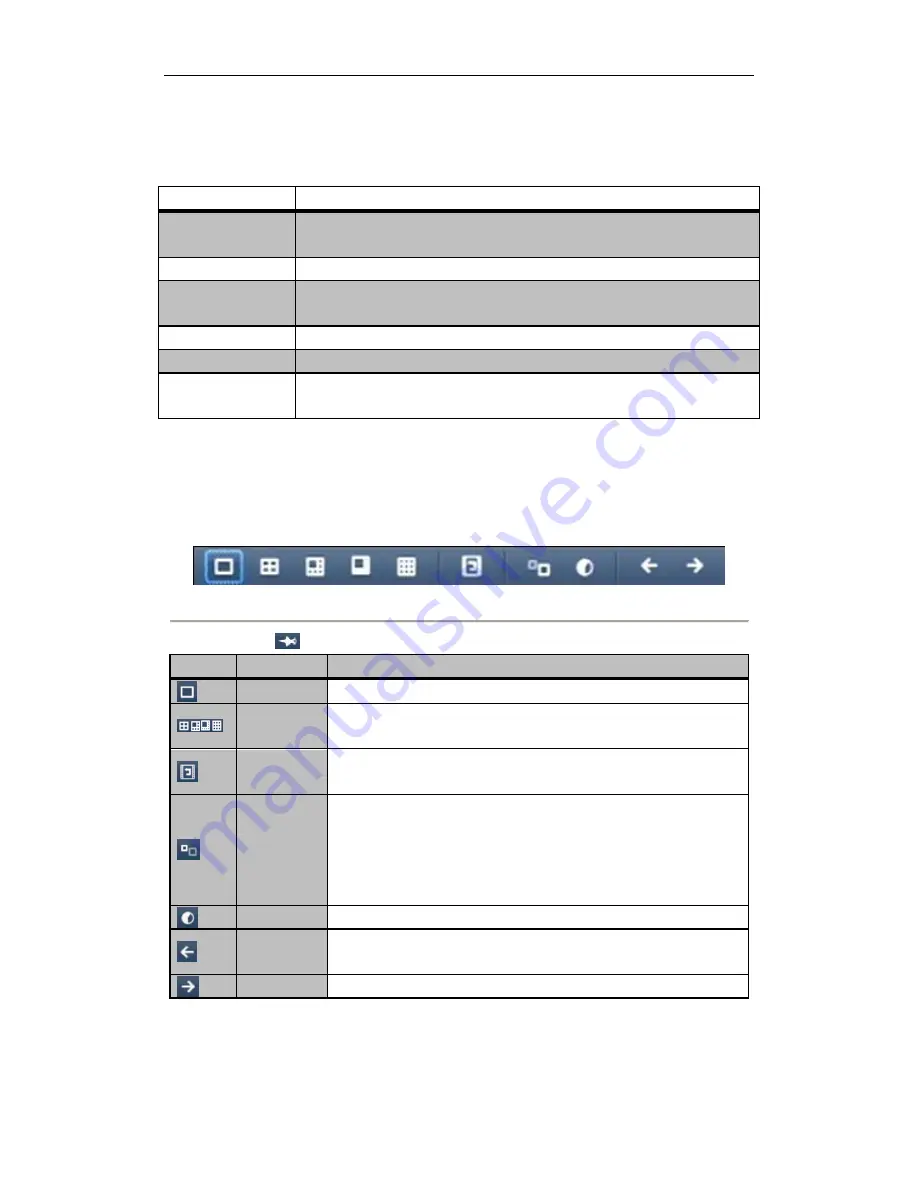
User Manual of DS-91/90HFI-ST/RT/XT & DS-81/80HFI-ST & 91/90/81HWI-ST Series DVR
40
3.2.2
Front Panel Operation
Table 3. 3
Front Panel Operation in Live View
Functions
Front Panel Operation
Show single screen
Press the corresponding Alphanumeric button. E.g. Press 2 to display only the screen
for channel 2.
Show multi-screen
Press the PREV/FOCUS- button.
Manually
switch
screens
Next screen: right direction button.
Previous screen: left direction button.
Auto-switch
Press
Enter
button.
All-day playback
Press
Pla
y button.
Switch main and aux
output
Press
Main/Aux
button and
Enter
button.
3.2.3
Using an Auxiliary Monitor
Certain features of the Live View are also available while in an Aux monitor.
Figure 3. 2
Menu in Live View Mode in Aux Monitor
Note:
You can click
on the menu bar to fix the menu.
Icon
Name
Description
Single Screen
Switch to the single full screen live view mode.
Multi-screen
Switch to multi-screen live view mode.
Note:
The multi-screen icon varies according to the device models.
All-day
Playback
Play back the record video.
Aux Monitor
Switch to the auxiliary output mode and the operation for the main output is
disabled.
Note:
If you enter Aux monitor mode and the Aux monitor is not connected,
the mouse operation is disabled; you need to switch back to the Main output
with the
VOIP/MON
button and
Enter
button on IR remote control.
Output Mode
Set the video output mode to Standard, Bright, Gentle or Vivid.
Previous
Screen
Switch to the previous screen.
Next Screen
Switch to the next screen.
Note:
In the live view mode of the main output monitor, the menu operation is not available while Aux output
mode is enabled.






























