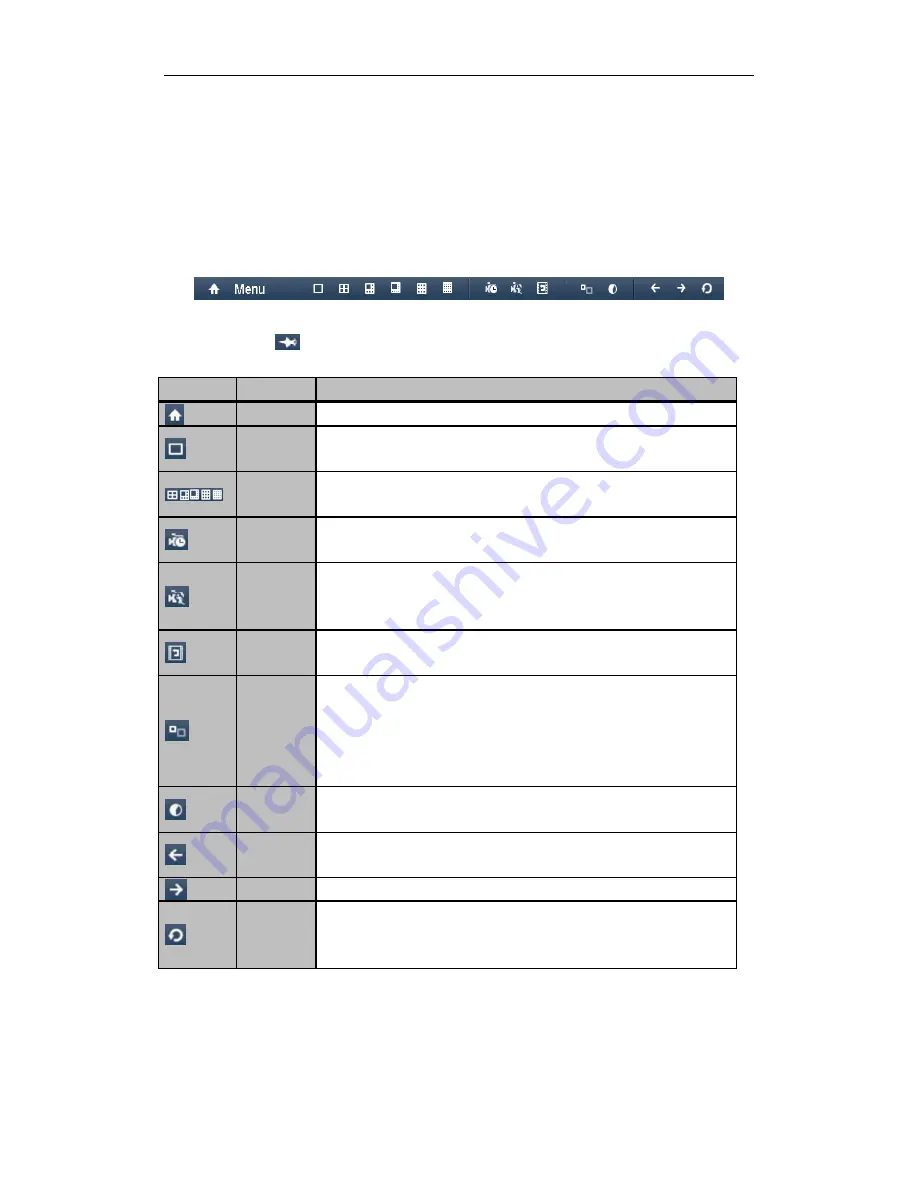
User Manual of DS-91/90HFI-ST/RT/XT & DS-81/80HFI-ST & 91/90/81HWI-ST Series DVR
39
3.2
Operations in Live View Mode
3.2.1
Using the Mouse in Live View
In the live view mode, use the mouse to right-click on the window to access the following menu:
Figure 3. 1
Menu under Live View Mode
Note:
You can click
on the menu bar to fix the menu.
Table 3. 2
Icon Description
Icon
Name
Description
Menu
Enter the main menu of the system.
Single
Screen
Switch to the single full screen live view mode.
Multi-scree
n
Switch to multi-screen live view mode.
Note:
The multi-screen icon varies according to the device models.
Normal
Record
Start all-day normal recording for all channels.
Motion
Detection
Record
Start motion detection recording for all channels.
All-day
Playback
Play back the record video.
Aux
Monitor
Switch to the auxiliary output mode and the operation for the main output is
disabled.
Note:
If you enter Aux monitor mode and the Aux monitor is not connected,
the mouse operation is disabled; you need to switch back to the Main output
with the
VOIP/MON
button and
Enter
button on IR remote control.
Output
Mode
Set the video output mode to Standard, Bright, Gentle or Vivid.
Previous
Screen
Switch to the previous screen.
Next Screen
Switch to the next screen.
Start/Stop
Auto-switch
Enable/disable the auto-switch of the screens.
Note:
The
dwell time
of the live view configuration must be set before using
Start Auto-switch
.






























