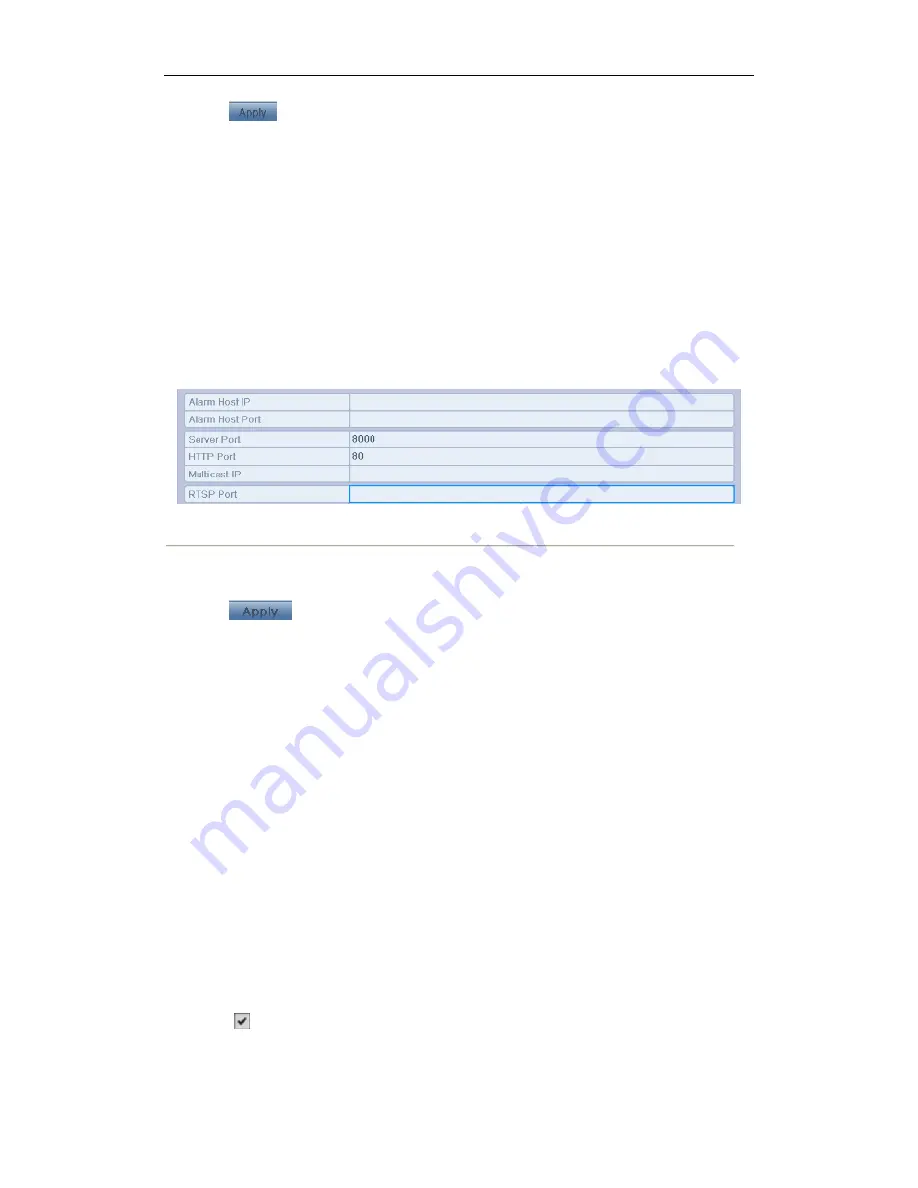
User Manual of DS-91/90HFI-ST/RT/XT & DS-81/80HFI-ST & 91/90/81HWI-ST Series DVR
153
4.
Click
to save and exit the menu.
9.2.10
Configuring Server and HTTP Ports Settings
Purpose:
You can change the server and HTTP ports in the Network Settings menu. The default server port is 8000 and the
default HTTP port is 80.
Steps:
1.
Enter the Network Settings interface.
Menu > Configuration > Network
2.
Select the
More Settings
tab to enter the More Settings interface, as shown in Figure 9.30.
3.
Enter new
Server Port
and
HTTP Port
.
Figure 9. 26
HTTP & Server Port Settings Interface
4.
Enter the
Server Port
and
HTTP Port
in the text fields. The default Server Port is 8000 and the HTTP Port
is 80, and you can change them according to different requirements.
5.
Click
to save and exit the interface.
Note:
The Server Port should be set to the range of 2000-65535 and it is used for remote client software access.
The HTTP port is used for remote IE access.
9.2.11
Configuring HTTPS Settings
Purpose:
HTTPS (Hyper Text Transfer Protocol Secure) ensures the data transferred is encrypted using Secure Socket Layer
(SSL) or Transport Layer Security (TLS). HTTPS provides authentication of the web site and associated web
server that one is communicating with and create a secure channel over an insecure network.
HTTPS URLs begin with
https://
and use port 443 by default. You can modify the port No. as desired.
Example:
If you set the port No. as 445 and the IP address of the device is 192.0.0.64, you can access the device by inputting
https://192.0.0.64:445
in the IE browser.
Steps:
1.
Enter the Network Settings interface.
Menu > Configuration > Network
2.
Select the
More Settings
tab to enter the More Settings interface.
3.
Check
checkbox to enable the HTTPS.






























