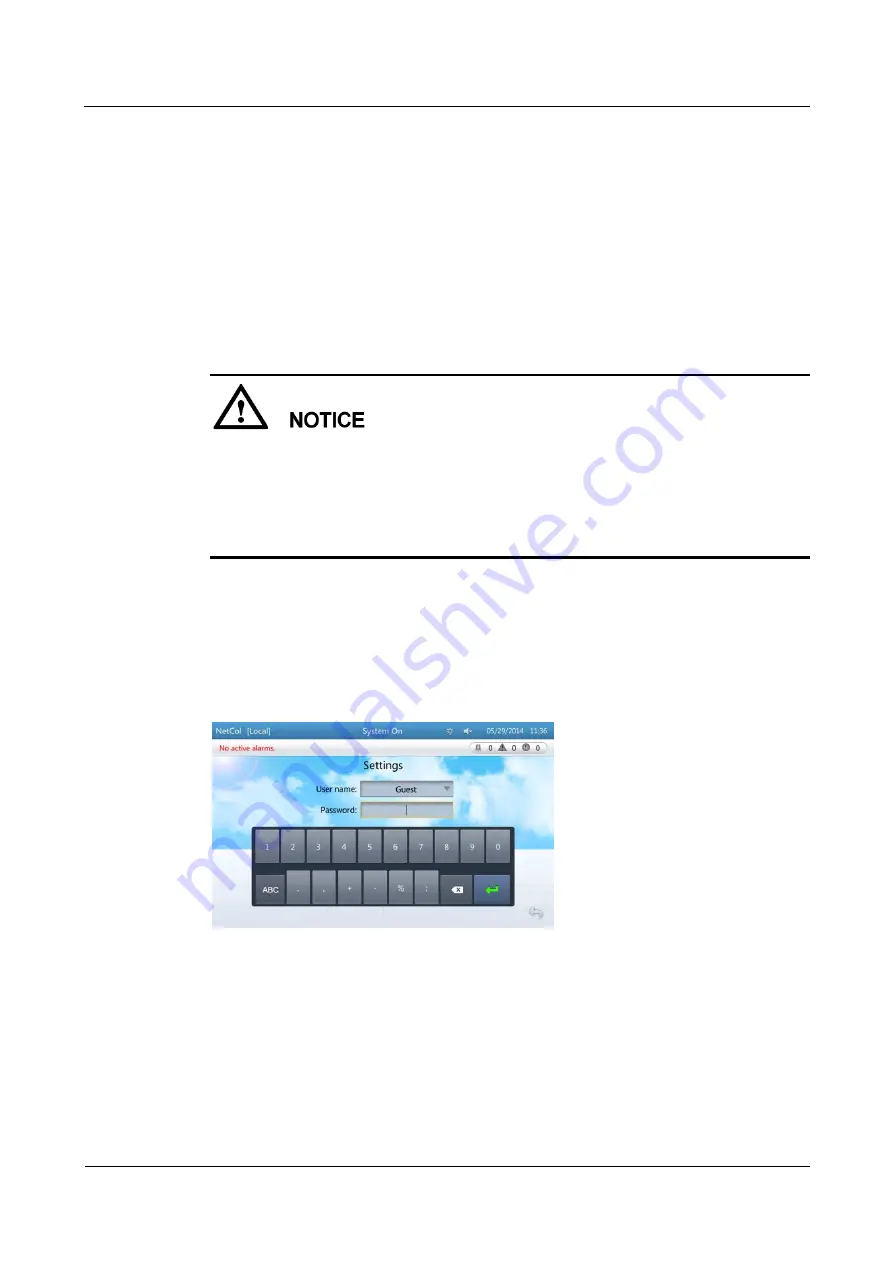
Advanced Cooling Controller
User Manual
3 Power-on Commissioning
Issue Draft A (2014-12-26)
Huawei Proprietary and Confidential
Copyright © Huawei Technologies Co., Ltd.
8
Step 2
Set the time and date and tap
Next
, as shown by (2) in
Step 3
Set system parameters and tap
Finish
, as shown by (3) in
Step 4
The system displays a dialog box for confirming the rated voltage. Tap
Yes
after confirmation,
as shown by (4) in
----End
3.2 Initial Configuration
When configuring the temperature and humidity parameters, do not place the cursor
between the decimal point and the following digit of the value. Otherwise, the decimal
point cannot be deleted, and the parameter value fails to be configured.
To ensure the security of user information, you need to import a certificate and key before
using the controller, and periodically update the certificate and key. For details about how
to import a certificate and key, see
5.13 Importing a Certificate and Key
3.2.1 User Right Authentication
To enhance security, before a user attempts to perform setting and maintenance operations, the
user needs to enter the user name and password for right authentication.
setting login screen for an example.
Figure 3-2
Screen for logging in to the settings screen
Users include Admin, Engineer, Operator, and Guest. The Admin users have the highest
permission, followed by the Engineer, Operator, and Guest users. The initial passwords
for the Admin, Engineer, and Operator users are all 000001. The Guest user does not
have a initial password.
To ensure system security, a user needs to change the initial password after initial login.
For the password change method, see
. If the login
password is forgotten, refer to
5.4 How to Restore the Initial Password
initial password.





























