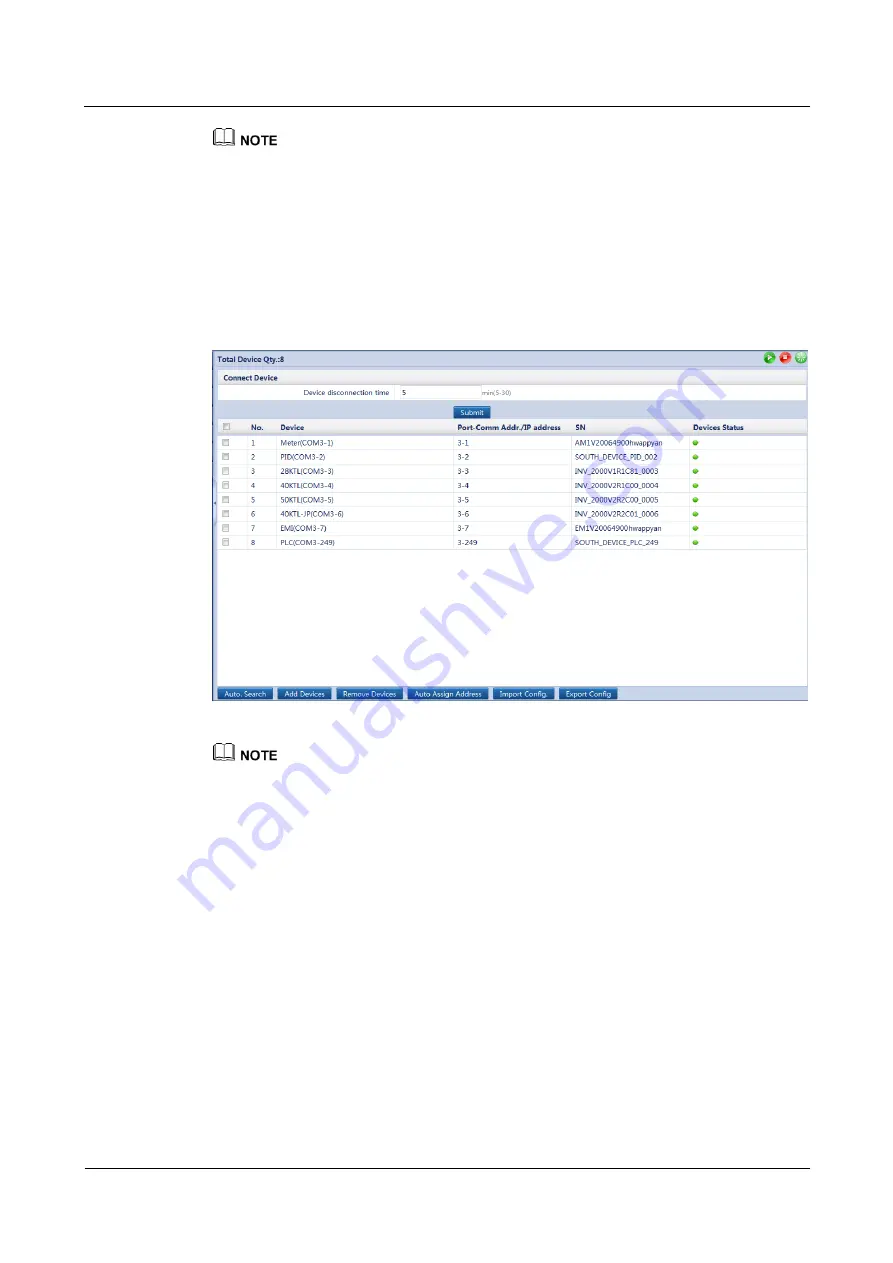
SmartLogger1000
User Manual
7 WebUI
Issue 12 (2019-01-15)
Copyright © Huawei Technologies Co., Ltd.
249
Ensure that the extension of the license file to be imported is .dat or .zip.
7.11.8 Device Management
7.11.8.1 Connecting Devices
Because of permission restriction, log in as
Advanced User
or
Special User
. Choose
Maintenance
>
Connect Device
to access the target page.
Figure 7-77
Connecting devices
Huawei devices can be automatically detected or manually added. The EMI, power meter, slave
SmartLogger, and third-party devices cannot be automatically detected. You need to add them
manually.
Before manually adding an EMI connected over the COM port, set RS485 parameters correctly by
following the instructions in
7.10.2.2 Setting RS485 Parameters
. When adding an EMI, set
Device
Type
to
EMI
. After adding an EMI manually, correctly set the EMI parameters. For details, see
7.8.4.2 Setting EMI Parameters
Before manually adding the Modbus or DL/T645 power meter, set RS485 parameters correctly by
following the instructions in
7.10.2.2 Setting RS485 Parameters
. Before manually adding the
Modbus power meter, correctly set the power meter parameters. For details, see
. When adding a power meter, set
Device Type
to
Power Meter
and
Comm.protocal
to the protocol supported by the power meter.
When manually adding a slave SmartLogger, correctly set Modbus TCP parameters. Set
Link
setting
to
Enable
, and set the client IP address to the IP address for the slave SmartLogger. For
details, see
7.10.2.5 Setting Modbus TCP Parameters
. When adding a slave SmartLogger, set
Device
Type
to
SmartLogger
and set
IP Address
to the IP address of the slave SmartLogger.
When connecting a third-party device, you need to import a configuration file for the device and
then manually add the device.
An accessed device can be removed manually, and a removed device can be added again.






























