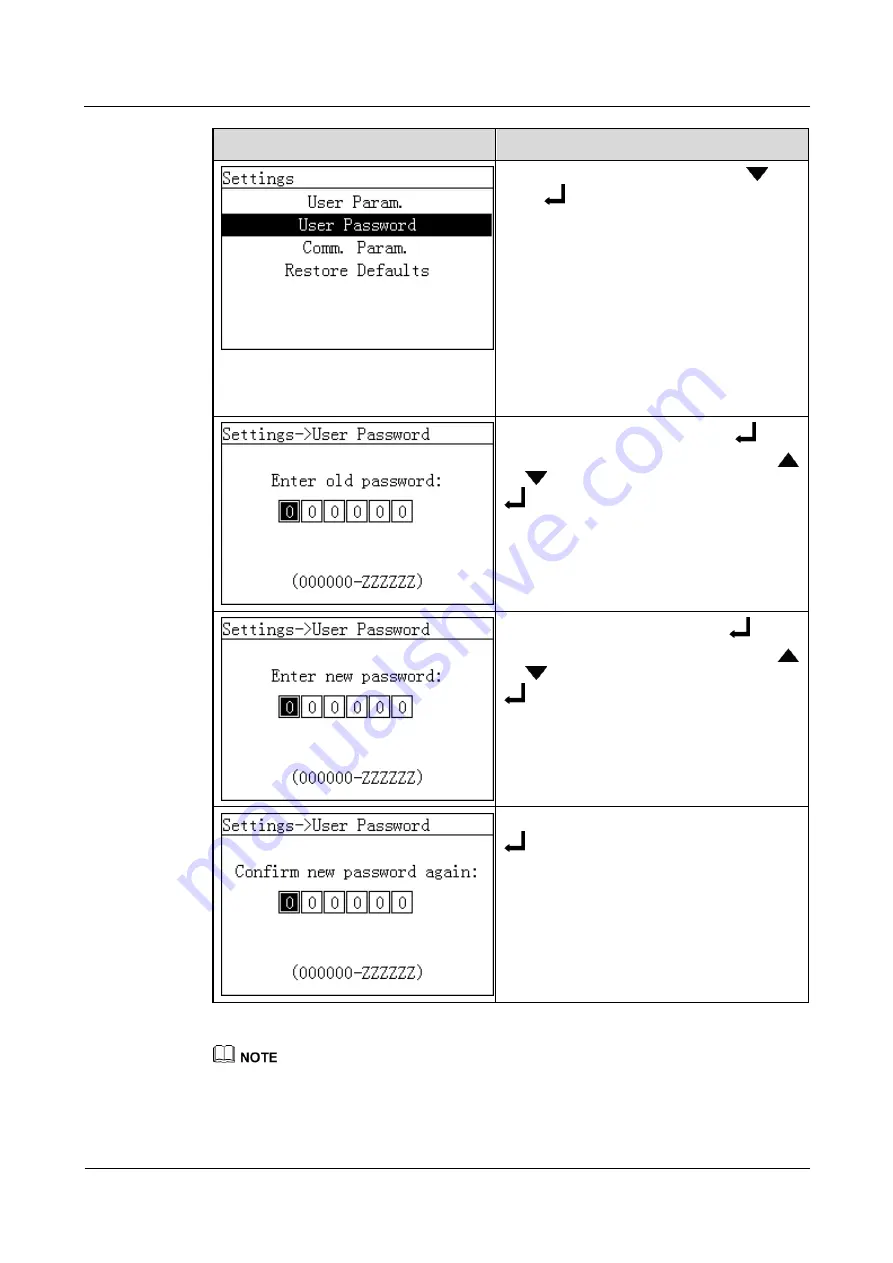
SmartLogger1000
User Manual
6 User Interface
Issue 12 (2019-01-15)
Copyright © Huawei Technologies Co., Ltd.
117
LCD
Procedure
Here use the pages displayed when you
log in to the SmartLogger as
Advanced
User
.
4. Select
User Password
by pressing
, and
press
.
5. Enter the old password and press
.
Increase or decrease the value by pressing
or
. Switch between data bits by pressing
.
6. Enter a new password and press
.
Increase or decrease the value by pressing
or
. Switch between data bits by pressing
.
7. Enter the new password again and press
.
NOTE
Ensure that you enter the new password twice
coherently. Otherwise, an error message is
displayed.
After the password is changed successfully,
the LCD displays operation success
information.
If you want to change the password for another account, exit from the
Settings
screen (without logging
in to the
Maintenance
screen), wait 30 seconds, log in by using the account for which you want to
change the password, and perform step 3 to step 7 in the preceding table.






























