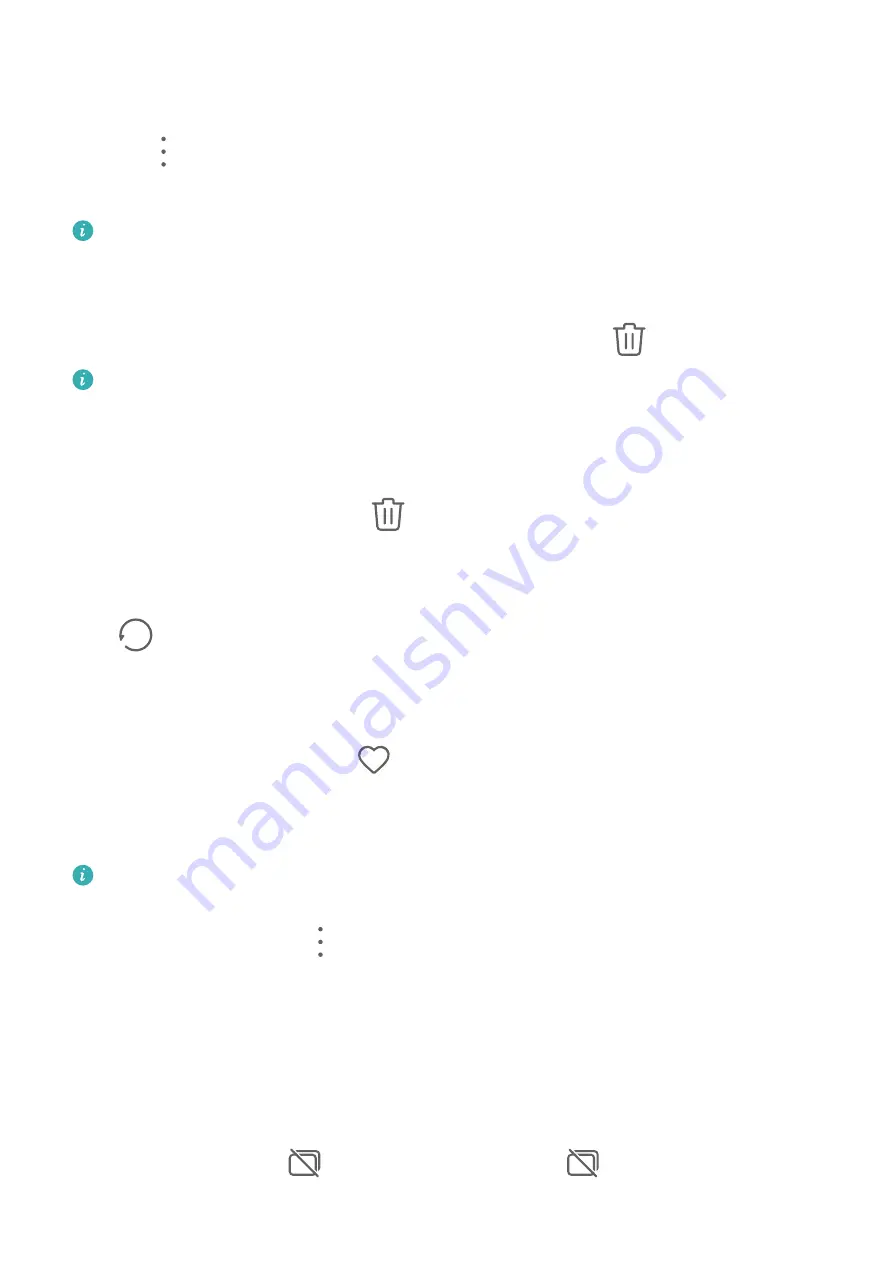
Move Photos and Videos
1
Open an album, then touch and hold to select the photos and videos you want to move.
2
Touch
> Move to select the desired album.
3
Once the items are moved, they will no longer be in their original album.
The All photos and Videos albums show all photos and videos stored on your device.
Moving items across albums will not remove them from these albums.
Delete Photos and Videos
Touch and hold to select the items you want to delete, then go to
> Delete.
The All photos, Videos, and Camera albums cannot be deleted.
Deleted photos and videos will be temporarily moved to the Recently deleted album before
being permanently deleted after 30 days.
To permanently delete a photo or video manually, touch and hold its thumbnail in the
Recently deleted album, then go to
> Delete.
Recover Deleted Photos and Videos
In the Recently deleted album, touch and hold to select the items you want to recover, then
touch
to restore them to their original albums.
If the original album has been deleted, a new one will be created.
Add Photos and Videos to Favorites
Open a photo or video, then touch
.
The item will appear in both its original album and the My favorites album.
Hide Albums
System albums such as Camera, Videos, My favorites, and Screenshots cannot be
hidden.
From the Albums tab, go to
> Hide albums and toggle the switches on for albums that
you want to hide.
Hidden albums and the photos and videos in them are hidden from view in Gallery.
Block Albums
To prevent third-party app albums from displaying in Gallery, block these albums.
1
On the Albums tab, touch Others.
2
Touch an album, and if
is displayed at the top, go to
> Block.
Move photos and videos you want to block to blocked albums.
Camera and Gallery
30
Summary of Contents for MediaPad M6
Page 1: ...User Guide MediaPad M6 ...
















































