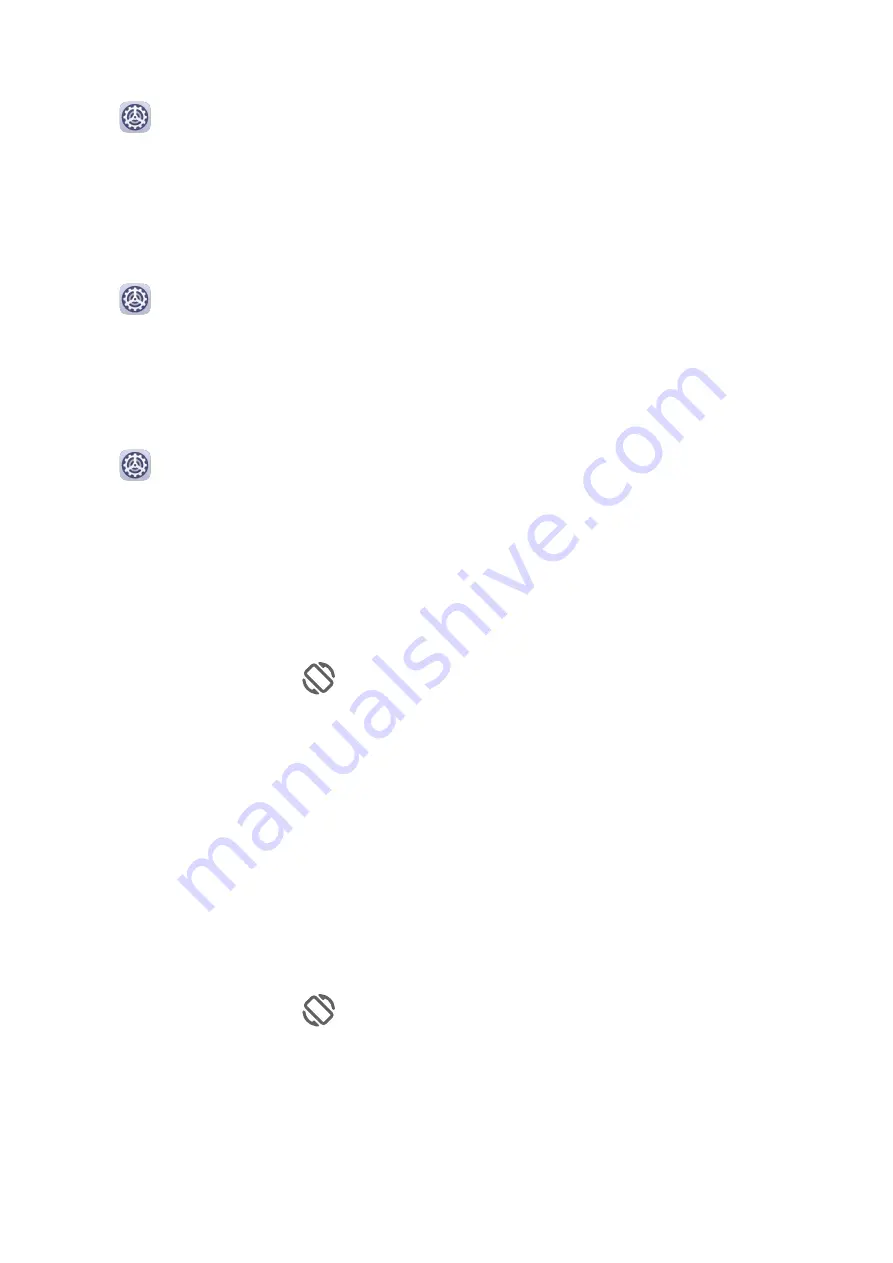
Enlarge or Reduce Text Size
Go to
Settings > Display & brightness > Text and display size, and drag the slider for
Text size.
Enlarge or Reduce Display Size
Display size determines the size of content (including text and images) displayed within
apps.
Go to
Settings > Display & brightness > Text and display size, and drag the slider for
Display size.
Screen Resolution
Use Smart Screen Resolution
Go to
Settings > Display & brightness, and enable Smart resolution. Your tablet will
automatically adjust the screen resolution according to the current running status.
Switch to Horizontal or Landscape Orientation
The built-in gravity sensor of your tablet allows you to automatically switch between
horizontal and landscape orientations when you rotate the screen.
Swipe down from the status bar to open the notification panel, then swipe down on it again
to show all shortcuts. Touch
to enable or disable this feature.
Automatically Switch Between Portrait and Landscape Orientation
Your tablet is able to automatically switch your screen display orientation, with the help of
the built-in Swing Gesture Sensor (to detect your face orientation) and gravity sensor.
For example:
•
When you need to switch your tablet between portrait and landscape orientation when it is
placed on a surface, just rotate your tablet.
•
When you are using your tablet while lying down, the screen will not change its display
orientation when you change your lying posture.
Swipe down from the status bar to open the notification panel, then swipe down on it again
to show all shortcuts. Touch
to enable the Auto-rotate feature.
GPU Turbo
GPU Turbo represents a radical redesign of the graphics processing framework of the tablet
at its most basic level, integrating hardware and software to achieve accelerated graphics
processing. It improves the device's graphics processing efficiency, image quality, and
performance, whilst simultaneously reducing system power consumption.
Settings
75
Summary of Contents for MediaPad M6
Page 1: ...User Guide MediaPad M6 ...
















































