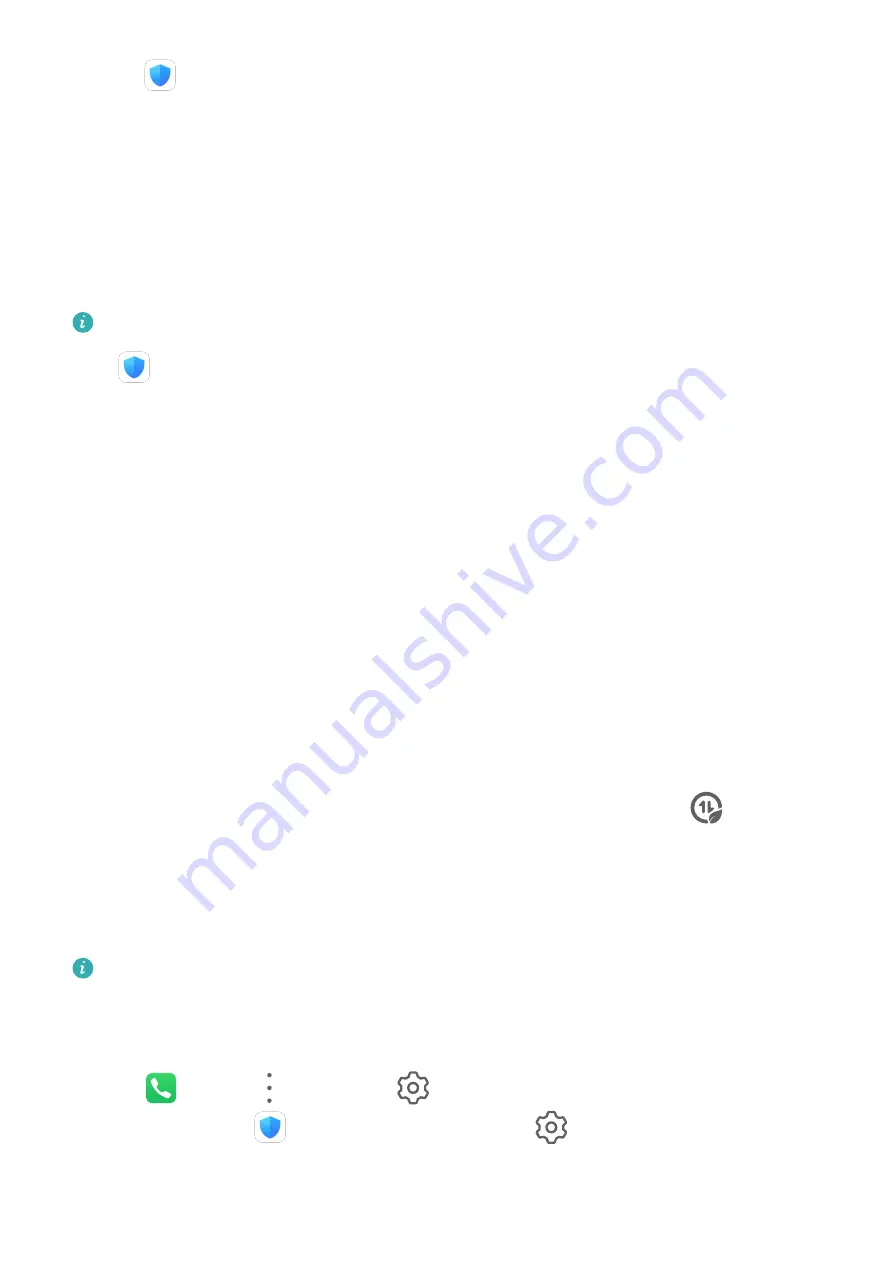
1
Open
Tablet Manager, then touch Cleanup.
2
When the scan is complete, touch Cleanup after each item and delete any files you don't
need.
Clean Up Duplicate Files
Tablet Manager can identify duplicate files on your tablet.
On the Cleanup screen, touch Duplicate files, then select unwanted files to delete them.
Manage Data Usage
This feature is not supported on Wi-Fi only tablets.
Open
Tablet Manager, then touch Data usage to view data usage and manage network
access.
View and Manage High Data Consumption Apps
1
You can find out how much data your apps are using in comparison to each other by
going to Data usage this month on the Data usage screen.
2
Touch a high data consumption app to set mobile data, roaming data, or background data
usage limits for it.
View and Set the Network Access Permission of an App
On the Data usage screen, touch Network access, then change the settings for apps that
consume a large amount of data (such as video streaming apps) so they can only be used
when you are connected to a Wi-Fi network.
Enable or Disable Smart Data Saver
Enable Smart Data Saver to prevent apps from using mobile data in the background.
1
On the Data usage screen, touch Smart Data Saver, then enable it. The
icon will
then display in the status bar.
2
If you want to allow unrestricted access to data for some apps even when they are
running in the background, toggle on the switches for these apps.
Filter and Block Spam Calls
Voice calls are not supported on Wi-Fi only tablets.
Set different block rules to block sales, fraud, and other kinds of spam calls.
Filter and Block Spam Calls
1
Go to
Phone >
> Blocked >
and set the block rules.
Alternatively, go to
Tablet Manager > Blocked >
to set the block rules.
2
Touch Call block rules and toggle on the switches of corresponding block rules.
Apps
57
Summary of Contents for MediaPad M6
Page 1: ...User Guide MediaPad M6 ...
















































