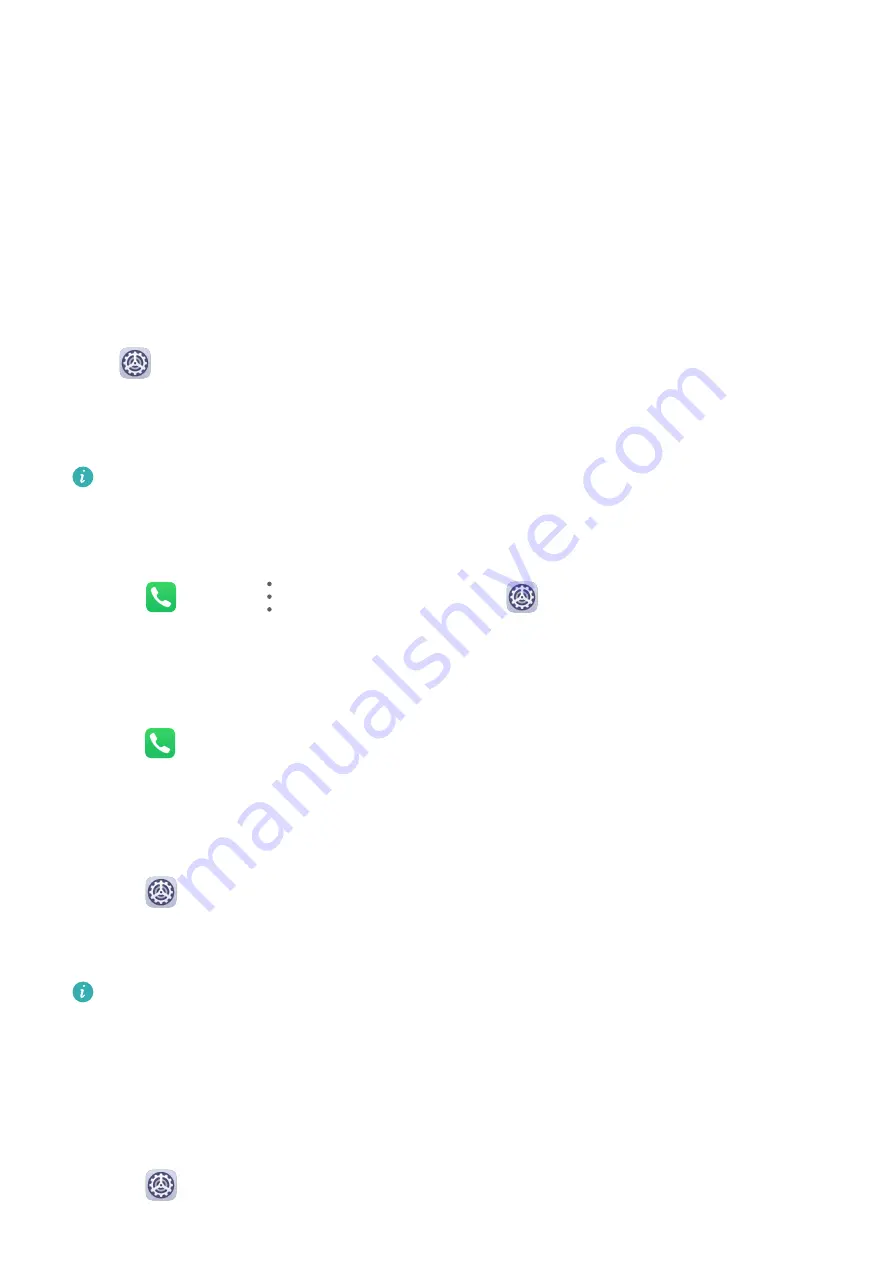
The end result is a great improvement in user experience when playing graphically intense
games.
Sounds & Vibration
Do Not Disturb
Do Not Disturb helps you prevent interruptions when you need to focus. When this mode is
enabled, calls and messages will be muted and banner notifications will not be displayed.
Set a Schedule for Do Not Disturb Mode
Go to
Settings > Sounds & vibration > Do Not Disturb, touch Scheduled, set the time
period and repeat cycle, then enable Scheduled.
Set a Ringtone for Incoming Calls
Voice calls are not supported on Wi-Fi only tablets.
You can set your favorite music or a video as the ringtone for incoming calls.
Set a Music Ringtone
1
Go to
Phone >
> Settings > Ringtone or
Settings > Sounds & vibration >
Tablet ringtone.
2
Select a system ringtone, or touch Music on device to select a local song as the ringtone.
Set a Ringtone for a Contact
1
Open
Phone, touch the Contacts tab at the bottom of the screen, then select the
contact you want to set a ringtone for.
2
On the contact details screen, touch Ringtone and select a ringtone.
Set the SMS Notification Tone
1
Go to
Settings > Sounds & vibration, then touch Messaging tone.
2
Select a preset tone, or touch Music on device to select a local song as the SMS
notification tone.
This feature is not supported on Wi-Fi only tablets.
Set the Notification Tone
You can set a global notification tone or set tones for specific apps, such as Notepad or
Calendar.
Set the Default Notification Tone
1
Go to
Settings > Sounds & vibration, and touch Notification sound.
Settings
76
Summary of Contents for MediaPad M6
Page 1: ...User Guide MediaPad M6 ...






























