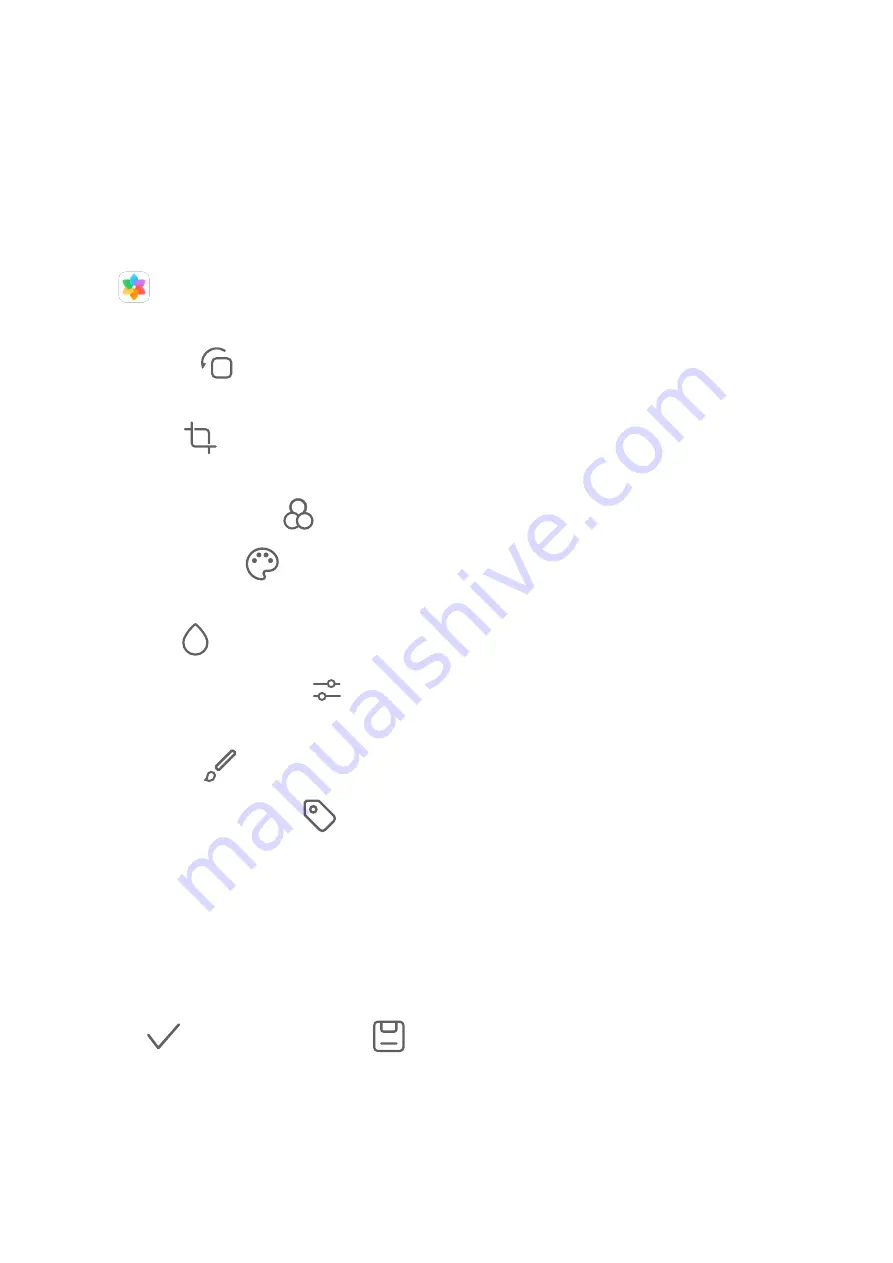
2
Enter a keyword (such as "food", "scenery", or "flower").
3
Photos related to that keyword will be displayed. Touch a suggested keyword or enter
more keywords to find more results.
Edit Photos and Videos
Gallery offers a wide range of editing features for photos and videos.
Basic Editing
Open
Gallery, touch the thumbnail of the photo you want to edit, then touch Edit to
access the editing features.
•
Rotate: Touch
and drag the angle wheel to the desired orientation.
You can also touch Rotate to rotate your photo 90 degrees or Mirror to flip it.
•
Crop: Touch
and drag the grid or its corners to make your selection.
You can also select a fixed ratio and drag the corners of the grid to crop the photo.
•
Add filter effects: Touch
to select a filter.
•
Color splash: Touch
to select the colors you want to highlight. Other parts of the photo
will be black and white.
•
Blur: Touch
, select a blur mode, and drag the slider to adjust the blur.
•
Adjust photo effects: Touch
to adjust the brightness, contrast, saturation, and other
qualities of the photo.
•
Graffiti: Touch
to select a brush and color to add graffiti.
•
Add a text element: Touch
to select an element style and font format.
Add Stickers to Photos
1
Touch Edit > Stickers.
2
Select a type of sticker, such as Time, Location, Weather, or Mood.
3
Select a sticker and drag it to change its position. You can also edit the text of some types
of stickers.
4
Touch
to save your edits and
to save the photo.
Pixelate Photos
1
Touch Edit > Mosaic.
2
Select a mosaic style and size to censor parts of a photo.
3
To remove the mosaic, touch Eraser and wipe it off the photo.
Camera and Gallery
28
Summary of Contents for MediaPad M6
Page 1: ...User Guide MediaPad M6 ...






























