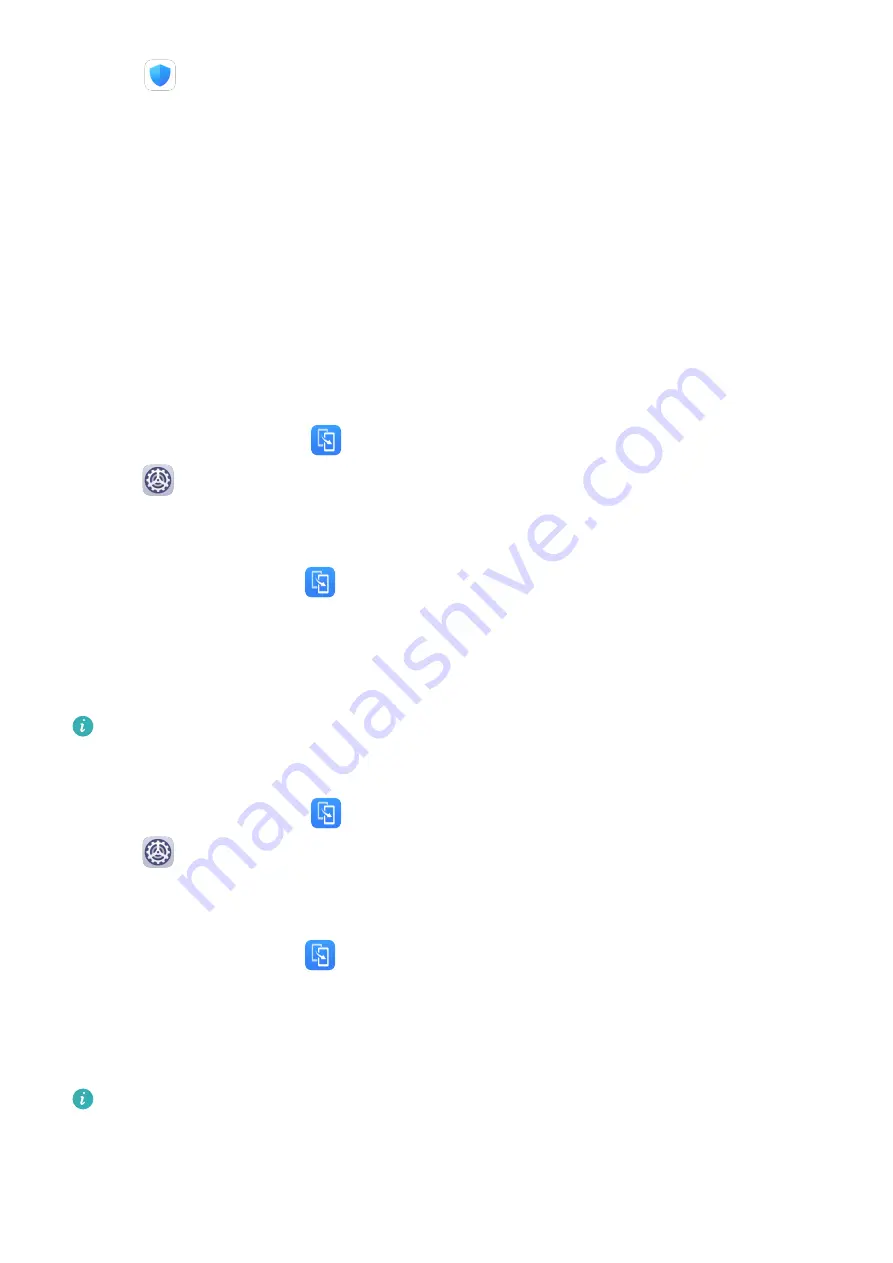
1
Open
Tablet Manager and touch OPTIMIZE.
2
Results and recommendations will be displayed once the optimization is complete.
3
Follow the recommendations according to your requirements to further optimize your
tablet.
Phone Clone
Phone Clone
Phone Clone lets you quickly and seamlessly move all the basic data (including contacts,
calendar, images, and videos) from your old tablet to your new tablet.
Clone Data from an Android Device
1
On your new tablet, open
Phone Clone (in the Tools folder by default). Alternatively,
go to
Settings > System & updates > Phone Clone, touch This is the new phone,
then touch Huawei or Other Android.
2
Follow the onscreen instructions to download and install Phone Clone on your old device.
3
On your old device, open
Phone Clone and touch This is the old phone. Follow the
onscreen instructions to connect your old device with your new tablet by scanning a code
or connecting manually.
4
On your old device, select the data you want to clone, then touch Transfer to start
cloning.
Phone Clone is only available on tablets running Android 4.4 or later.
Clone Data from an iPhone or iPad
1
On your new tablet, open
Phone Clone (in the Tools folder by default). Alternatively,
go to
Settings > System & updates > Phone Clone, touch This is the new phone,
then touch iPhone/iPad.
2
Follow the onscreen instructions to download and install Phone Clone on your old device.
3
On your old device, open
Phone Clone and touch This is the old phone. Follow the
onscreen instructions to connect your old device with your new tablet by scanning a code
or connecting manually.
4
On your old device, select the data you want to clone, then follow the onscreen
instructions to complete the data cloning.
Phone Clone is only available on tablets running iOS 8.0 or later.
HiSuite
Apps
59
Summary of Contents for MediaPad M6
Page 1: ...User Guide MediaPad M6 ...






























