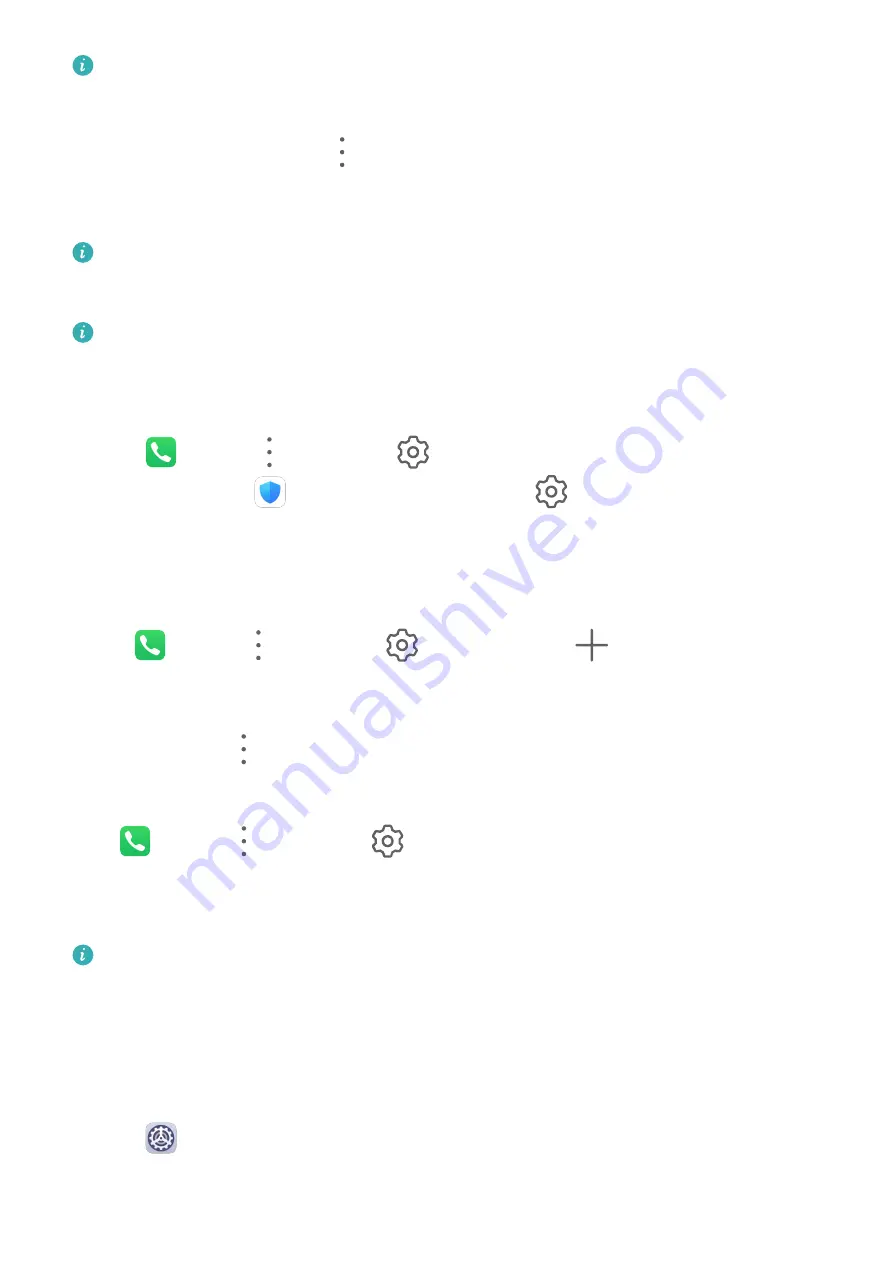
Features may vary depending on your carrier.
Disable Call Forwarding
1
On the Phone screen, go to
> Settings, and touch Call forwarding under the SIM
card you wish to disable call forwarding on.
2
Select the forwarding mode that you wish to disable and disable it.
Features may vary depending on your carrier.
Filter and Block Spam Calls
Voice calls are not supported on Wi-Fi only tablets.
Set different block rules to block sales, fraud, and other kinds of spam calls.
Filter and Block Spam Calls
1
Go to
Phone >
> Blocked >
and set the block rules.
Alternatively, go to
Tablet Manager > Blocked >
to set the block rules.
2
Touch Call block rules and toggle on the switches of corresponding block rules.
Block Incoming Calls from Specific Numbers
You can block incoming calls from specific numbers using either of the following methods:
•
Go to
Phone >
> Blocked >
> Blocklist, touch
, then add the phone
numbers you want to block.
•
On the Phone screen, touch the Contacts tab at the bottom, touch the contact you want to
block, then go to
> Block contact.
Set Whether to Receive Notifications for Blocked Calls
Go to
Phone >
> Blocked >
> Receive notifications and set whether to receive
notifications for blocked calls.
Emergency SOS and Calls
This feature is not supported on Wi-Fi only tablets.
Use Emergency SOS
If you encounter an emergency, you can quickly and secretly send an SOS message to your
emergency contacts.
1
Enable GPS and allow the Emergency SOS feature to access your location.
2
Go to
Settings > Security > Emergency SOS, enable Also send SOS message, then
set your emergency contacts.
Apps
42
Summary of Contents for MediaPad M6
Page 1: ...User Guide MediaPad M6 ...
















































