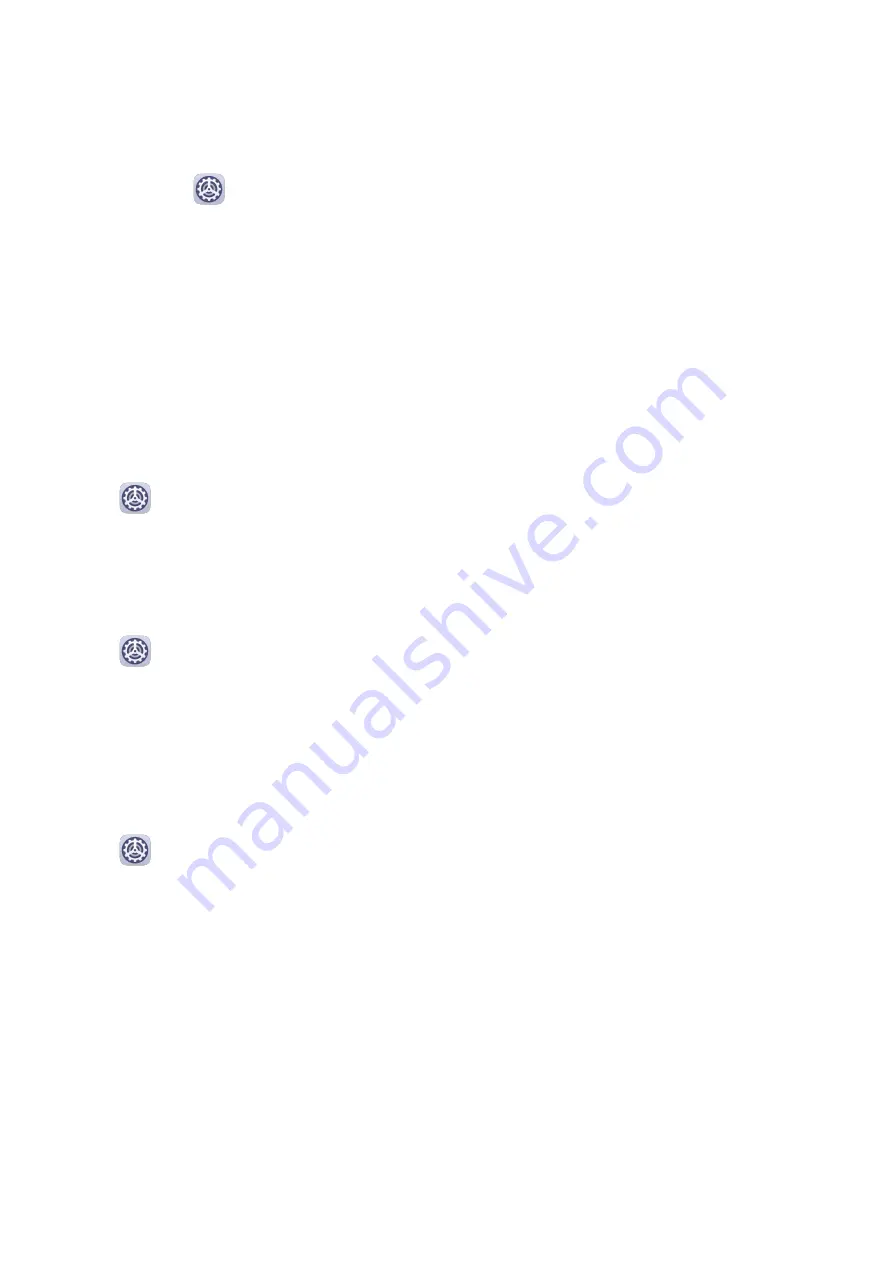
Log In Faster with Password Vault
1
When you log in to an app for the first time, your tablet will automatically prompt you to
save the password. Touch SAVE when prompted.
If you accidentally touch Never save, you can still enable the autofill feature for this app
by going to
Settings > Security > Password Vault > Autofill settings, and toggling
on the switch next to this app. When the switch is toggled off, the autofill feature will be
disabled.
2
If you log out of the app, the next time you log in, your device will autofill the username
and password once you have verified your identity with your lock screen password,
fingerprint, or face ID.
When you switch to a new Huawei tablet, you can use Phone Clone to transfer data in
Password Vault to your new device.
View or Delete Stored Usernames and Passwords
You can view or delete the usernames and passwords stored in Password Vault at any time.
Go to
Settings > Security > Password Vault > ACCOUNTS to view or delete the stored
usernames and passwords.
Disable Password Vault
Password Vault is enabled by default, but can be disabled if required.
Go to
Settings > Security > Password Vault, and disable Password Vault.
App Lock
You can lock apps containing private data, such as chat and payment apps, to prevent
unauthorized access.
Enable App Lock
Go to
Settings > Security > App Lock > Enable, set the App Lock password and select
the apps to lock.
If you have enabled face or fingerprint unlock, you can link App Lock with a face ID or
fingerprint ID as prompted.
Enable AI Information Protection
If you have enabled App Lock and set Face Recognition as the app unlock method, the Swing
Gesture Sensor will provide further security protection when you are using the app. If another
face is detected, such as when someone else is looking at your screen or using your device,
the app will be locked, and notifications received by the app will be hidden. You will not be
able to unlock the app again with your own face, and only a password will work in this case.
This feature works better in a well-lit environment.
Settings
83
Summary of Contents for MediaPad M6
Page 1: ...User Guide MediaPad M6 ...





























