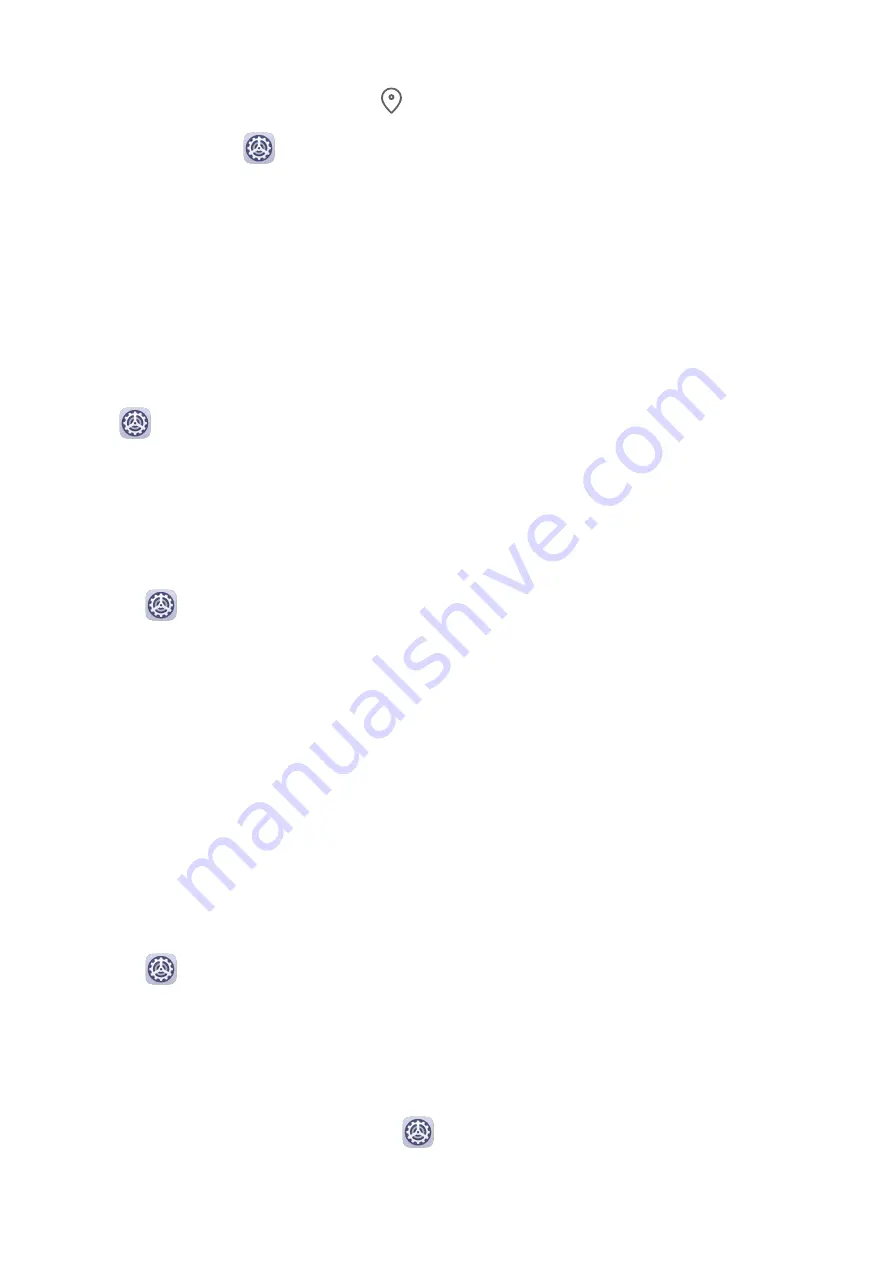
•
Swipe down from the status bar to open the notification panel and swipe down further to
display all shortcut switches. Touch
to enable or disable this function.
•
Alternatively, go to
Settings > Location and enable or disable Access my location.
After location services are disabled, your tablet will prevent all apps and services from
collecting and using location information, with the exception of some built-in apps. When
these apps or services need to use location information, your tablet will remind you to enable
location services again.
Increase the Accuracy of Location Services
You can improve the positioning accuracy of your tablet by allowing apps and services to
scan for nearby Wi-Fi networks and Bluetooth devices.
Go to
Settings > Location > Advanced settings, then enable Wi-Fi and Bluetooth
scanning.
Allow or Forbid Apps to Obtain Location Information
You can allow or forbid an app to access location information, including granting one-time or
permanent access, or denying access to location information during use of the app.
1
Go to
Settings > Privacy > Permissions, touch Location, and check which apps have
been granted access to location information.
2
Touch the app you want to change settings for, and follow the onscreen instructions to
grant or deny permissions.
PrivateSpace
Create a PrivateSpace that is completely independent of the MainSpace (the original space)
of your tablet, which can be accessed using your fingerprint ID or a password.
You can move private photos and confidential business files to your PrivateSpace to prevent
unauthorized access. You can also move your payment and gaming apps to PrivateSpace to
keep them away from your child.
Enable and Access PrivateSpace
1
Go to
Settings > Privacy > PrivateSpace > Enable, and follow the onscreen
instructions to create a PrivateSpace.
2
You can enter your PrivateSpace using either of the following methods:
•
On the lock screen, access PrivateSpace using the fingerprint or password set for the
space.
•
Alternatively, in MainSpace, go to
Settings > Privacy > PrivateSpace, and touch
Log in.
Settings
86
Summary of Contents for MediaPad M6
Page 1: ...User Guide MediaPad M6 ...


























