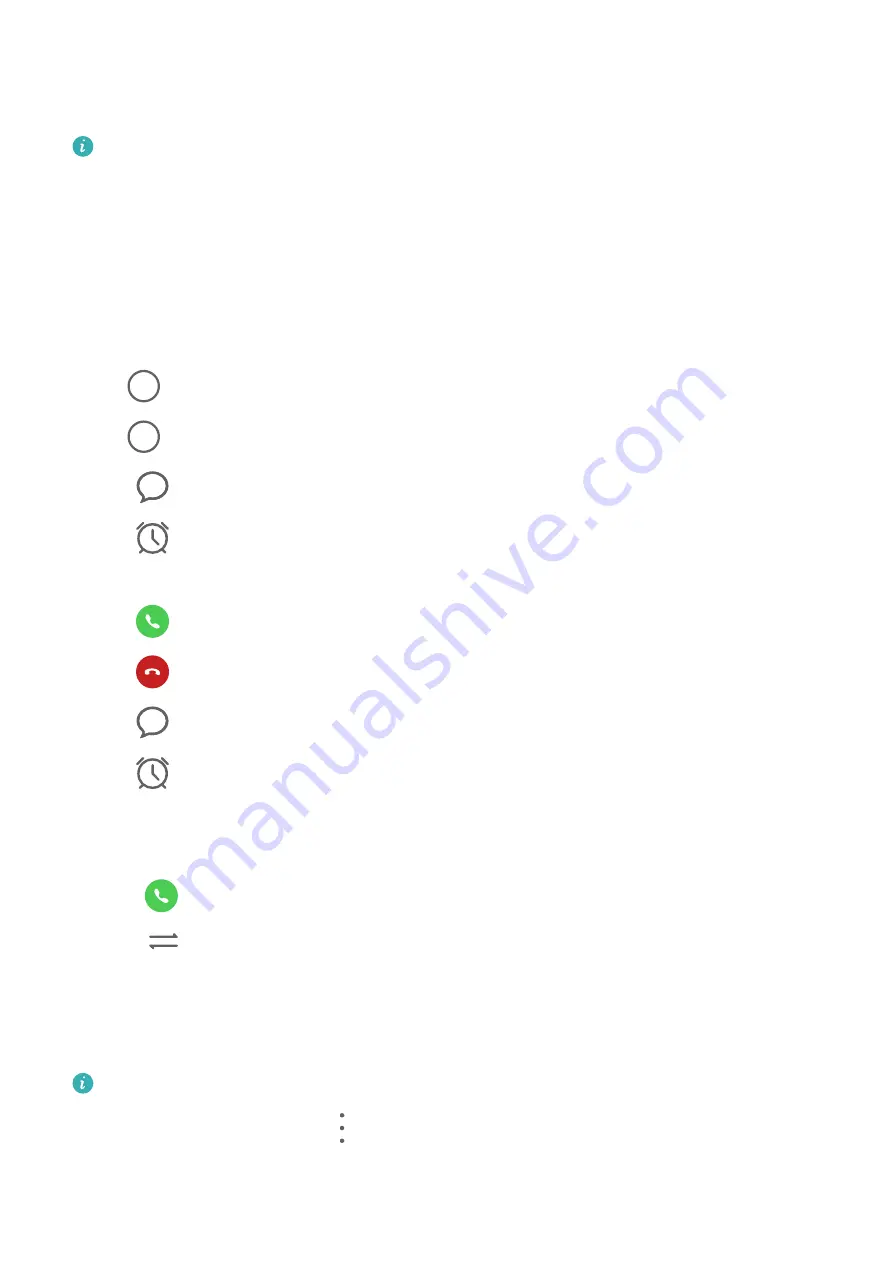
2
On the contact details screen, touch Ringtone and select a ringtone.
Manage Incoming Calls
Voice calls are not supported on Wi-Fi only tablets.
You can use the call waiting feature to answer incoming calls when you are already engaged
in a previous call.
If you cannot answer a call because your tablet is faulty or the network signal is poor, you
can also set call forwarding to forward calls to another number or device.
Answer or Reject an Incoming Call
If you receive a call when the screen is locked:
•
Drag
right to answer the call.
•
Drag
left to reject the call.
•
Touch
to reject the call and reply with an SMS message.
•
Touch
to set a callback reminder.
If you receive a call when the screen is unlocked:
•
Touch
to answer the call.
•
Touch
to reject the call.
•
Touch
to reject the call and reply with an SMS message.
•
Touch
to set a callback reminder.
Answer a New Incoming Call During a Call
1
When you receive an incoming call when you are already engaged in a previous call,
touch
to answer it.
2
Touch
, or touch a held call in the call list to switch between the two calls.
Enable Call Forwarding
After the Call forwarding feature is enabled, calls that meet set conditions will be
automatically transferred to a specified phone number.
This feature requires the support of your mobile carrier. For details, contact your carrier.
1
On the Phone screen, go to
> Settings, and touch Call forwarding under the SIM
card you wish to enable call forwarding on.
2
Select and enable a forwarding method, then enter and confirm the target number.
Apps
41
Summary of Contents for MediaPad M6
Page 1: ...User Guide MediaPad M6 ...






























