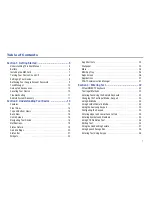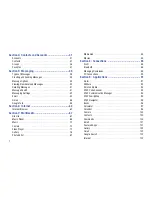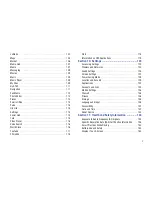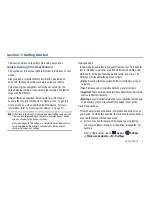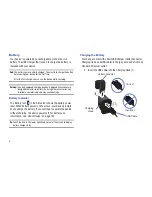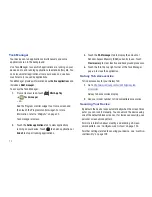Reviews:
No comments
Related manuals for Galaxy Tab SGH-i957

W602
Brand: Magnavox Pages: 18

SD-9
Brand: S.M.S.L Pages: 62

SMART W102
Brand: Iget Pages: 33

NID-9002
Brand: Naxa Pages: 56

IMPERIUS SEVEN 3G MT7009
Brand: Mediadroid Pages: 16

CDR-7000U
Brand: Roadstar Pages: 37

NID-1051
Brand: Naxa Pages: 23

MZ1000
Brand: Cimo Pages: 47

Galaxy Tab 8.0
Brand: Samsung Pages: 2

Galaxy Tab SCH-i815
Brand: Samsung Pages: 58

GT-P7100
Brand: Samsung Pages: 106

GT-P5210
Brand: Samsung Pages: 107

GT-P7310
Brand: Samsung Pages: 118

GT-P7320
Brand: Samsung Pages: 138

GT-P6201
Brand: Samsung Pages: 147

Galaxy Tab S7 FE
Brand: Samsung Pages: 138

Galaxy Tab SGH-T849
Brand: Samsung Pages: 158

Galaxy Tab S8 Series
Brand: Samsung Pages: 158